If you have enabled the new Facebook PIN to keep your Chat History safe and secure but want to disable or remove it but can't find where to do it. This article will show you how to quickly and easily Remove the Facebook Messenger Chat History PIN. While this feature is for an added bit of security it can be a little bit annoying so you may just want to turn it off. And we're going to show you how.
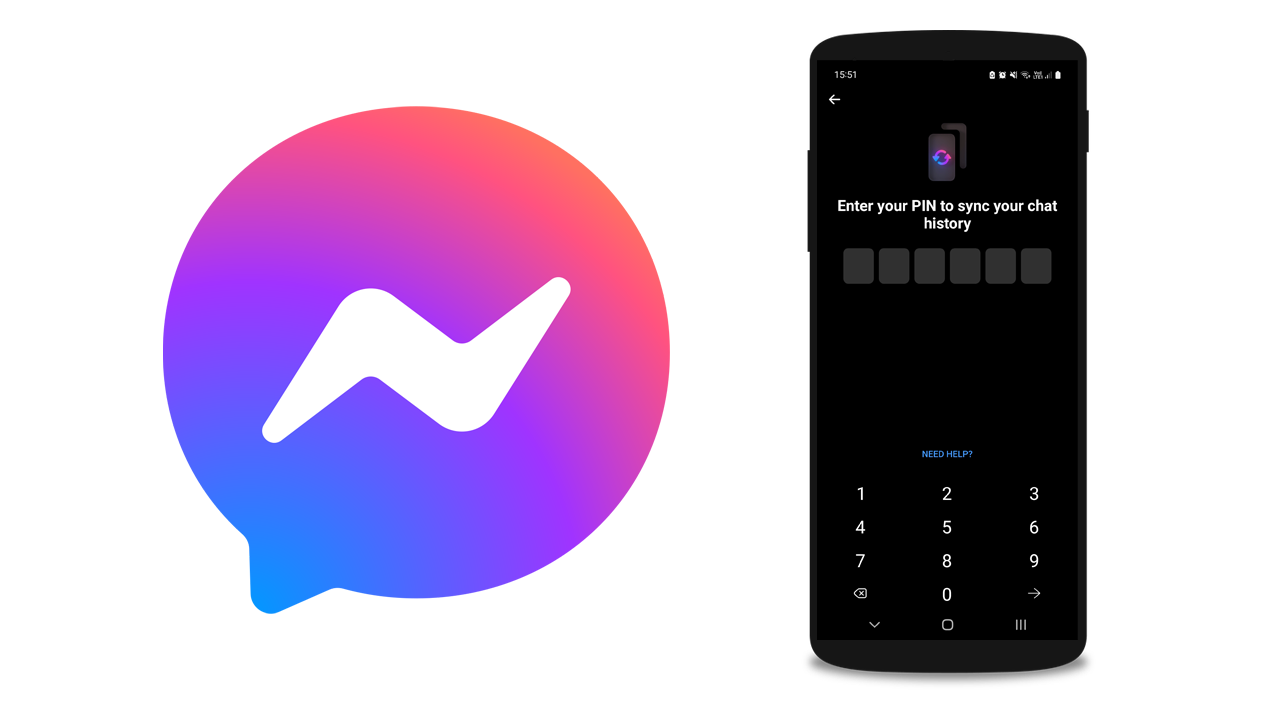
Table of Contents
Related: How to disable Link History in Facebook - Turn your Link History tracking off.
Facebook has recently been adding new features and updating security and encryption across its services. While not all of their changes are beneficial to user privacy, link history for example... The updated end-to-end encryption and PIN in Messenger is a nice little upgrade. Secure storage remotely stores your end-to-end encrypted messages. If you turn on secure storage, you can get your full message history whenever you log into Messenger from a new device using the security method you chose. The only problem is that it's not something that everyone is going to want to have enabled, and at this point in time Facebook is pushing for users to enable it. So if you have enabled it but don't want to keep using it you can disable it though finding where to disable it is the hardest part as always...
Currently, you can disable the Messenger PIN from the Messenger Mobile app and the Messenger web version. The option is basically in the same place and called the same thing but the interfaces are a little different so below you will find the exact steps you need to follow to get there. The steps are the same for Android and iOS so you won't have any problems. If you've already created a PIN and want to reset it, check out this guide.
How to Disable Messenger the Chat History PIN (MOBILE)
- To do this, first click on the three lines in the top left corner of the screen.
- Then click on the gear icon in the top right corner of the screen.
- After that, scroll down to Privacy and Safety, enter End-to-End Encrypted Chats, and go to Secure Storage.
- Inside, you need to click on "Turn off Secure Storage" or you can go for "Delete and Turn off Secure Storage."
- Choose "Turn off Secure Storage." and click "Continue," now next time you open Messenger on any device it should not ask for a pin.
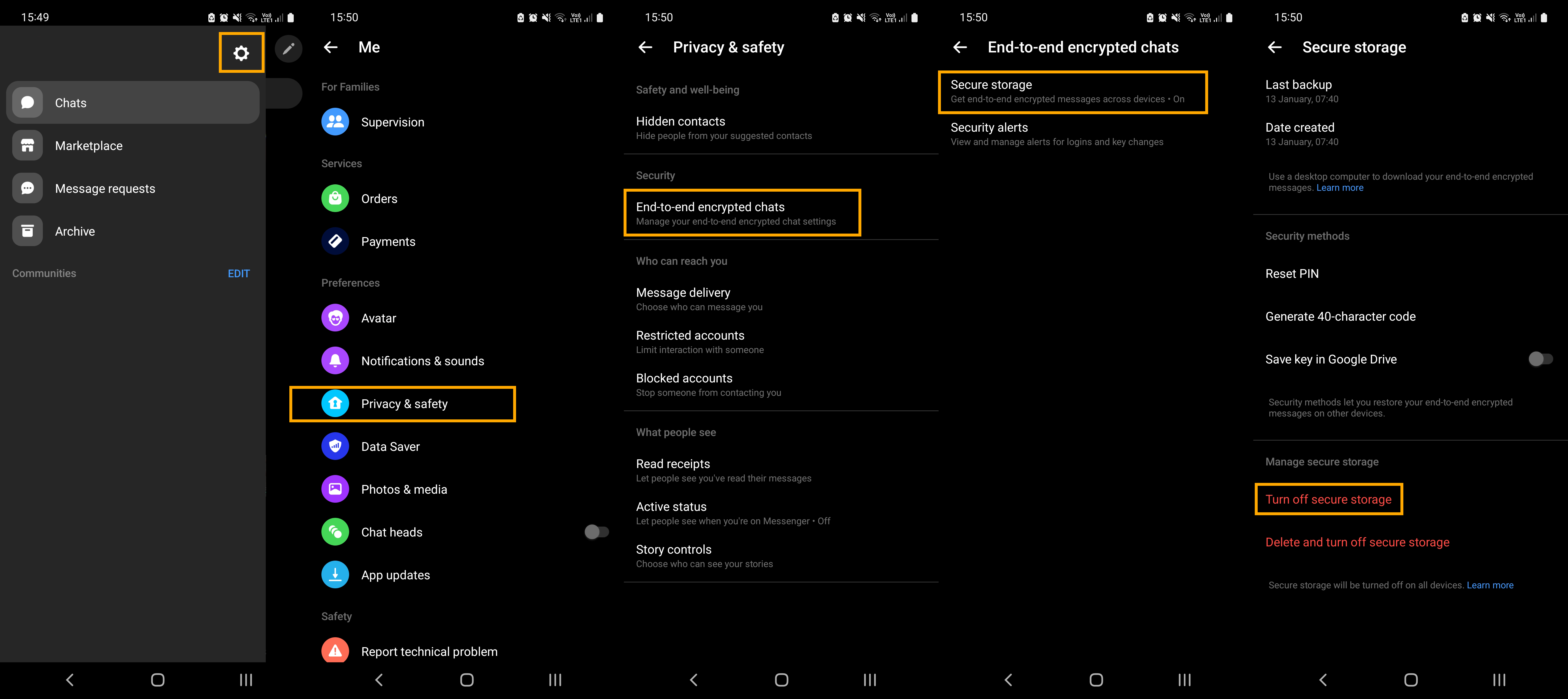
How to Enable the Secure Storage PIN in Facebook Messenger
- To enable the feature click on the three lines in the top left corner of the screen.
- Then click on the gear icon in the top right corner of the screen.
- After that, scroll down to Privacy and Safety, enter End-to-End Encrypted Chats, and go to Secure Storage.
- Here tap Turn on Secure Storage and enter a PIN.
How to Disable Messenger the Chat History PIN (WEB)
- To do this on PC go to www.messenger.com (going via Facebook doesn't work)
- Once you have signed in click you Profile icon.
- Now click Privacy and Safety
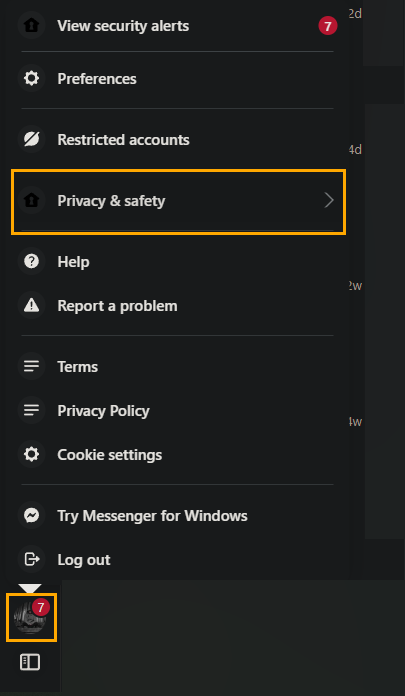
- End-to-end encrypted chats
- Secure Storage
- Disable the feature.
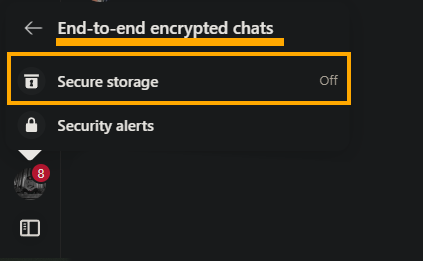
If you want to enable the Messenger PIN again just follow the steps again click On and add a new PIN number.
