Table of Contents
If you have accidentally deleted your stash of bookmarks from Google Chrome there's no need to stress. This guide will show you how you can find and restore purposefully and accidentally deleted bookmarks to your Chrome Browser.
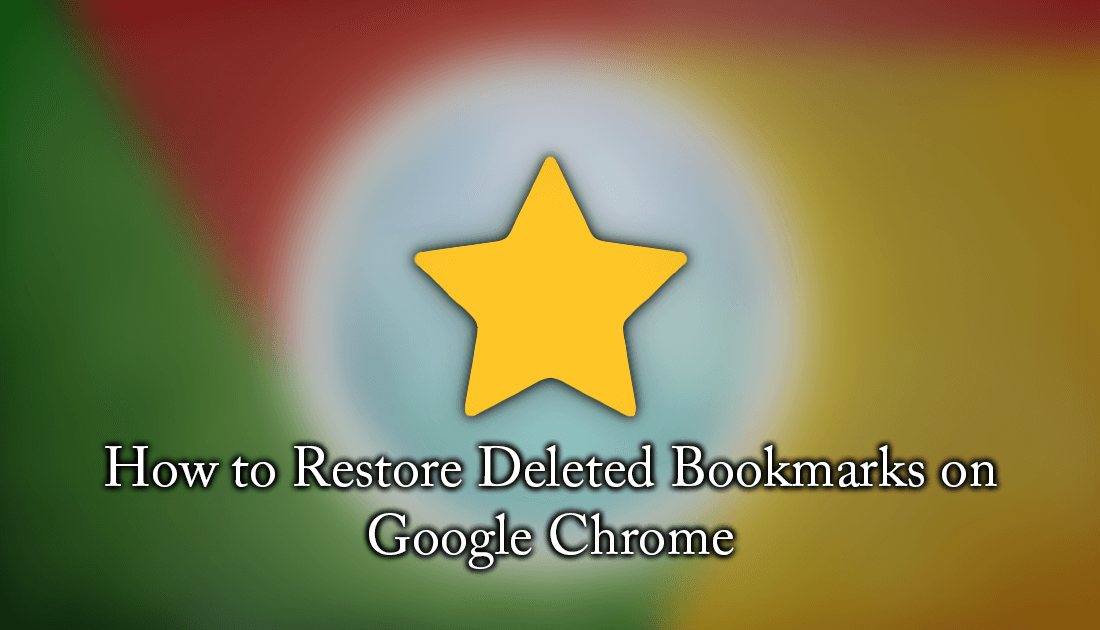
How to Run More Than One Instance of Google Backup and Sync.
Bookmarks are one of the most useful features a browser has, allowing you to quickly and easily navigate to all your favorite pages on the web. Sometimes though, as with everything, you may accidentally delete some of your bookmarks. Thankfully if you have deleted your bookmarks by mistake, there is a way you can restore them without too much hassle. You can even use this method to restore your bookmarks to another browser, should you wish to avoid using the browser import tool.
How to Restore Accidentally Deleted Bookmarks on Google Chrome.
When you save a bookmark in Google Chrome, a link and icon are placed on your bookmarks toolbar and into your bookmarks list. A copy of the link is also saved to a file deep inside your computer called bookmarks or bookmarks.bak. To find the file you will have to go to the following location. (copy and paste the link into your file explorer address bar if you want to save some time.)
C:\Users\%username%\AppData\Local\Google\Chrome\User Data
Note: If you have more than one user profile setup for Chrome, you will have more than one bookmarks/bookmarks.bak file, so be prepared to sort through them.
Once you are at the above location on your computer and have found the bookmark or bookmark.bak files, you are ready for the next step. For this step, you will need to visit Github and search for the following Chrome Bookmark Recovery Tool or if you are lazy you can just use the link provided below. This tool will allow you to upload the Chrome bookmark files from your computer then view all the information within. You may need to try several of the files until you find the one that's for your Chrome user profile.
Github: Chrome Bookmark Recovery Tool.
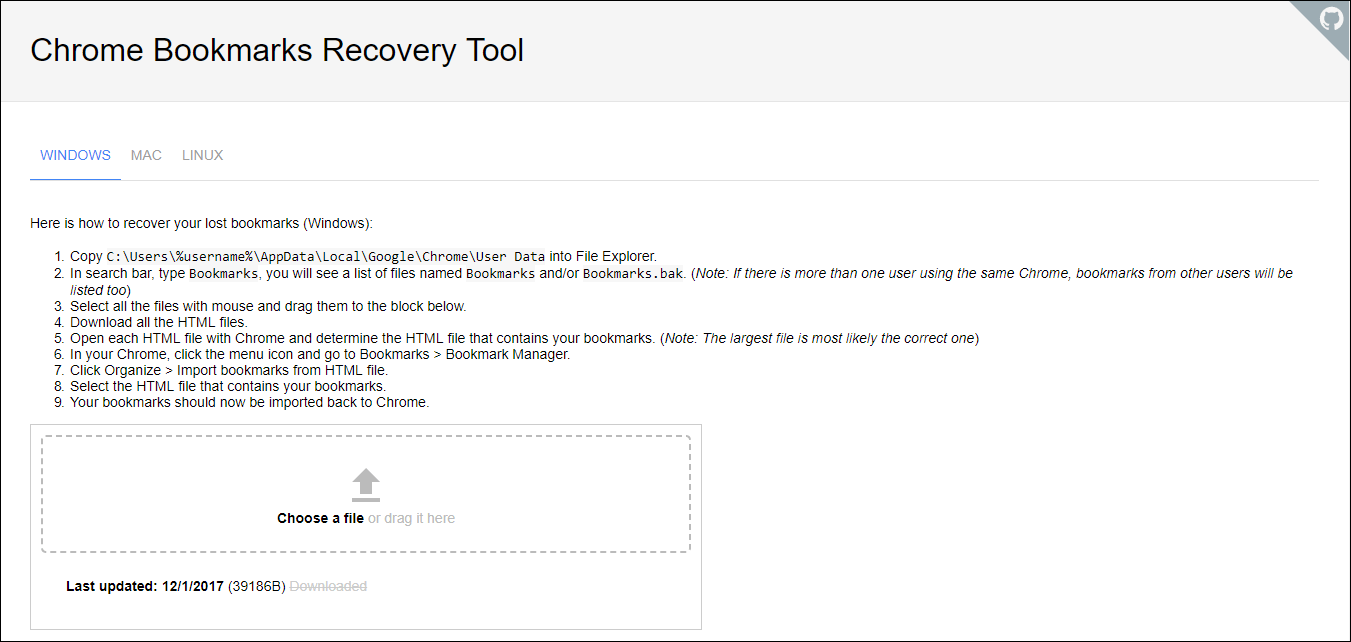
When you are on the page, drag and drop the bookmark file into the allocated space then click the download button. (alternatively, you can click choose a file then go to the location containing the bookmarks) As soon as the file is uploaded the tool will convert your bookmark file into a readable HTML file, which you can open with Chrome or any other browser you choose. When the HTML file is opened you will find a nicely ordered list of all your bookmarks, including working links, which you can click to navigate to the pages from.
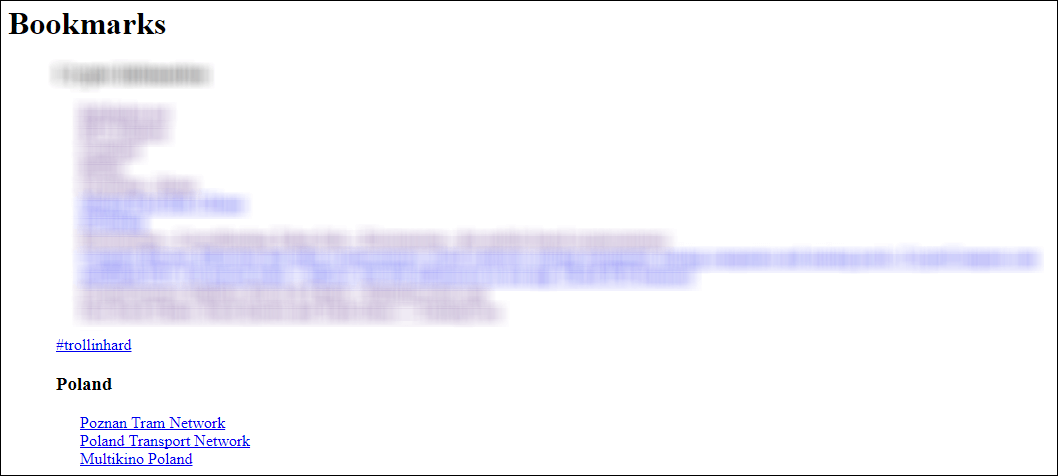
I find the easiest way to get a bookmark back onto your bookmark list is to click the link to take you back to the page, then click add bookmark. If you know of another solution for restore deleted bookmarks we’d love to hear from you in the comment section.
