Table of Contents
It’s easy enough to install your preferred version of Linux Operating System onto a computer. What you might not know though, is that you can also install Linux as a virtual machine on Windows, allowing you to run and use Linux and Windows at the same time.

How to Turn Off Location Tracking in Windows 10.
With the help of virtualization software or virtual machines as they are also known, you can run most versions of Linux directly from your Windows computer, without formatting your drive or creating a bootable USB device. As Linux operating systems such as Ubuntu, Linux Mint, Fedora, and Debian run normally on virtualization software you can easily control the system using your keyboard and mouse. What makes using a virtual machine so good is the fact you can minimize Linux at any stage and do whatever you need in Windows, then go straight back to Linux.
What You Will Need to Create a Linux Virtual Machine in Windows.
- The latest version of Oracle VM Virtualbox.
- The latest version of a Linux operating system ISO file.
- Windows 10, 8 or 7 (32-bit / 64-bit)
Linux Distribution ISO Downloads.
There are hundreds of Linux distributions available, most of which are free and open source. To download your preferred Linux distribution, visit the official distribution website, or use the links below to download one of the more popular Linux distributions.
Download: Ubuntu
Download: Linux Mint
Download: Debian
Download: Fedora
How to Install Linux as a Virtual Machine in Windows.
To start the process, the first thing you will need to do is install your chosen Virtual Machine tool, accepting all warnings and driver installation prompts as you do so. (For this guide we are using Oracle VM which is linked above) Once you have installed the virtual machine, you will need to configure it for the Recommended system requirements for Linux. Ubuntu’s requirements are listed below but you should make sure to check the requirements for the exact version you are using. (Don’t forget to check your systems 32-bit/64-bit version)
- 2 GHz dual core processor or better.
- 2 GB system memory.
- 25 GB of free hard drive space.
- Either a DVD drive or a USB port for the installer media.
- Internet access is helpful.
Important Note: To get 64-bit, you need to make sure that hardware virtualization is enabled in your computer’s BIOS settings. To do this, restart your computer and enter the BIOS settings. Here look for virtualization technology and enable it. Make sure you save the BIOS settings changes and restart your computer.
If you can’t find the option in your BIOS, Google your motherboard's model to find where the option can be found. (If you have previously selected 32-bit in VirtualBox, you can change it in VirtualBox by going to Settings > General > Basic > Version)
Now that you have the Virtual Machine installed, you will need to launch it. When it’s open, click New and start creating a new virtual machine.
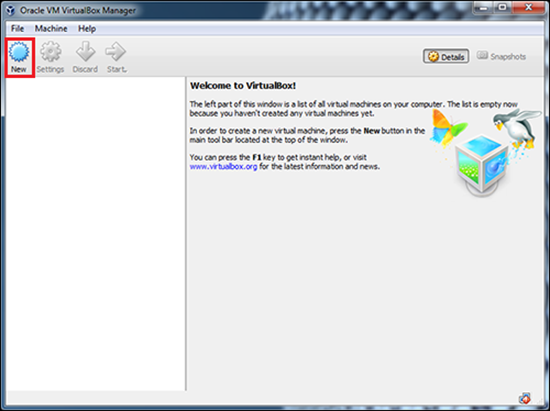
Type the name of the virtual machine, select Linux, then select the Linux operating system you’re going to use. The name will be how you identify the virtual machine in VirtualBox.
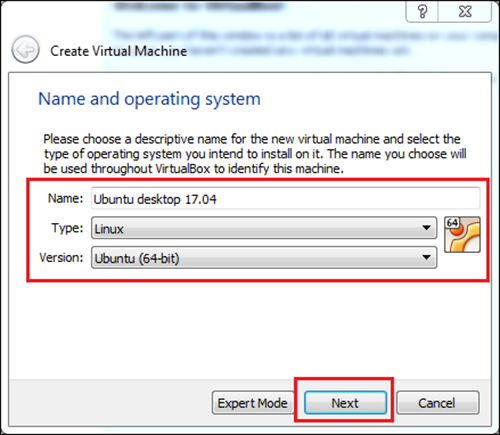
Next up, you will need to choose how much memory (RAM) is assigned to your virtual machine from your computers hardware. (this is where you will need to refer to the recommended system requirements of your chosen Linux Distribution) For this guide, we will be using the suggested 2GB. ( 2048 MB) for Ubuntu.
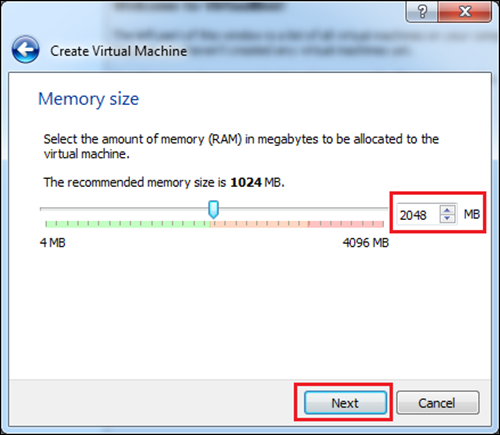
The next step is to create a virtual hard disk, so choose Create a virtual hard disk now and click Create.
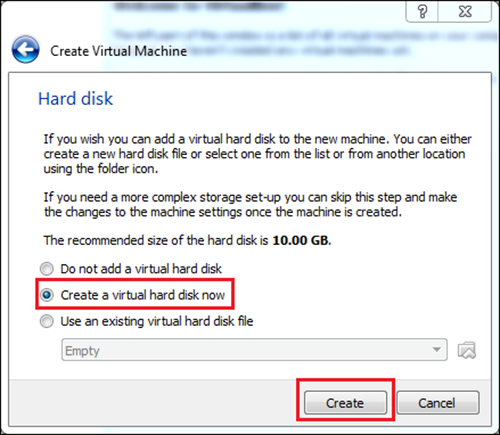
On the hard disk file type step, choose VDI (VirtualBox Disk Image) then click Next.
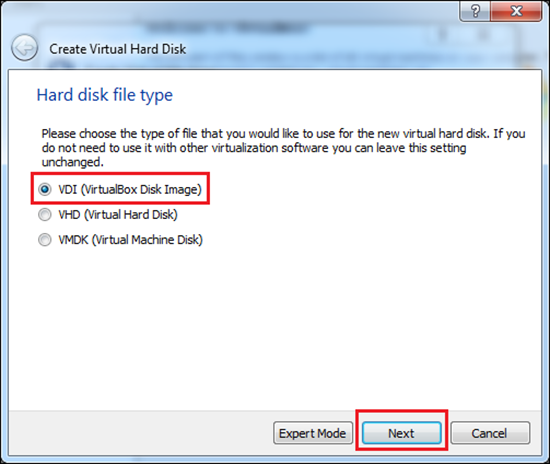
The next step is up to you, as either option will be fine, just make sure you read the description of what each does before choosing. We will be choosing Dynamically allocated. As soon as you have picked one, click Next.
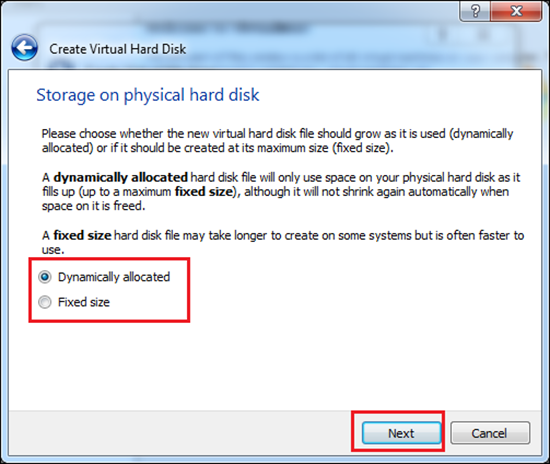
Here, type the name and choose the size of the virtual hard disk, then click Create. (this step will vary a little depending on which option you chose above)
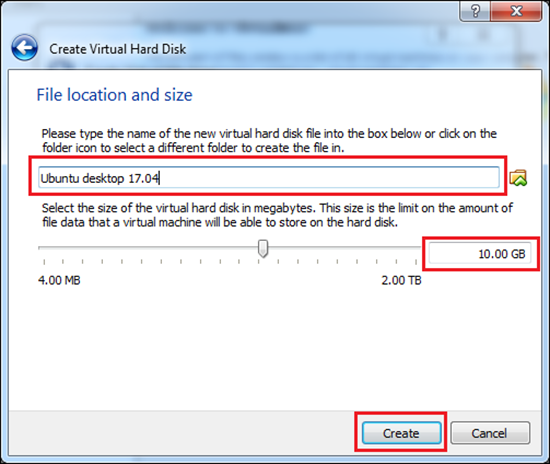
Now, select the virtual machine and click Start.
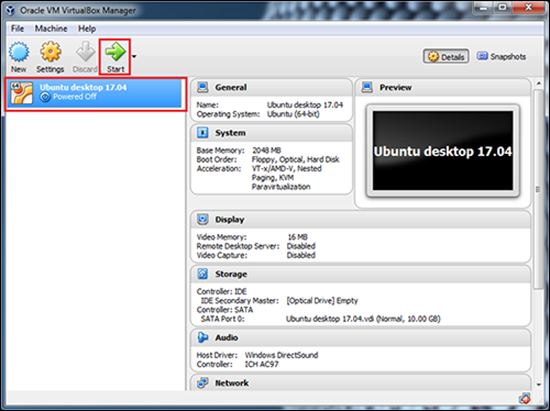
For the next step, you will need to click browse and select your chosen IOS file, again we are using the Ubuntu ISO file for this guide. Next, click Start and wait for the Ubuntu welcome screen to display.
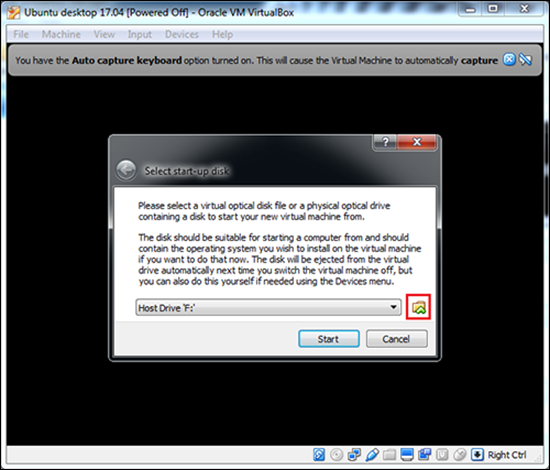
Select your preferred language, then click Install Ubuntu (or your chosen OS) now click Next.
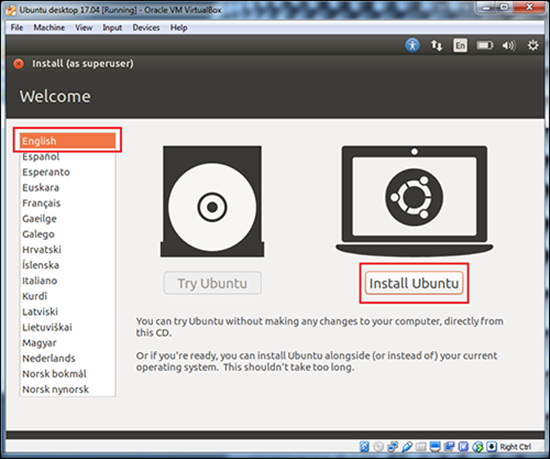
On the installation type screen, choose Erase Disc and Install Ubuntu. This will only erase the virtual hard disk, not the physical disk on your computer.
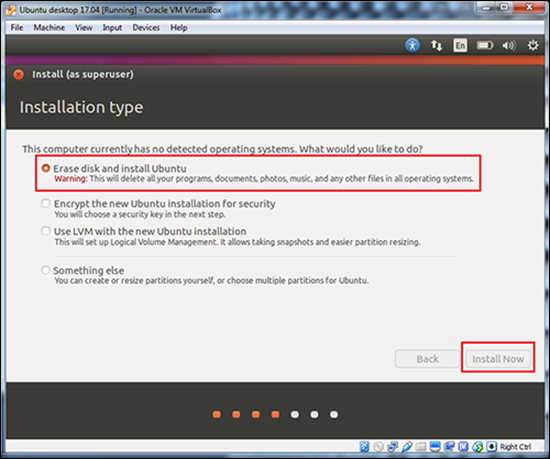
Choose your country.
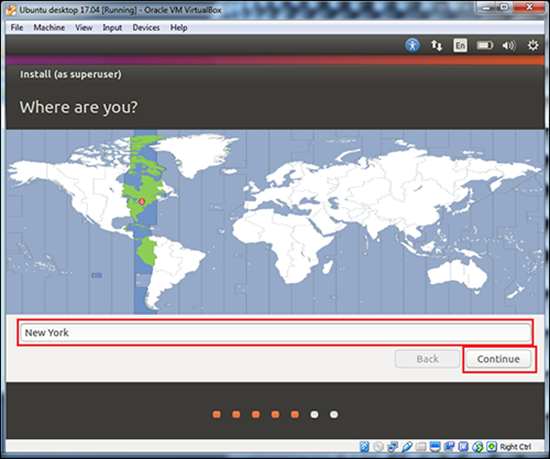
Choose a preferred keyboard layout for Ubuntu (or selected Linux OS)
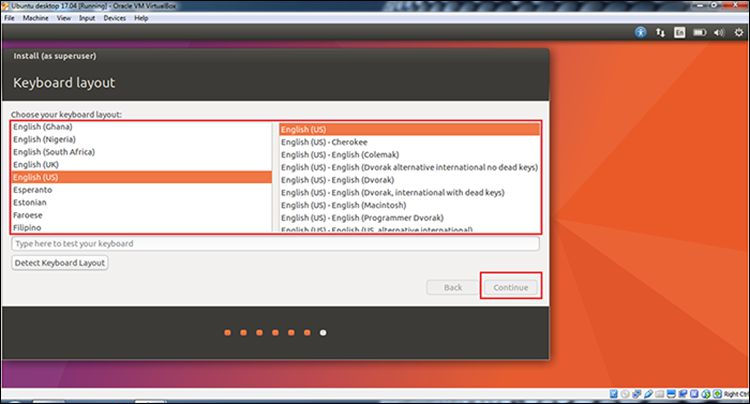
Create a new user (superuser) and continue.
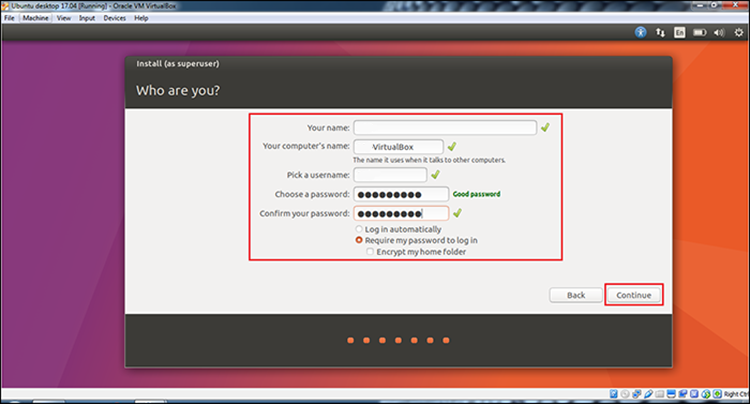
Once these setup steps are complete, click Restart and your newly created Linux virtual machine will restart. This doesn’t restart your physical Windows computer. After restarting, Ubuntu (your chosen Linux OS) will be shown.
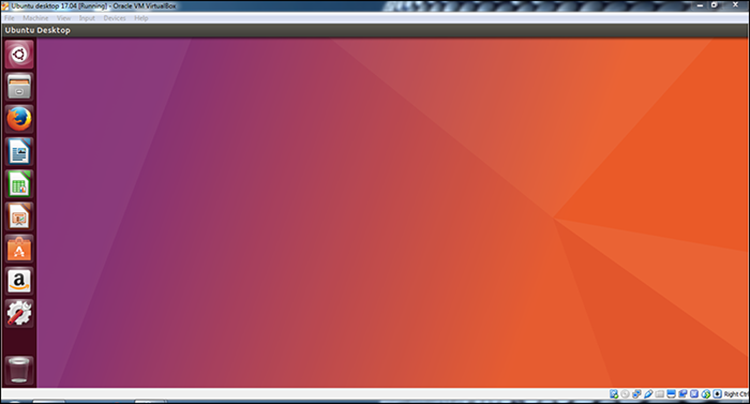
Note: To run the Linux virtual machine operating system in full screen, go to the View menu in Virtualbox and choose Full-screen mode.
