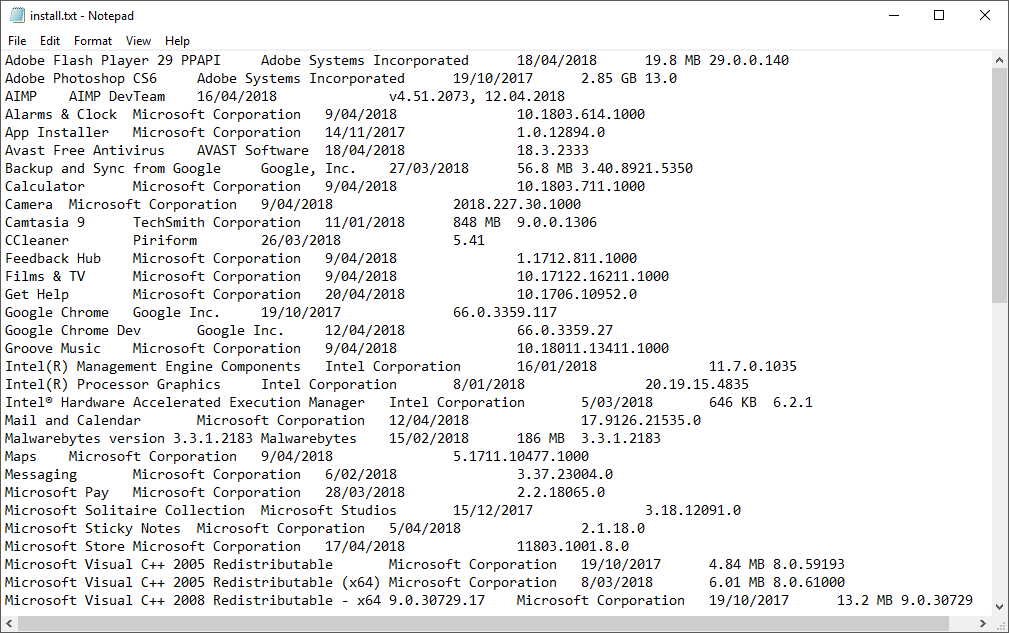Table of Contents
If you have been using your computer for an extended period of time, you will have most-likely amassed quite a large list of programs, apps, and utilities among other things. All this software is undoubtedly important to you so why not make a list just in case your hard drive fails or you need to reinstall Windows?
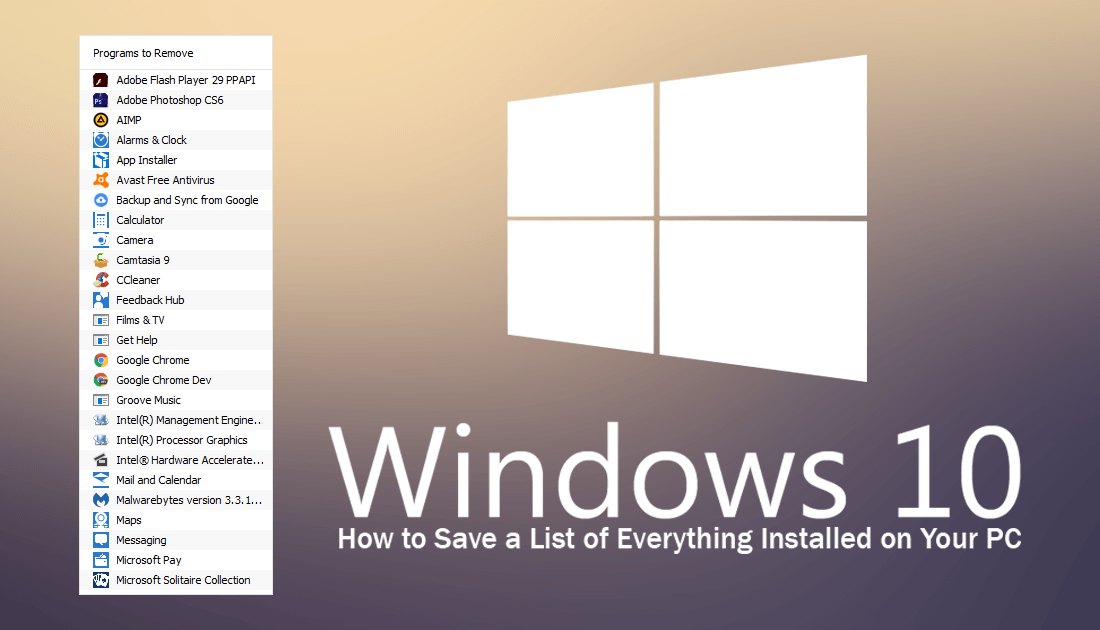
Trying to remember all the things you have installed on your computer can be quite a challenge, especially if it’s been awhile since you’ve browsed through the list. If you are planning to reformat your computer, reinstall a fresh copy of Windows or just make a backup, there are quite a few ways you can make a list of everything installed on your PC for an easy reference point at a later time.
How Do You Make a List of Everything Installed on Your PC?
There are two main ways to make a list of everything you have installed on your PC. The first is to use the Windows 10 PowerShell tool, which is the preferred way to make a list and doesn’t require you to install any programs or apps. The second option is to use a program called CCleaner, something most Windows users probably already have installed on their PC. If you don’t already have CCleaner installed on your system, you can grab it using the link below.
If you haven’t used CCleaner before it’s a very good registry cleaner to have installed on your system. Even if you aren’t using it to extract a list of programs.
How to Create a List of Installed Programs Using PowerShell.
As the PowerShell tool is the easiest way to get this information, we’ll start with it. To begin, open PowerShell by searching PowerShell from the start menu. Once you have it open in front of you, enter the following command into the window and press Enter. This command will compile a list of all the programs and utilities installed on your PC, including there version and publisher information.
Get-ItemProperty HKLM:\Software\Wow6432Node\Microsoft\Windows\CurrentVersion\Uninstall\* | Select-Object DisplayName, DisplayVersion, Publisher, InstallDate | Format-Table –AutoSize
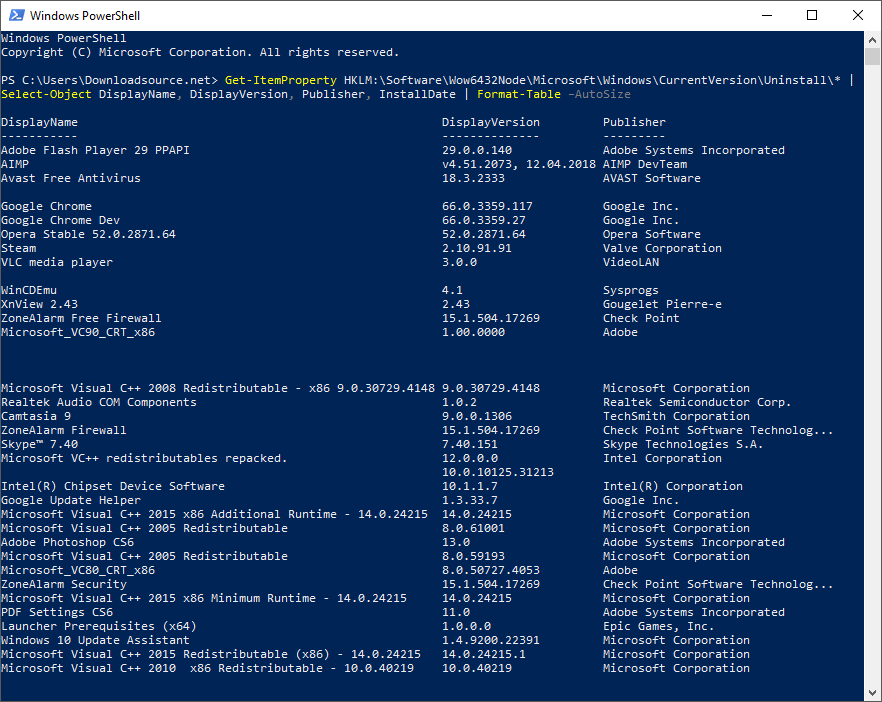
Once you have all the information visible in the PowerShell window, enter the next command and press Enter. This command will save all the listed information to a text file in the location listed in the last line of the command.
Get-ItemProperty HKLM:\Software\Wow6432Node\Microsoft\Windows\CurrentVersion\Uninstall\* | Select-Object DisplayName, DisplayVersion, Publisher, InstallDate | Format-Table –AutoSize > C:\Users\Downloadsource.net\Documents\MyAddedPrograms.txt
Note: Make sure you swap out Downloadsource.net for your username.
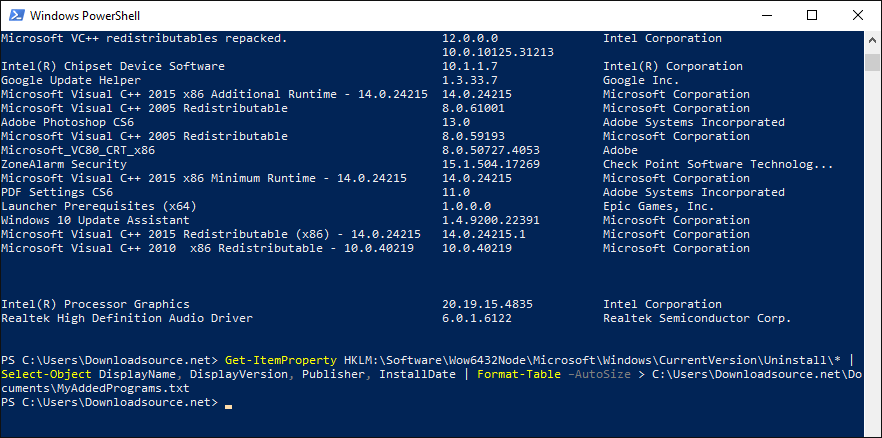
That’s it, you can now go to your documents folder and view the text document.
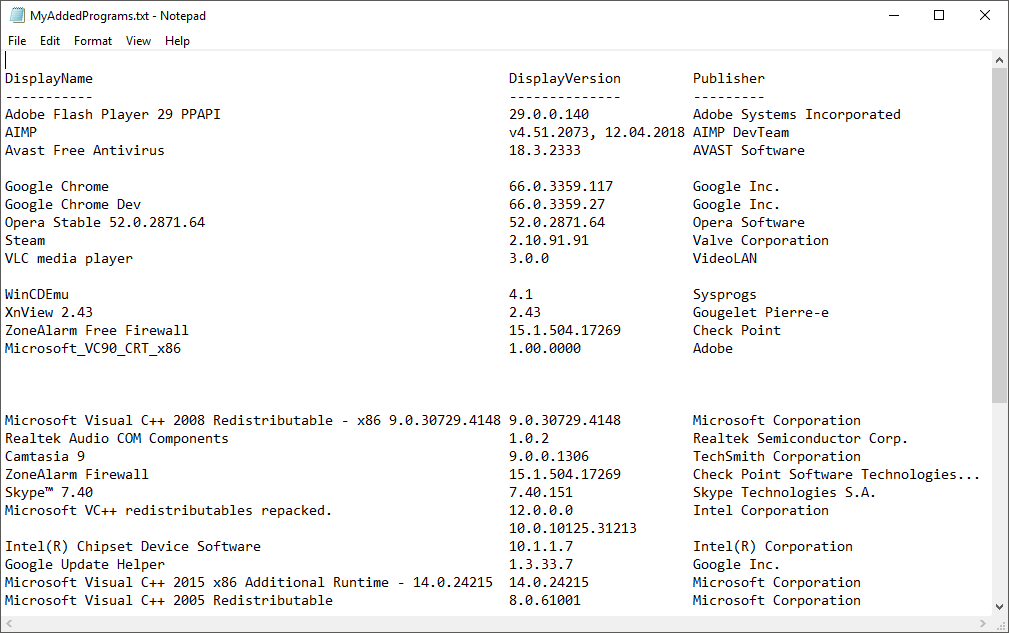
How to Create a List of Installed Programs Using CCleaner.
Using CCleaner is just as easy as using PowerShell, however, the text document it creates isn’t as nicely organized as the PowerShell method. To begin open CCleaner, change to the Tools tab in the left-hand pane, then select Uninstall from the top of the list. Now all you have to do is click Save to Text File and save the document to your desired location.
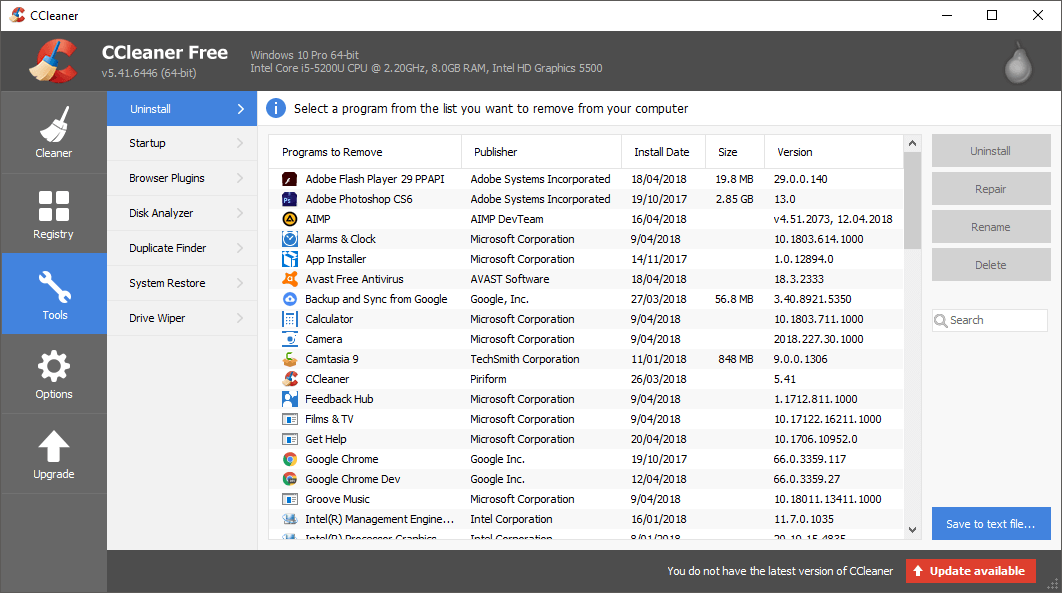
As you can see the layout of the CCleaner text file isn’t as organized as the PowerShell one.