If you are tired of saving images in the default formats they come in and would rather save them as the type that you want straight away. This article will introduce you to several different extensions you can use to instantly save images in the exact format you require.

Table of Contents
Related:How to use TikTok straight from the Opera sidebar.
Saving images from the Internet is something that everyone does in their day-to-day life. See something you like? you either screenshot it or save the image. Unfortunately, a lot of websites are now starting to use Google’s new webp image format which is extremely compressed and helps with site load times. However, it isn’t the best format to use for anything else.
While you can simply open these images in programs like Photoshop, GIMP, Paintshop, etc then convert them to your desired format there are easier ways. Using a variety of different extensions you can quickly and easily save images in the exact format that you need the file in. This saves you from having to convert it into a different format after you have downloaded it. Below you will find three of the best extensions available for this exact task!
For those wanting more than one save format option: Save image as Type.
This is my personal favourite from this list as it allows you to quickly and easily save images in three of the most popular file format types, JPG, PNG, and WebP. It doesn’t matter what the original file format is, you can save the file exactly how you want to without any quality loss. So how exactly do you use it?
- First head on over to the Chrome Webstore and add Save Image as Type to your browser, Chrome, Edge, Brave, Opera, etc. It’s available for all of them.
- Once you have done this simply find images online then right-click on them and select Save Image as Type.
- Now just select the image format that you want to use and the file will be saved for you.
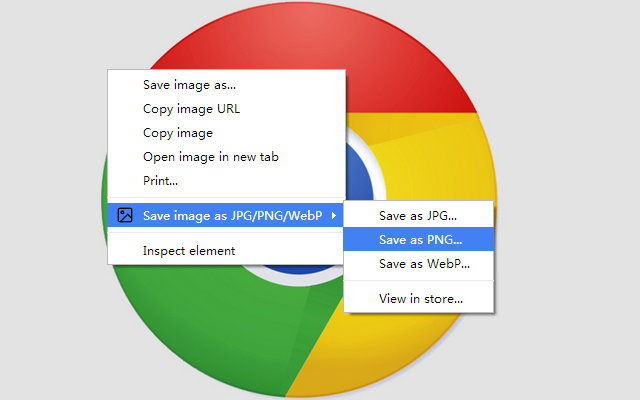
If you just want to save everything as a PNG file perhaps the next option will be better for you.
If you just want to save images as PNG files automatically: Save Image As PNG is the best option.
While the first Chrome extension is great for people that like to have the option to switch between file formats, it may be a few too many clicks for someone who just wants to save everything as a PNG file. Thankfully, there is a perfect solution for you! Save Image as PNG will automatically save everything as a PNG file.
- First head on over to the Chrome Webstore and add Save Image as PNG to your browser, Chrome, Edge, Brave, Opera, etc. It’s available for all of them.
- Once you have done this simply find images online then right-click on them and select Save Image as PNG. It’s added as a new option so you can still use the traditional save option if you need or want to.
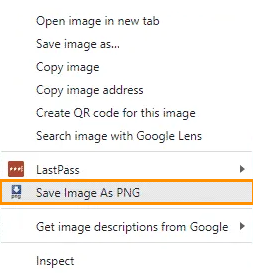
Need to save images as JPEG, JFIF or JPG? Try Change JPEG/JFIF to JPG.
Another great option you can use to save images from the Internet in specific formats is Change JPEG/JFIF to JPPG. This extension is a little different to the others as it automatically saves JPEG/JFIF files as JPG files. While this may be handy for some people it isn’t for everyone so unless you have a very specific niche requirement I’d probably stick to one of the other options shown above.
