If you are looking for a new and different way to save content in PDF format or just want to know how to save Notepad content on Windows 10 in PDF format. This article will show you how you can use Notepad on Windows 10 to save any text your want in PDF format.

Table of Contents
Related: How to fix the Taskbar flashing and going blank after updating Windows 10.
The Notepad on Windows 10 is a bit of a lurker when it comes to software on the operating system. It simply sits in the background and doesn’t really do anything useful or important. At least that’s what most Windows users think! Putting it more accurately the Notepad on Windows 10 is quite an important tool, especially if you are making changes to system files like Hosts or creating batch files, etc.
Notepad even has the ability to save content in other file formats, allowing you to save text files in PDF format as well as txt (text format). Just like most things on Windows 10 this feature isn’t located in the typical place you’d expect and requires you to use a little workaround to get things done. Thankfully, it’s nothing too complicated so follow along as we teach you something new.
Quick steps to save content in PDF format using Notepad on Windows 10.
- Open Notepad.
- Type or copy and paste some content into a new Notepad document.
- Click File > Print.
- Select Microsoft Print to PDF.
- Name your file and save it to a location on your device.
How do you save files from Notepad in PDF format on Windows 10?
- In order to save content from Notepad in PDF format, you’ll need to do the following. First, open the Notepad tool on your computer, then type or copy and paste some content into the workspace.
- Once you have done this, click File, then Print. Here select Microsoft Print to PDF and give your file a name before saving it to a location on your computer.
- After your file has been saved, you can access and use it as you normally would. Just don’t expect it to be a fancy looking PDf file! As is notepads tradition! It will be able as simple as a text file can be! But that’s the beauty of it.
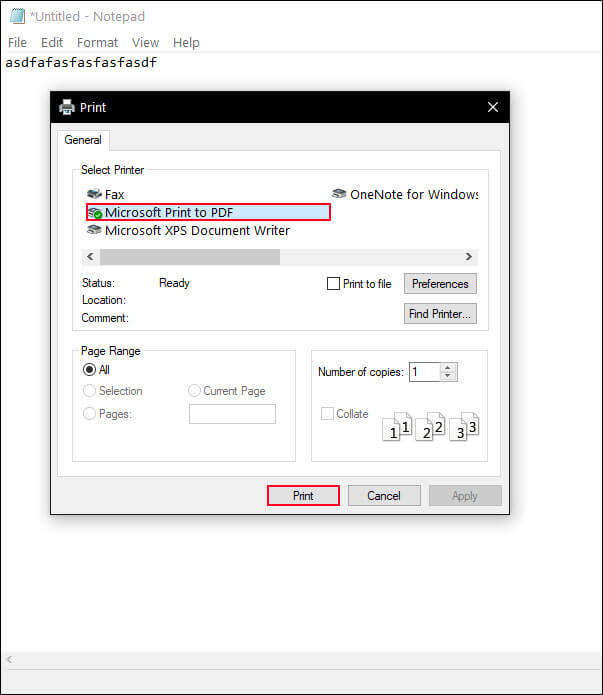
The Best Notepad Alternatives for Windows 10 (2021).
Although it’s not something the average user will probably ever need, there are quite a few different Notepad alternatives on offer. Below we’ve listed them by their popularity. Even if you aren’t a Windows 10 Power user, you’ve probably heard of Notepadd++ and a few of the other options on the list.
- Notepad++
- FluentNotepad
- Bend
- PSPad Editor
- NoteTab Light Free version
- TinyEdit Text Editor
- Notepad2
- NotepadTabs
- TabPad
- Glass Notepad
As a power user, I suggest grabbing Notepad++ because it has a lot of handy features plus has a nice looking interface. Being the most popular is also a sign of its ability to perform whatever tasks you through at it. Anyway, that wraps up this guide, if you have any questions feel free to send us a message on socials or drop a comment down below.
