If you are using SCRCPY and would like to screen mirror and record at the same time, this article will show you how to quickly and easily screen record in SCRCPY while screen mirroring to your Windows PC. This will allow you to capture footage in either MP4 or MKV format while using SCRCPY.

Table of Contents
Related: How to show touches on screen when using SCRCPY | SCRCPY Show Touches.
Screen recording on mobile devices is a quick and easy process that simply requires you to run an app and tap record, this allows you to record anything and everything on your screen. This is also something that is possible to do using SCRCPY, which a lot of people aren’t away of. Simply fire up SCRCPY and start screen mirroring to your Windows PC while screen recording your phone at the exact same time. You can even choose the output file you want to use. Either MP4 or MKV.
So how exactly do you screen record using SCRCPY? Well, it’s an easy process but one that most people will find intimidating at first. However, once you have done it a couple of times, it’s the easiest thing in the world. Especially if you set up a batch file for SCRCPY to do everything automatically.
How do you screen record using SCRCPY? How to screen record and Mirror using SCRCPY.
In order to screen record using SCRCPY while screen mirroring you’ll need to do the following.
- To begin, the first thing you are going to need to do is open Command Prompt as Administrator. To do this search CMD from the Start menu, then right-click Command Prompt and select Run as administrator.
- Once the Command window is open, you’ll need to point Command prompt to the folder you have SCRCPY in.
- To do this type cd then a space into the command window, then enter the exact location of the SCRCPY folder into Command prompt and press Enter. For me, the command looks like the example below. However, for you, it will more than likely be C:\ something:
cd D:\SCRCPY
Note: If you have your SCRCPY folder on a different drive, not C: you’ll need to change the drive location first. To do this simply type the drive letter followed by a colon ( : ) and press Enter. It should look like this D: If you get stuck there is a video in the SCRCPY Playlist that shows you this process.
- Now that Command Prompt is pointing to the correct location, you can enter or copy and paste one of the following commands into the command window and press Enter.
To record in MP4 Format: scrcpy --record=file.mp4
To record in MKV Format: scrcpy -r file.mkv
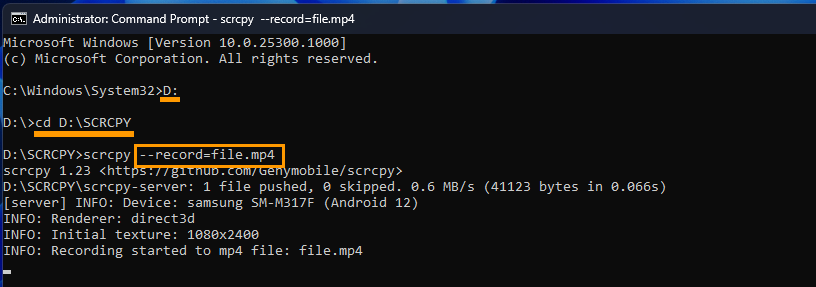
Once you start the command SCRCPY will open on your device and function normally, however, it will also record everything in the background and save the file in the same folder that you are running SCRCPY from.
Can you run more than one SCRCPY command at once?
You sure can, if you have more than one command option that you would like to enter you can run multiple commands using the same process. However, it’s best to do this using a batch file. This will allow you to create a custom shortcut you can use each and every time you open SCRCPY.
How to create SCRCPY Batch file shortcuts to run multiple commands.
For all our SCRCPY Guides check out our Article List and YouTube Playlist below.
