Table of Contents
Most people probably know of the quick, easy to use Ctrl + F shortcut for desktop browsers that allows you to search for text on any web page. If you didn’t, you do now! What you might not know though, is that the same function also exists on all mobile browsers. Chrome, Safari, and even Firefox browsers have this feature as standard, so why not learn how to use it.
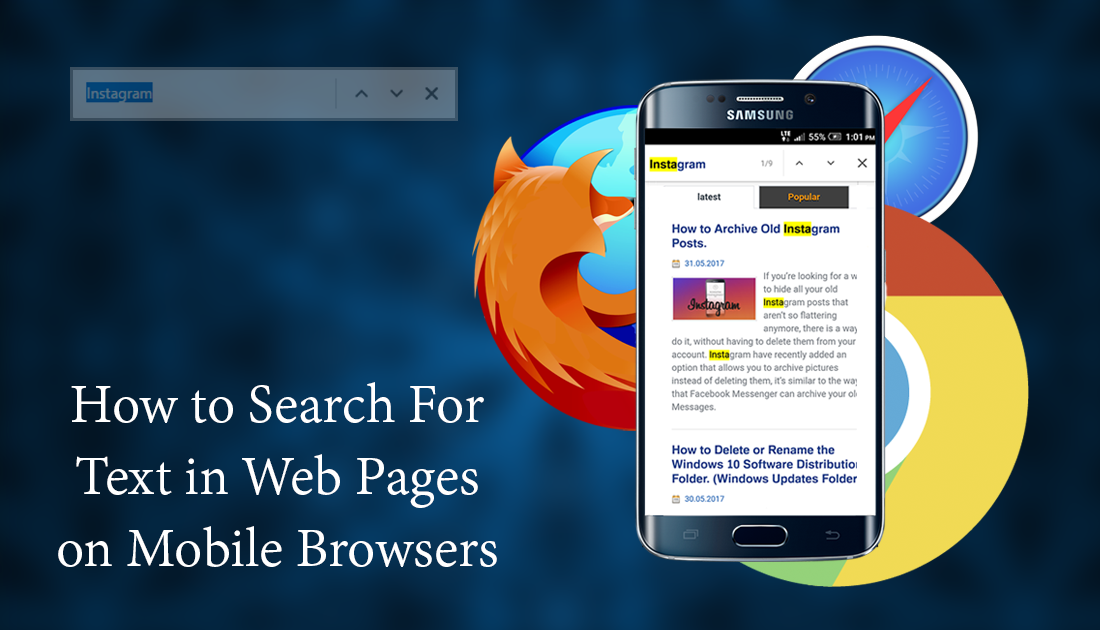
What is Windows 10 Dynamic Lock? And How Can I Set it Up?
Elaborating on the Ctrl + F shortcut a little bit for anyone who isn’t familiar, it allows you to search for any desired keyword or phrase in an article, on any web page on the internet. Simply press the shortcut and enter the word/phrase into the search box and your browser will highlight all the times it occurs on the page. It might not seem like much but you would be surprised how often it comes in handy.
On mobile devices such as smartphones and tablets, the Text Search option is a little more difficult to find and isn’t just a shortcut, it does work in the exact same way though, once you have the search box open. Below we have listed where you can find the text search feature for 3 of the most widely used Mobile Browsers. Chrome, Safari, and Firefox.
How to Use 'Control + F' on Google Chrome Mobile. (Android and iOS)
This method works exactly the same for Android and iOS devices and is really easy. First, open a web page you wish to search text on, then tap the More Options icon (the three vertical dots in the top right corner). From the menu choose Find in Page, then in the newly opened box, enter the word/words or phrase you wish to search for. Chrome will now highlight each of the matches on the entire page. Use the Arrow icon to move to the next match.
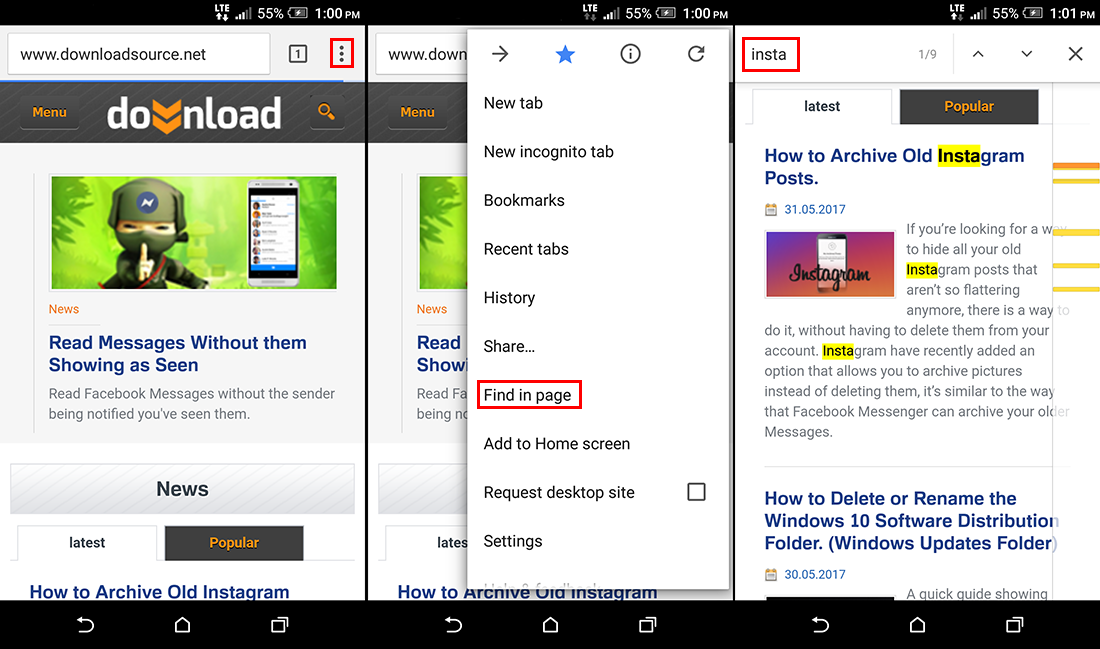
How to Use 'Control + F' on Safari Mobile. (iOS Only)
If you are a Safari user, open a web page then tap the Share icon (the square with an arrow pointing up) it’s at the bottom of the screen. Next, swipe through the list of icons until you see a Magnifying Glass icon with the words Find on Page underneath. Now tap the icon and enter the word/words or phrase you wish to search. Safari will automatically take you to the first match on the page. As with Chrome, you can use the arrows to jump between other matches on the page.
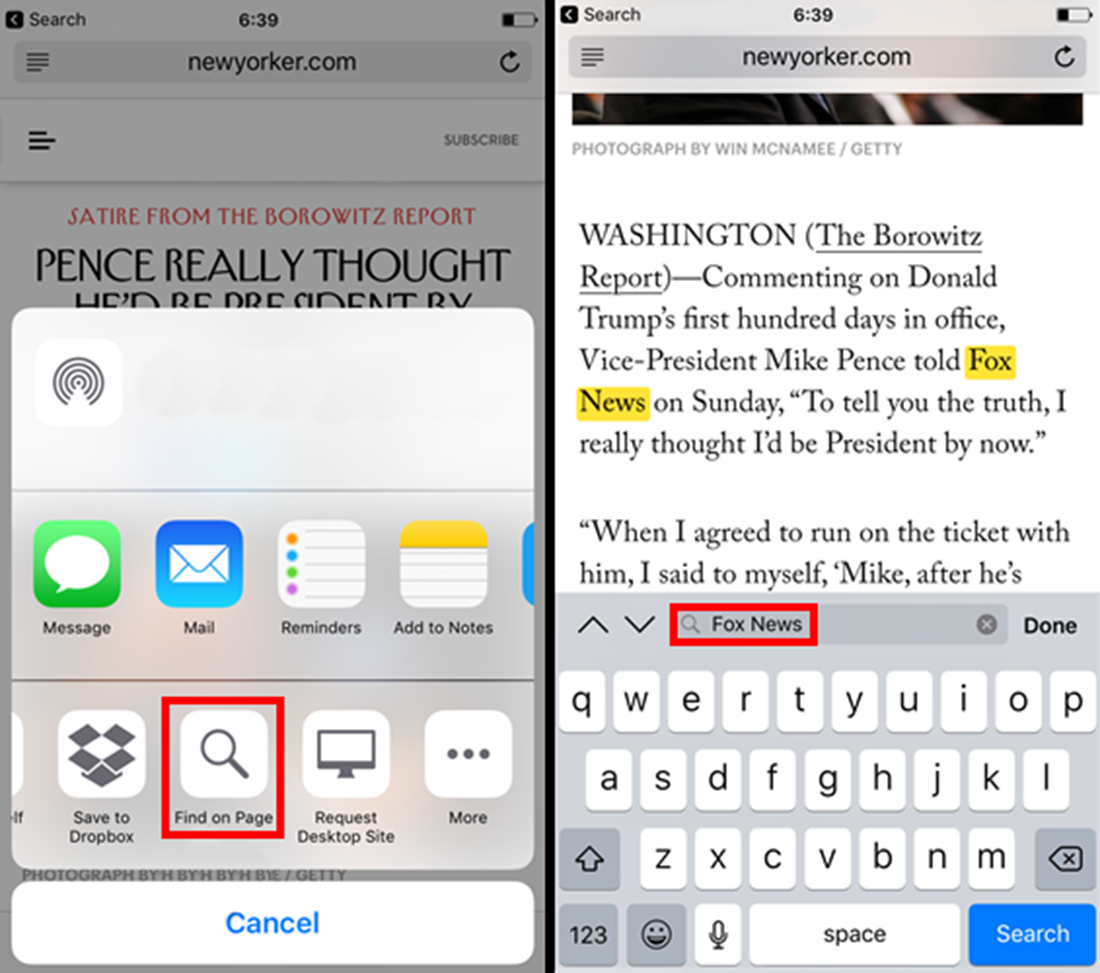
How to Use Control + F on Mozilla Firefox Mobile. (Android and iOS)
This method works exactly the same for Android and iOS devices and is really easy, it’s basically the same as Chrome. First, open a web page you wish to search text on. Tap the More Options icon (the three vertical dots in the top right corner) From the menu choose Find in Page, then in the newly opened box, enter the word/words or phrase you wish to search for. Firefox will now highlight each of the matches on the entire page. You can use the arrow icons to move between matches.
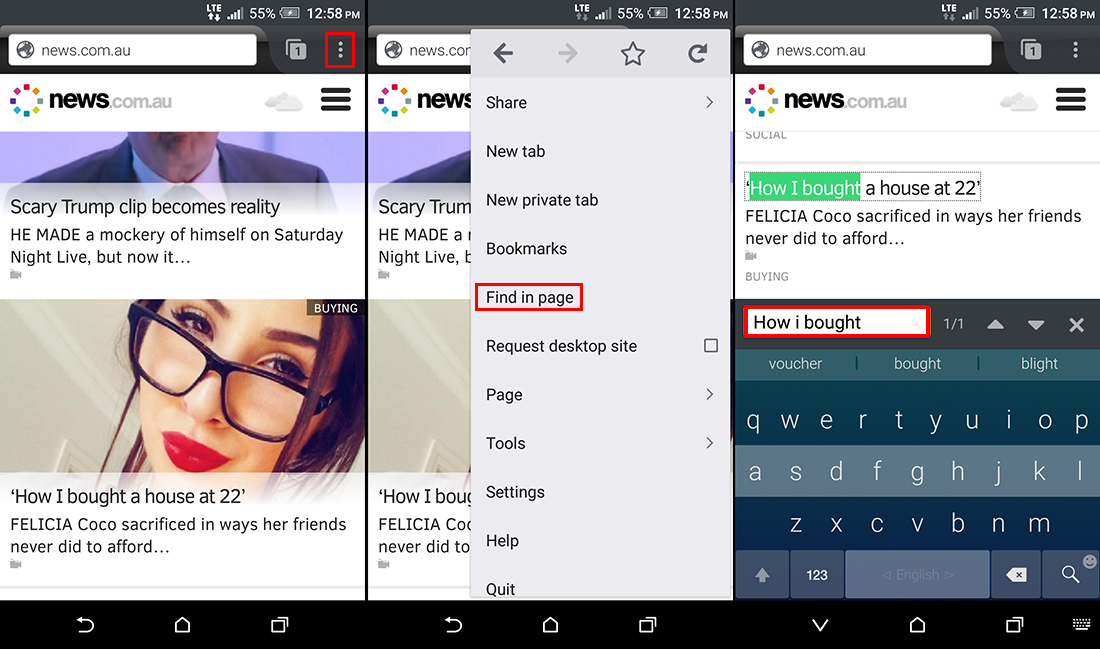
Note: If you are using another browser other than these three, the process is pretty much the same, just look for the Find in or Find on Page option from the menu.
This feature has been around for ages, it's super useful, just a little hard to find, even if it has been hiding in plain sight all this time.
