If you have updated to Windows 11 and would like to use different wallpapers for each virtual desktop you are using. This article will show you how to quickly and easily set up Windows 11 so you can use a different wallpaper on each of your virtual desktops. This works for an unlimited number of desktops but doesn’t allow you to customise each desktop’s monitor wallpaper configuration.
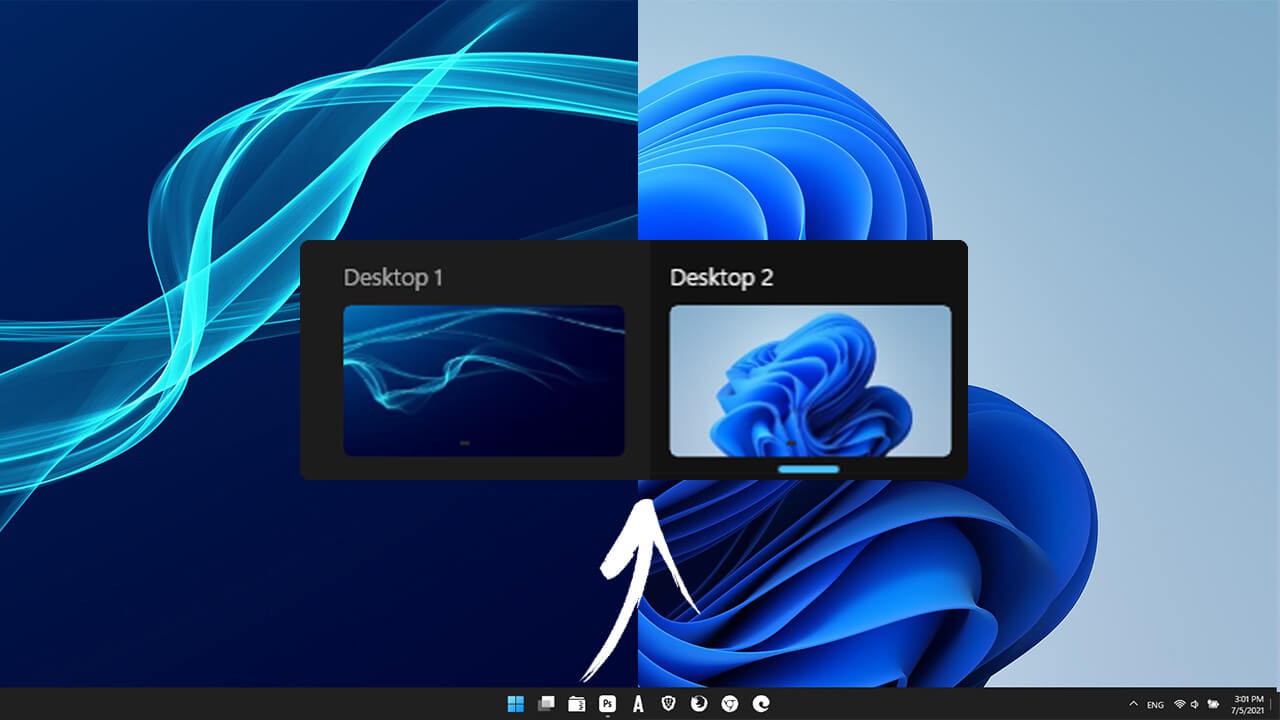
Table of Contents
Related: How to Get Better Colour Representation on Your Monitor.
Now that most people who use a Windows-based PC are using multiple monitors, it makes sense to have the ability to use a different wallpaper for each virtual desktop and/or monitor you have active. This is one of the best ways to distinguish between each session you are using and prevent constantly picking the wrong virtual desktop and on Windows 11 Microsoft have made things super easy.
Previously the only way to use different wallpapers for each screen was to download and install a program called DisplayFusion. Which adds a ton of extra wallpaper configuration options. That said if you do have a multi-monitor setup, you may still end up using DisplayFusion anyway as it has a truckload of useful tools that Windows 11 still doesn’t have.
For this guide though, we’ll be using the virtual desktop wallpaper options available on Windows 11 to set different wallpapers for each unique desktop. Thankfully, the process for doing so is nice and easy. Just note that if you are using multiple monitors, Windows 11 will only allow you to set one unique wallpaper for each virtual desktop. You can’t set individual wallpapers for each monitor within each virtual desktop, at least not yet.
Quick steps to set different wallpapers for each monitor on Windows 11
- Open Settings on your Windows 11 device.
- Change to the Personalise option in the left pane.
- Next click Background.
- Now right-click a recent image and select the desktop you want the image on.
Note: You will have to set new images using the standard process first so that they appear on the recent images list. You can’t browse for a new image and use the right-click option.
How do you set a different wallpaper for each desktop on Windows 11? Different wallpaper per virtual desktop on Windows11.
To set different wallpapers on different monitors on Windows 11, you’ll need to do the following.
- First open Settings on your Windows 11 device, then change to the Personalise tab in the left-hand pane.
- On this screen click Background and you’ll be taken to a new page where you’ll be able to see all the backgrounds you have recently used.
- For the final step, right-click a background you want to use, then select the desktop you want it on. Now repeat this for all the other wallpapers and desktops you have on your system.
Note: Alternatively, you can right-click the Desktop you want to switch to from the taskbar shortcut and select Change background. This will take you straight to the final step.
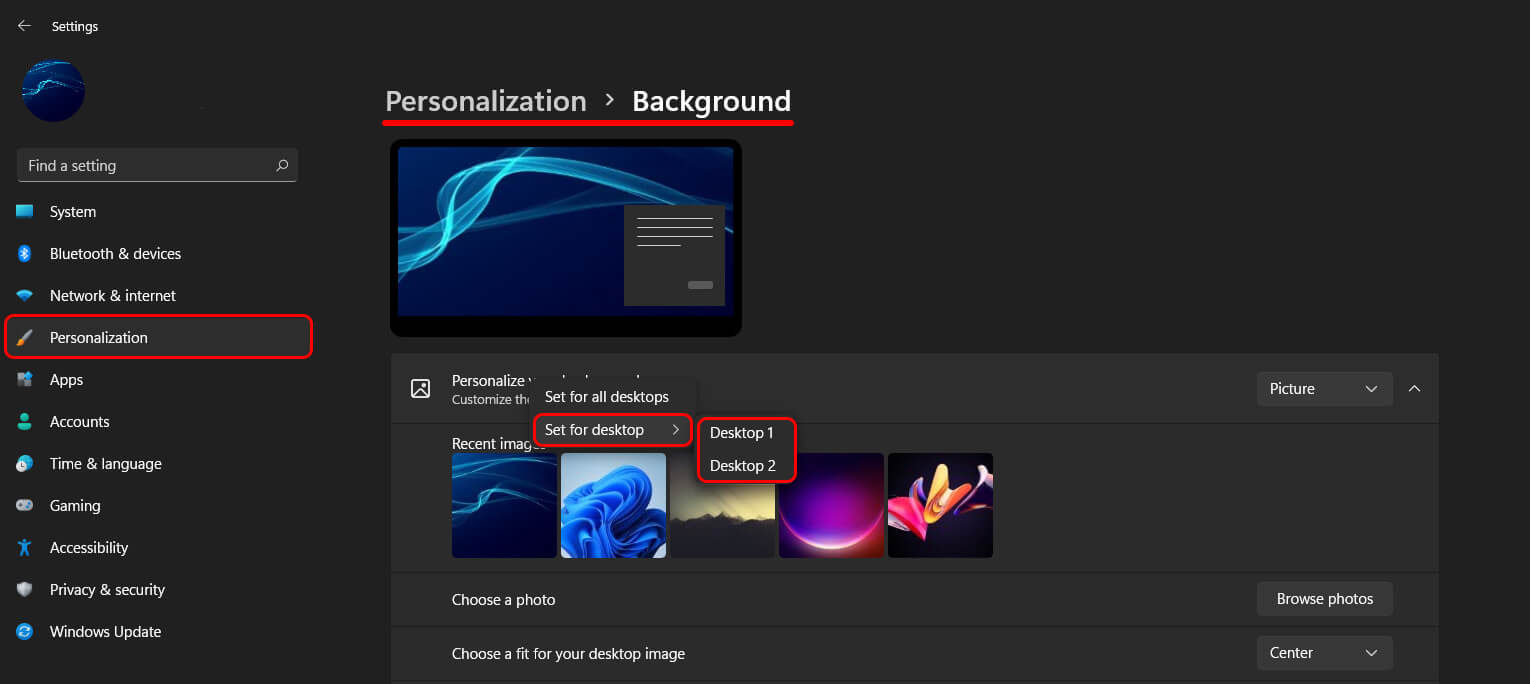 Keep an eye out for future Windows updates allowing you to manage wallpapers for each monitor within each virtual desktop configuration. Although the current version doesn’t have the ability, it probably isn’t too far away. For all of our other Windows 11 guides, make sure you check out our comprehensive Windows 11 how-to category here. Finally, you can also check out our YouTube channel, for quick easy to follow guides on Windows 11 and just about everything else.
Keep an eye out for future Windows updates allowing you to manage wallpapers for each monitor within each virtual desktop configuration. Although the current version doesn’t have the ability, it probably isn’t too far away. For all of our other Windows 11 guides, make sure you check out our comprehensive Windows 11 how-to category here. Finally, you can also check out our YouTube channel, for quick easy to follow guides on Windows 11 and just about everything else.
