Table of Contents
Windows 10 has a variety of different ways you can set a static IP Address, some are easier than others but all will give you the same result. A static IP. For this guide, we will stick to the three easiest options available in Windows, the Command Prompt, Control Panel and Settings methods.
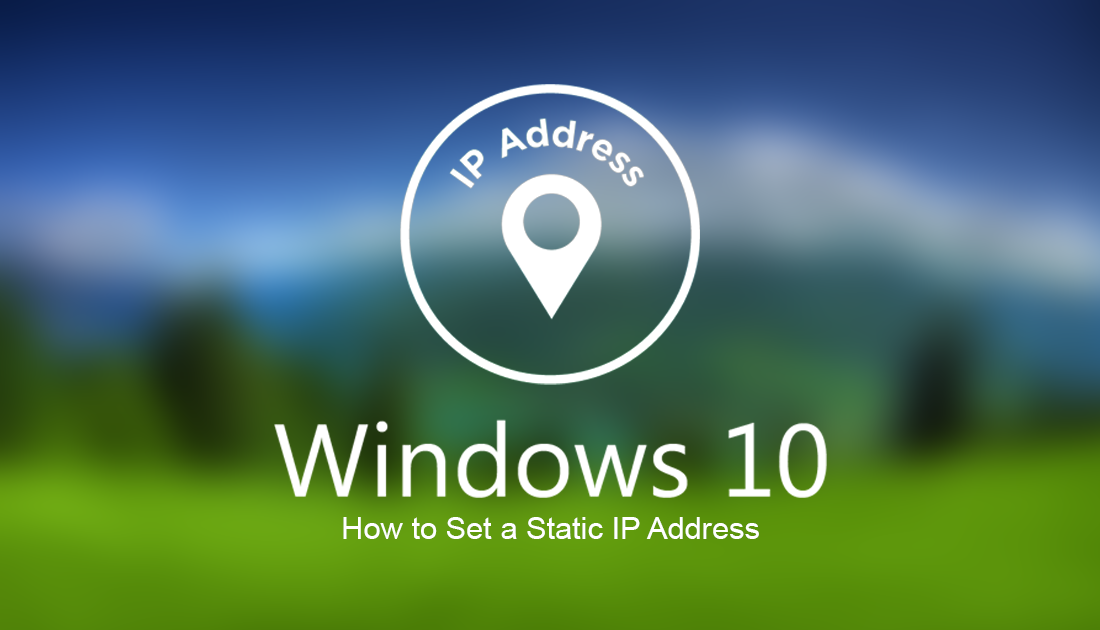
How to Make Any Windows Store App Launch at Startup.
On almost all home networks, IP addresses are configured using the standard process, which involves your Internet router assigning computers on your network IP addresses. Whenever a new computer or device is added to the network a new IP will automatically be given to the device. This works flawlessly for most situations, however, there are times when a stable static IP address is required. Static IP addresses are IP addresses that do not change unless you manually make the change yourself. Rather than the router allocating an address, it is instead done by your computer, then sent to the router.
The main uses for static IP addresses are file and printer sharing over local networks and when port forwarding. Without a static IP address, these services will often stop working shortly after being set up. This is because the IP address they were connecting to has changed in turn canceling the connection path. Regardless of your reason for setting up a static IP address the steps below will guide you through the process. Simply choose the one you are most comfortable with and follow the steps.
How to Assign a Static IP Address on Windows 10 Using Command Prompt.
Setting up a Static IP address from the Windows command prompt tool is one of the quickest ways to assign a stationary IP. It might look a little complicated but it's not as difficult as it looks.
To start, open the Start Menu and type CMD to search for command prompt. When you see the option on the list, right-click on it and select Run as Administrator. Once you have command prompt open, type the following command into the window and press Enter.
ipconfig /all
Command Prompt will now generate a list of information regarding IP address and network settings. Under the network adapter heading take note of the name of the adapter as well as the following information:
- IPv4
- Subnet mask
- Default Gateway
- DNS Servers
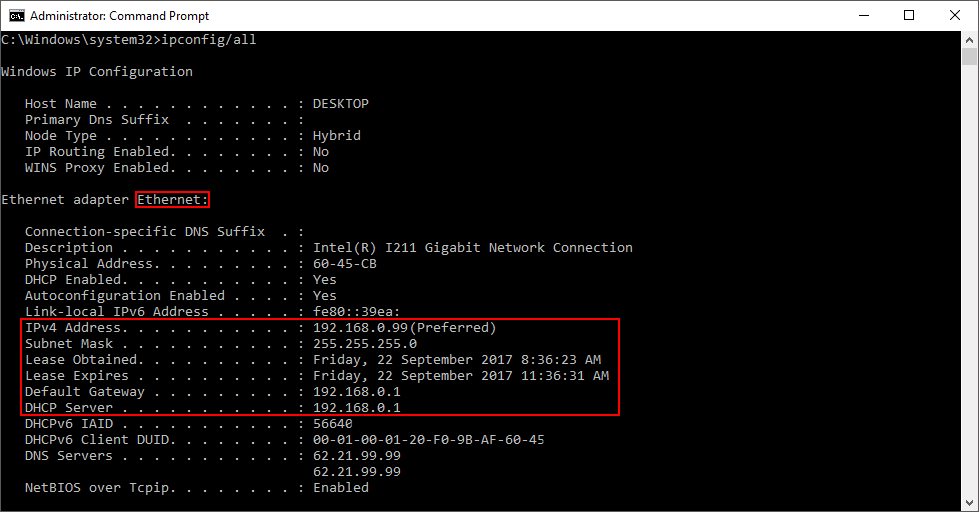
The next command you need to enter is:
netsh interface ip set address name="Ethernet0" static 10.1.2.220 255.255.255.0 10.1.2.1
Note: Make sure to change Ethernet0 for the name of your network adapter. You also need to change 10.1.2.220 255.255.255.0 10.1.2.1 with your devices IP address, subnet mask, and default gateway.
The next command will set a DNS server address.
netsh interface ip set dns name="Ethernet0" static 10.1.2.1
Note: In the above command make sure to change Ethernet0 to the name of your adapter and 10.1.2.1 to the DNS server address for your network.
The next command will set an alternate DNS server address.
netsh interface ip add dns name="Ethernet0" 8.8.8.8 index=2
Note: In the above command make sure to change Ethernet0 to the name of your adapter and 8.8.8.8 to an alternate DNS server address.
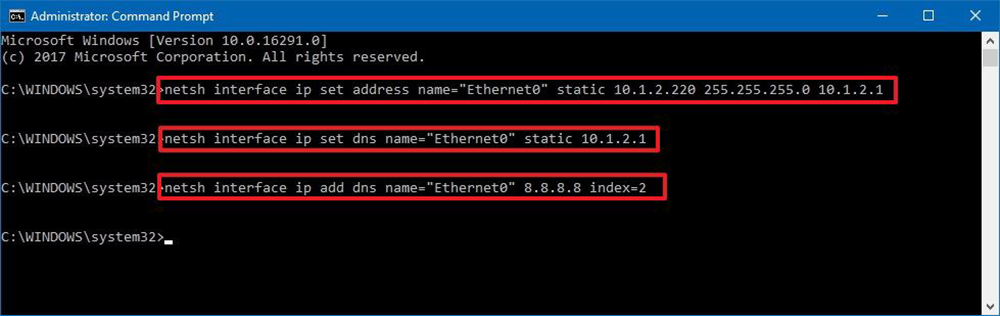
Once entered, your IP address will update. To test your connection open your internet browser and check to see if you have internet access.
How to Assign a Static IP Address on Windows 10 Using the Control Panel.
If you don’t like using the Command Prompt you can make the same changes using the control panel.
Open the Control Panel, go to Network and Internet, then Network and Sharing. Next, from the left-hand pane click Change adapter settings.
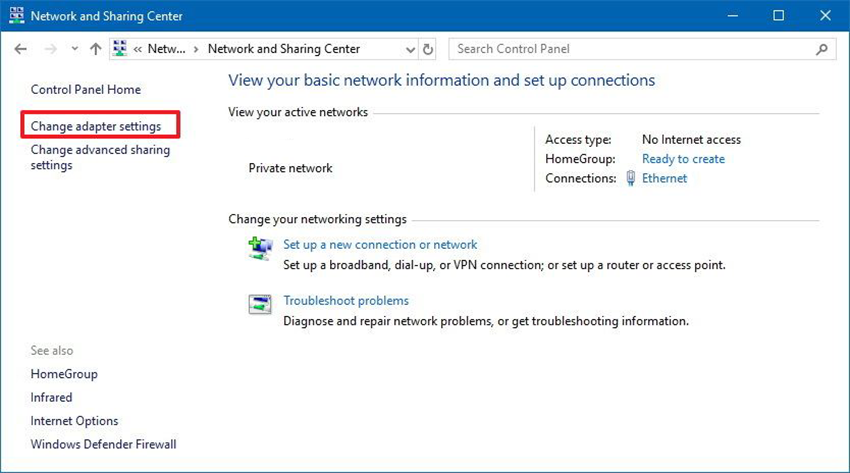
Here, right-click your network adapter and select Properties, then select the Internet Protocol Version 4 (TCP/IPv4) option, click Properties.
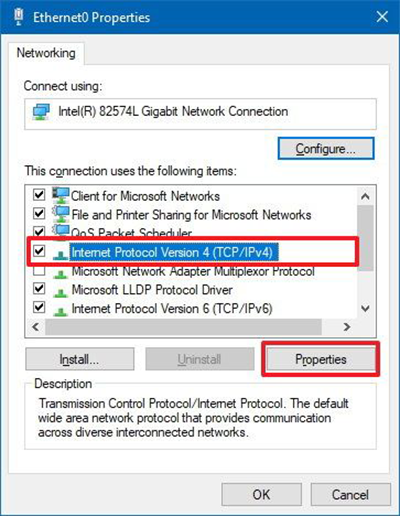
Here choose Use the following IP address.
Set an IP address for example 10.1.2.220
Next, set the Subnet mask. This is usually: 255.255.255.0
Now, set the Default gateway. This is usually your router’s IP address For example 10.1.2.1
Under Use the following DNS server addresses set Preferred DNS server, again this is usually your router’s IP address, or the IP address of the server providing DNS resolutions. For example 10.1.2.1
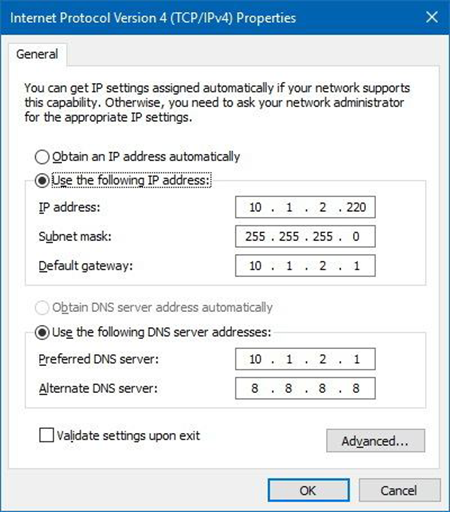
Note: You can enter an Alternative DNS server, which your computer will use if it can’t reach the preferred server but this option is optional.
Finally, click Ok and close. You can now open your browser and try to load a website.
How to Assign a Static IP Address on Windows 10 Using the Settings App.
If you have updated to the Windows Creators Update you can now also set a Static IP Address from the Settings App. (Only available for wireless adapters)
First, go to Settings > Network & Internet > Wi-Fi then click on your current connection.
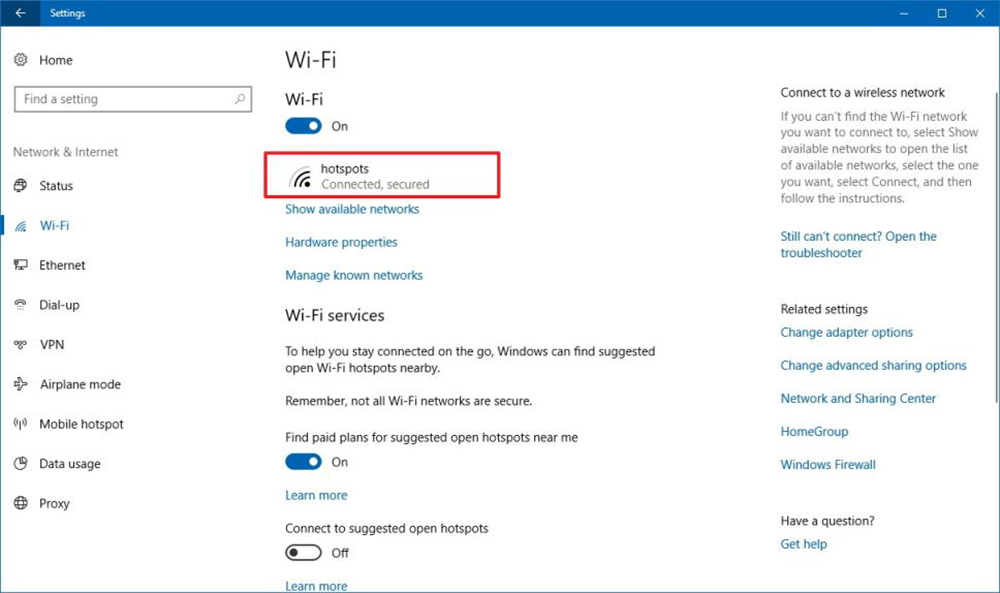
Under IP settings, click Edit then use the drop-down menu to select Manual. Next, turn the IPv4 toggle to On.
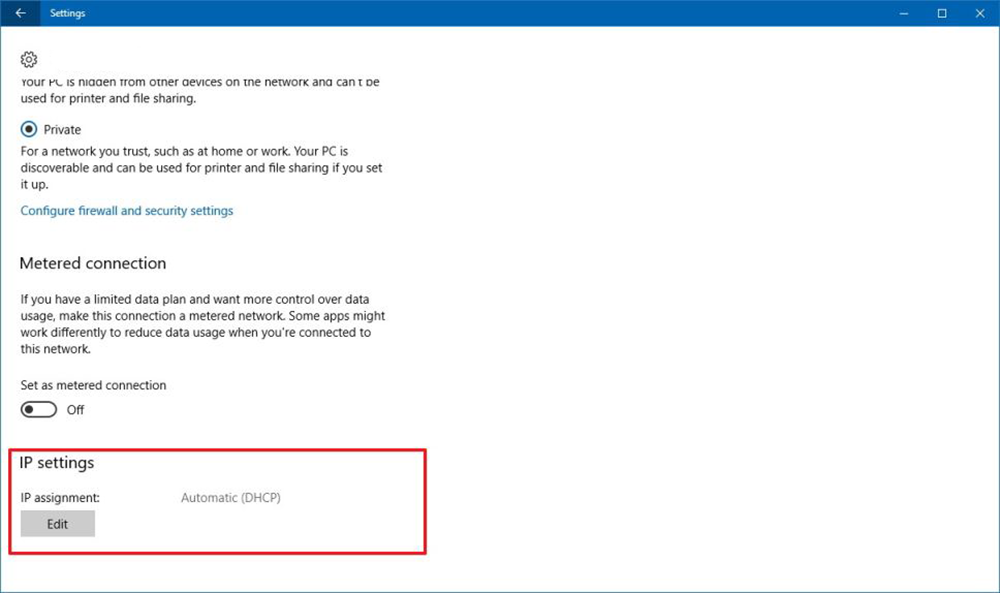
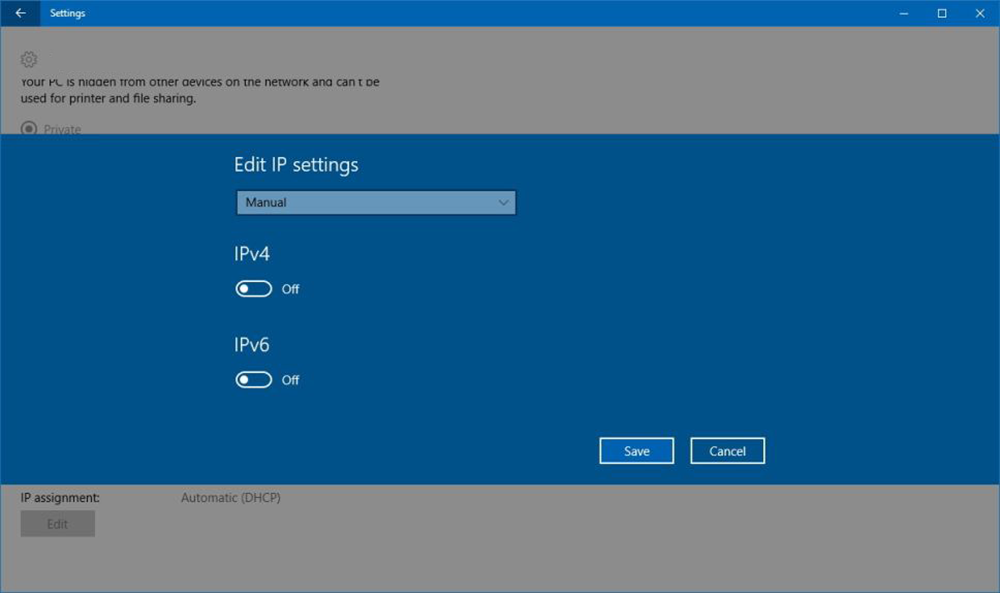
You can now set the static IP address and Subnet prefix length (subnet mask). If your subnet mask is 255.255.255.0, the subnet prefix length in bits is 24.
Set the Default Gateway address.
Set the Preferred DNS address.
Set the Alternate DNS address (optional)
Finally, click Save.
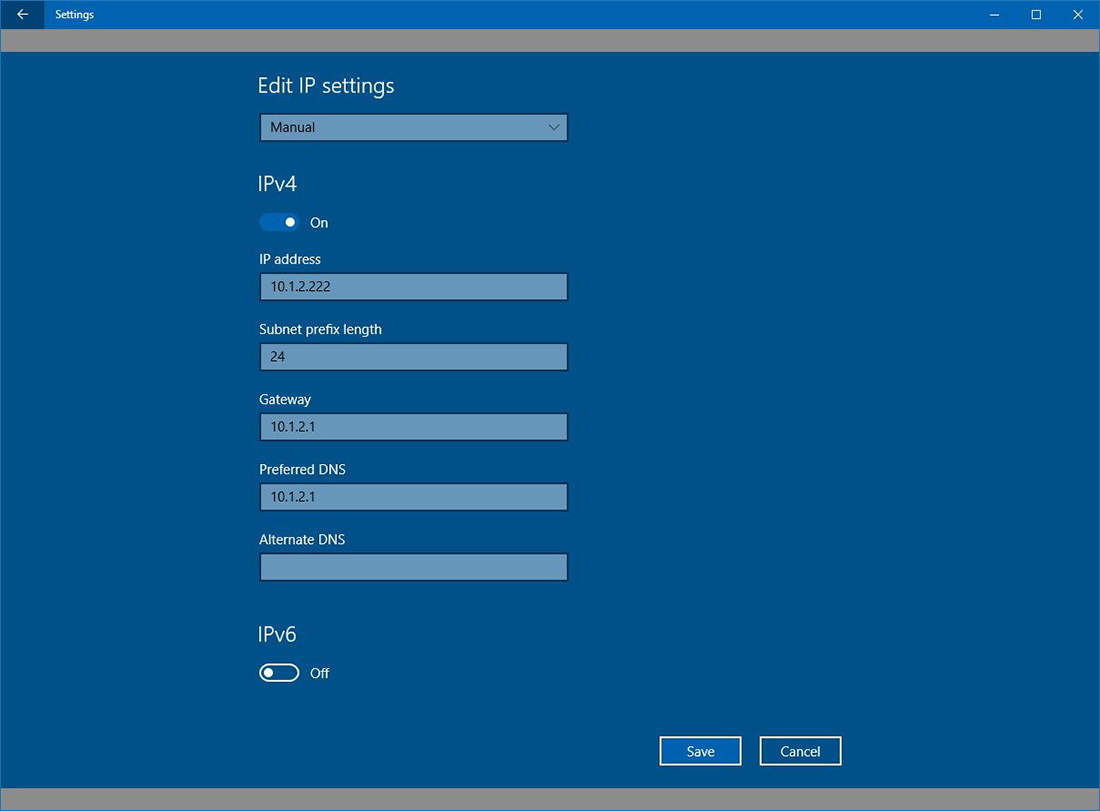
Once you have saved your changes, open your internet browser and test internet connectivity.
Note: It’s always a good idea to assign IP addresses within the network range and outside of the DHCP server scope so you don’t have address conflicts. For example when two devices share the same IP address. If this happens neither device will be able to connect to the internet.
