Table of Contents
If you often leave your computer turned on to mine crypto or download games, this guide will show you how to set custom shutdown or sign out timers so your computer doesn’t have to remain switched on until you return. Simply set a timer and have peace of mind your system will shut itself down when specified.

How to Add or Remove Words From the macOS Dictionary/Spell-Checker.
For whatever reason Windows 10 doesn’t offer an easy to use shutdown, restart or sign out timer that would allow you to take full control your system. Instead, to gain the ability to shutdown, restart or sign out of your computer at a certain time, you will need to download and install a small third-party app called Lithnet Idle. The only downside to Lithnet Idle is that it once set, it doesn’t include a final countdown timer just before your computer shuts down or signs you out. Though, you probably won’t be around when it happens anyway.
As simple and easy to use as Lithnet Idle is, the installation process and where to find it after installation is a little tricky. So continue reading below to make sure you don’t get stuck wondering where Lithnet has gone once you have installed it.
How to Create a Shutdown, Restart or Sign Out Timer on Windows 10.
Obviously, the first thing you are going to need to do is download and install Lithnet Idle. The installation process is the same as any other program you have installed on your computer in the past. The only difference being that you will need to sign out of your account or restart your computer before you will be able to start using it.
Once you have signed out of your account or restarted your computer, you can sign back in and start using Lithnet Idle. The first thing you need to be aware of is that you won’t be able to find the program on the desktop of the in the start menu. Instead, you will need to go to the following location: C:\Program Files (x86)\Lithnet\IdleLogoff.
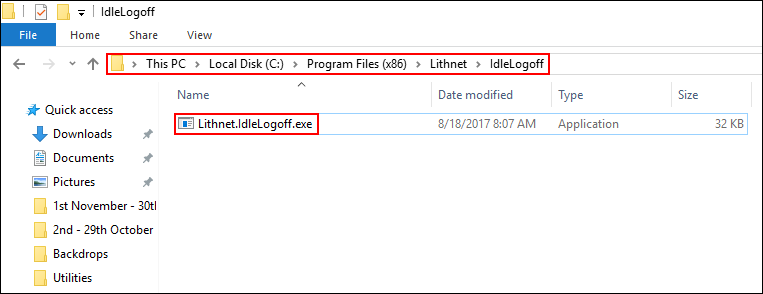
When you are in the correct location, right-click on the Lithnet.IdleLogoff.exe file and run it as administrator. The program will now launch, allowing you to set your custom shutdown, restart, or logoff timer. You’ll have to work in minutes as days and hours haven’t yet been added. However, you don’t have to worry about running out of time as the program will let you enter 99999999999999999999999999999 if you really want to. As soon as you have your info set, click Ok and the program will run quietly in the background until it’s time to perform your requested action.
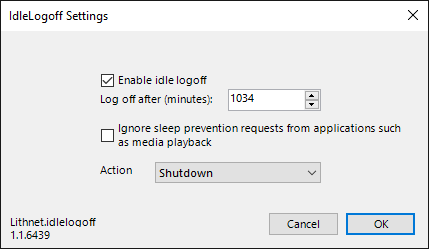
If you wish to cancel the timer, you will need to open the Task Manager with Ctrl+Alt+Delete and search for LithnetIdle in the Processes Tab. When you find it, right-click on it and select End Task, the timer will be turned off and the program closed until you start it again manually.
