If you are currently trying to download and install the Amazon Appstore on Windows 11 to get access to Windows Subsystem for Android but can’t because of an error message or that it simply isn’t available in your area. This article will show you how to quickly and easily sideload Windows Subsystem for Android on Windows 11. Once you have WSA installed on your computer you’ll be able to install Android Apk files on Windows 11.

Table of Contents
Related: How to fix Windows 11 printing issues. (Local and Network printing)
Everyone has been waiting for Microsoft to add Android app support to Windows 11 and the feature has finally been rolled out to Beta channel testers. Although official Android app support on Windows 11 is currently only officially available from the Microsoft Store via the Microsoft Store Amazon Appstore app. That isn’t the only method you can use to get the Windows Subsystem for Android on your computer right now.
It’s also possible to sideload the Windows Subsystem for Android, which allows you to get the component for your computer if you can’t find the Amazon Appstore app in your region. Before you begin the steps shown below, you need to make sure that you have enabled Virtual Machine supper in your systems BIOS settings. As this process differs on all machines we can’t guide you through the exact process. However, a quick YouTube or Google search will give you all the steps for your hardware.
How to install Windows Subsystem for Android on Windows 11 manually.
Before you start any of the processes shown below. Make sure you have enabled Virtual Machine settings in your computer's BIOS. How you do this will vary depending on your device, each device has a different process and a slightly different naming system. Just search for the method for your computer brand.
- Next, open the Start menu and search Windows Features.
- A new window will appear where you'll need to enable two items.
- Virtual Machine Platform
- Windows Hypervisor Platform
- Once you have placed a Blue tickin each of the boxes, click Ok, wait for them to install, then Restart your computer.
When your computer boots back into Windows you can start the core part of the process.
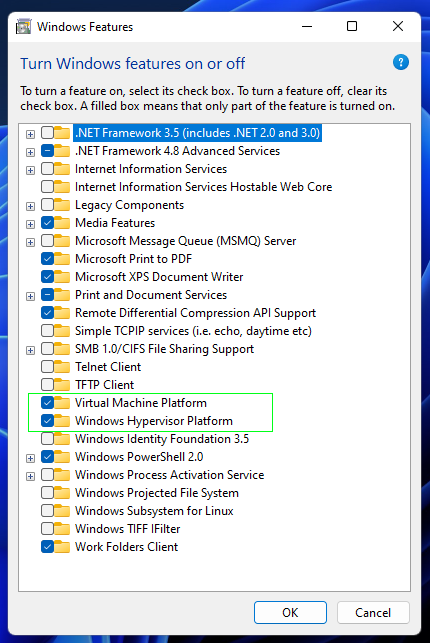
To begin, the quickest and easiest way to get WSA on your Windows 11 PC is to download the Amazon Appstore app from the Microsoft Store. However, if that doesn’t work you can try downloading Subsystem for Android on Windows 11 below.
Download Windows Subsystem for Android from the Microsoft Store.
If you click the link above then click Get on the Microsoft Store page only to see an error message you’ll need to go the fully manual path found below. Don’t worry this error message is quite common.
How do you sideload Windows Subsystem for Android? Windows 11.
- To begin, head on over to the following website: https://store.rg-adguard.net/
- Change the drop-down option from RP to Slow, then paste https://www.microsoft.com/en-us/p/windows-subsystem-for-android/9p3395vx91nr into the text box and click the tick.
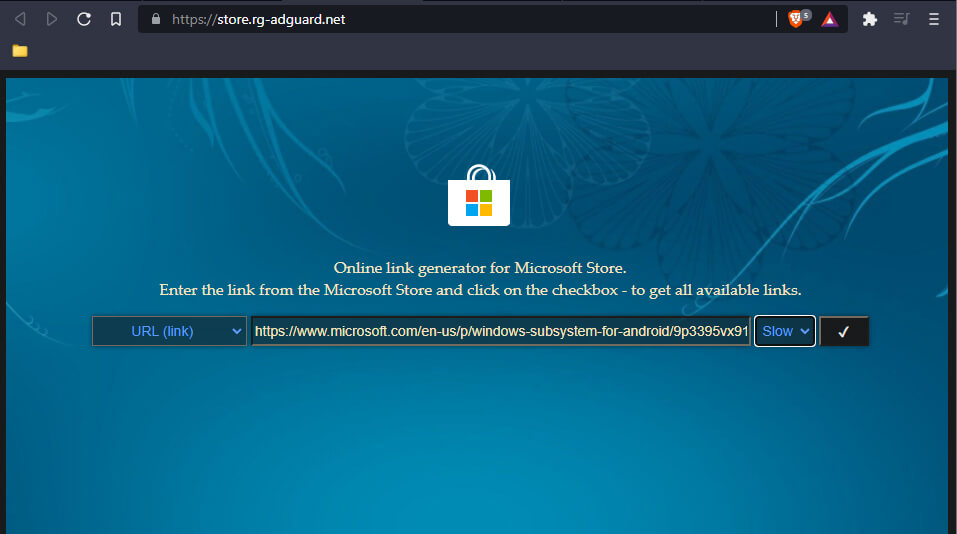
- This will load a long list of files. From this list download: MicrosoftCorporationII.WindowsSubsystemForAndroid_1.7.32815.0_neutral___8wekyb3d8bbwe.Msixbundle
- Once you have the file on your computer open Powershell as admin by searching Powershell from the Start menu.
- When you have the Powershell window open type: cd C:\ then press Enter.
- Next type: cd .\users\username\downloads and press Enter.
Note: The address needs to be the location you saved the file to. For me, that is in the downloads folder under my username.
- Finally type: add-appxpackage .\MicrosoftCorporationII.WindowsSubsystemForAndroid_1.7.32815.0_neutral___8wekyb3d8bbwe.Msixbundle and press Enter.
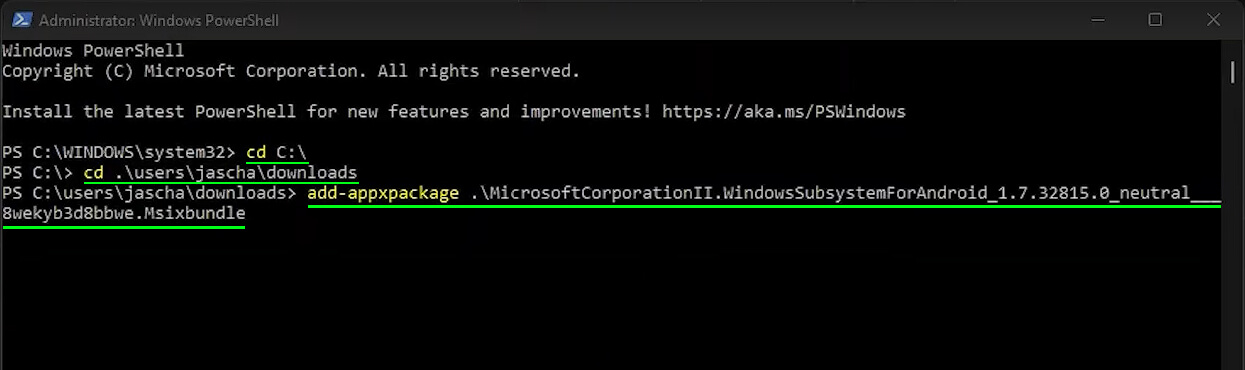
- The command will run and install Windows Subsystem for Android on your computer. It may take a little while to complete. When it completes the window will just go black.
IMPORTANT: If you get a Framework error message when you run this command, skip to the end of this article for the solution.
Note: If you get any error messages during the installation process copy the name of the missing file and you should find the file you need to install on the same page you downloaded the WSA from. Once you have downloaded it, follow Powershell steps again, however, this time enter the file name for the missing package/s
How to manually install the Amazon Appstore on Windows 11 (If you are outside of the USA)
Once you have everything set up you can get the Amazon Appstore from the Microsoft Store. If it blocks you because of country restrictions, you can use a VPN to connect to a US server and it will work.
Where to find Windows Subsystem for Android on Windows 11?
Now that everything is installed, you can find WSA by searching Windows Subsystem for Android from the Start menu. When it opens there are a few options you can manage and tweak, however, all you need is to have it installed to be able to download selected apps from the Amazon Store. If you want to sideload APK files you’ll need to follow the steps shown in our Windows 11 apk sideloading guide.
How to Fix error: The package depends on framework that could not be found. Provide the framework “Microsoft .UI .Xaml .2.6” When installing WSA on Windows 11.
If you are trying to install Windows Subsystem for Android and get the following error message "The package depends on framework that could not be found. Provide the framework “Microsoft .UI .Xaml .2.6” or a very similar variation of it. You’ll need to do the following.

- Go back to the https://store.rg-adguard.net/ page where you downloaded the original 1.2GB package from using the exact same process (if you don’t still have it open) At the top of this page you should see a list of files with names like the following.
Microsoft.UI.Xaml.2.6_2.62108.18004.0_arm64__8wekyb3d8bbwe.BlockMap
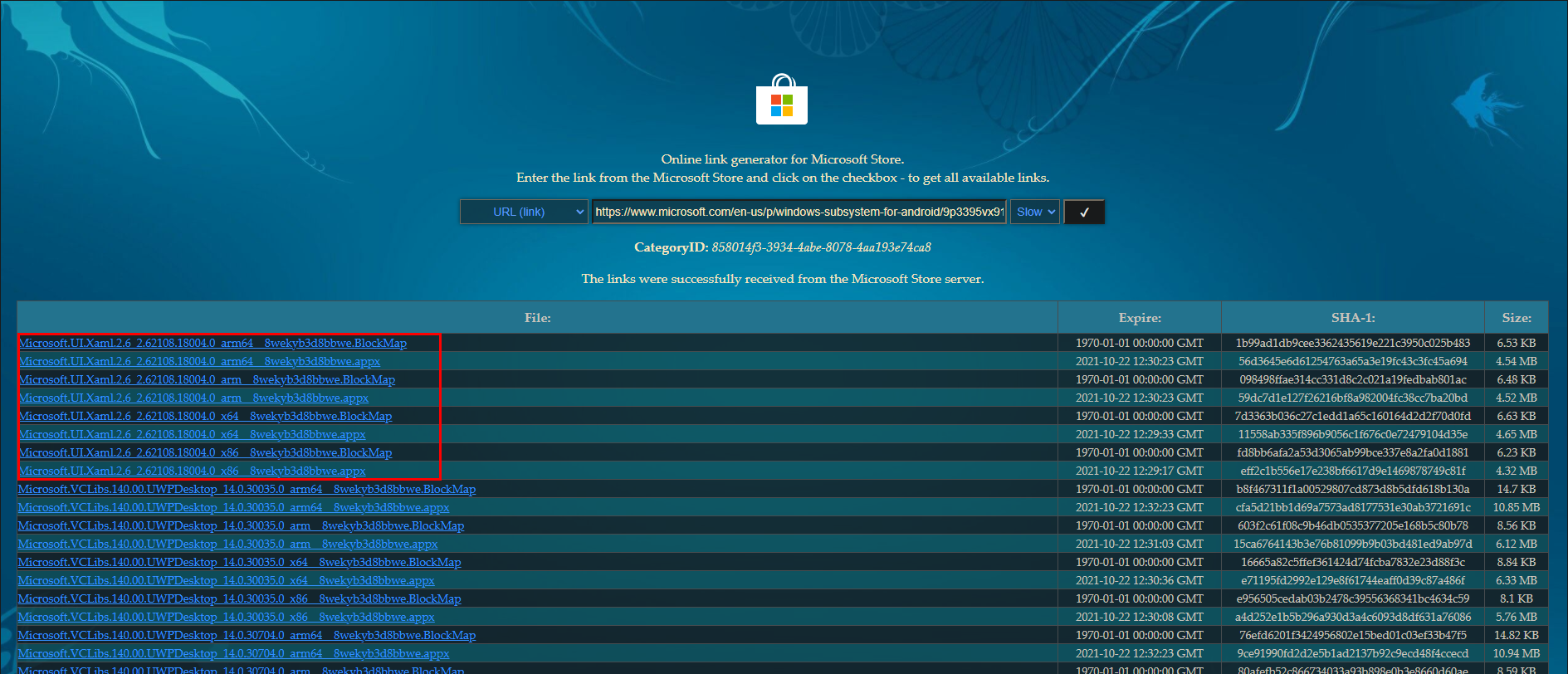
- Simply find the version that matches your error code and download it.
- Now go back to Powershell (as admin) and enter:
add-appxpackage then paste in the exact filename of the missing package. It should like something like this:
Add-appxpackage .\Microsoft.UI.Xaml.2.6_2.62108.18004.0_arm64__8wekyb3d8bbwe.BlockMap
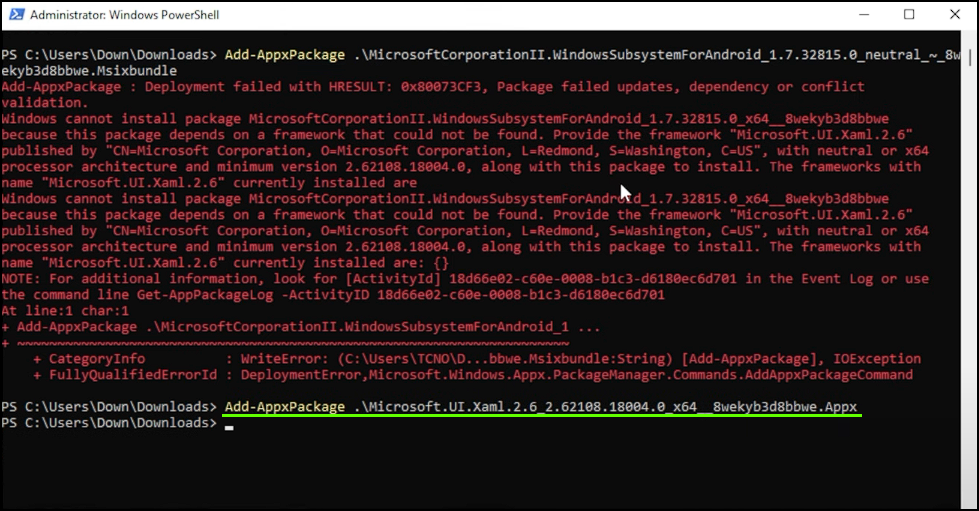
- Finally, run the original command that failed again and everything should install correctly.
That's the entire process completed. You can now open Windows Subsystem for Android without any issues.
