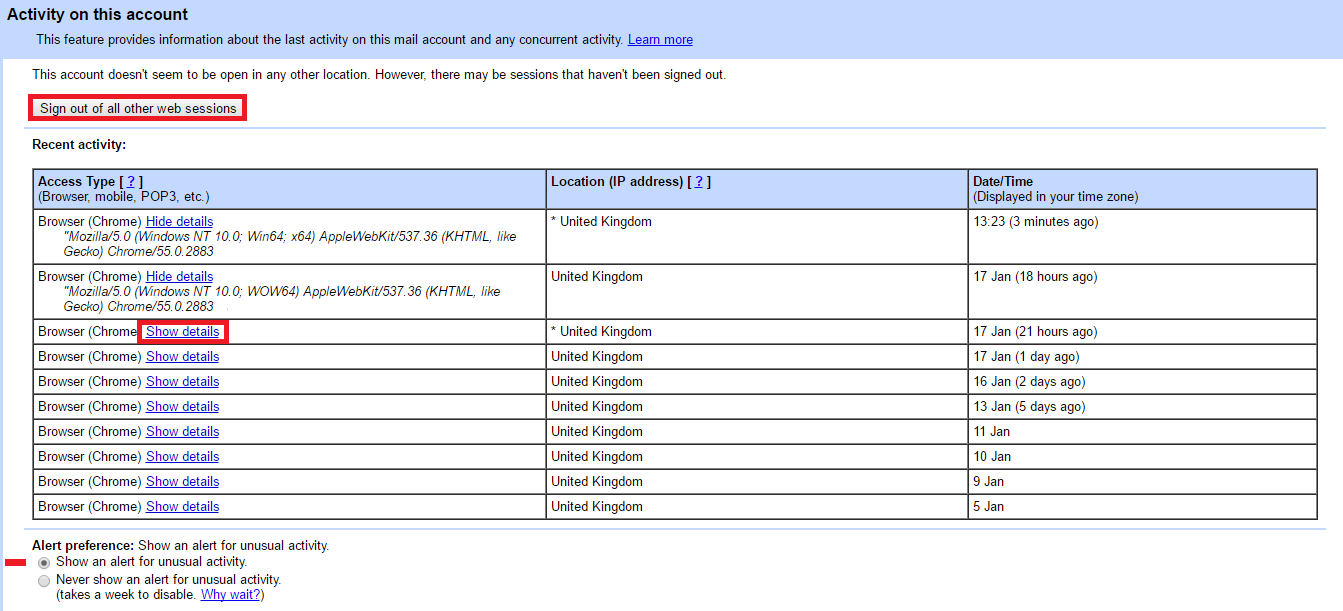If you move around the office a lot, jumping from workspace to workspace, using whatever device is closest to you at the time. Then you might like to know how to sign out of your Gmail account remotely on multiple devices.
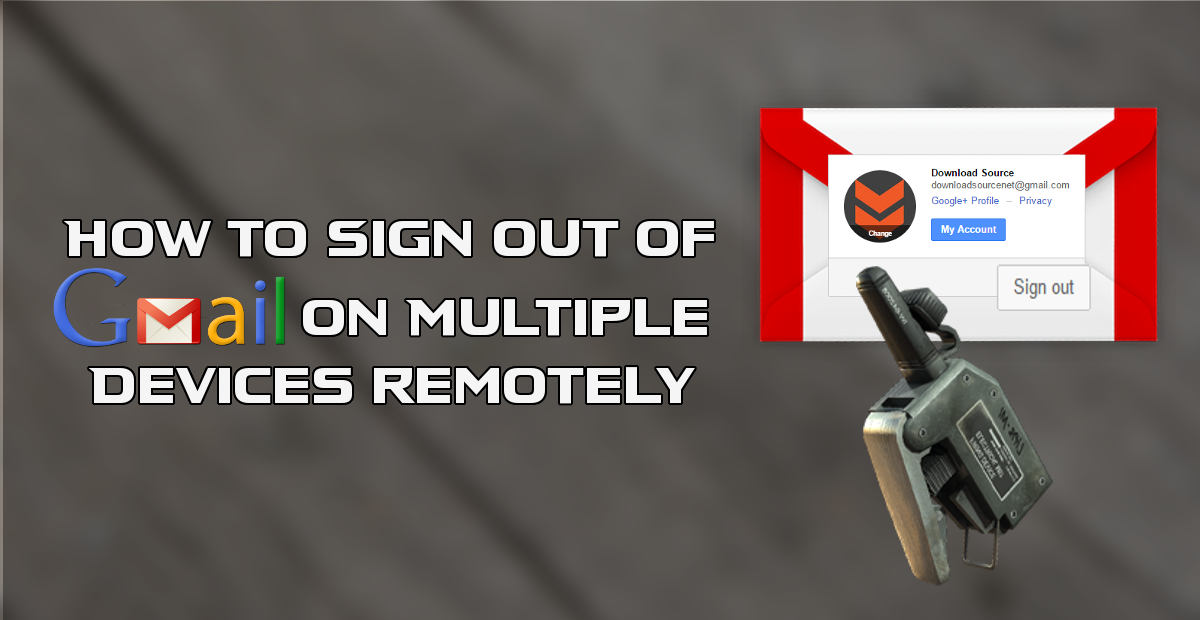
How to "Unsend" emails in Gmail on iOS, Android and the Web.
Most people probably aren’t too fussed with others seeing their emails as half of it's probably junk anyway. However, there are plenty of reasons you might like to know how to sign out of your Gmail account remotely in the event you do accidently forget to sign out of a public device. A few common examples include using your Gmail account at an Internet Cafe, losing your phone, and swapping workspaces or laptops in the office.
Gmail’s remote logout feature is quite handy in these situations, giving you the ability to end all of your active sessions from any computer, mobile phone or tablet you may have been logged into. There are people that find this feature to be pointless, as one should always just remember to click the Logout button before leaving the device you were using. But being realistic, even the most disciplined person will at some stage forget, it’s human nature.
The best part about this feature is that it has been placed in an easily accessible location. You won't have to go digging around in endless settings and configuration menus to find it.
The first step in signing out of your Gmail account remotely is to sign back into your Gmail account. It doesn’t matter what device you do this from, the first device you come across that allows you to sign in is probably best though, as it will limit how long your information is on public display.
Once you have logged back into your Gmail account, scroll to the very bottom of your inbox. In the bottom right-hand corner, just below your last email, you will see Last account activity. Next to this, you will see a link that says Details, click on Details and a new popup window will throw itself at you, showing you all the recent sessions, accompanied by a button to end them all.
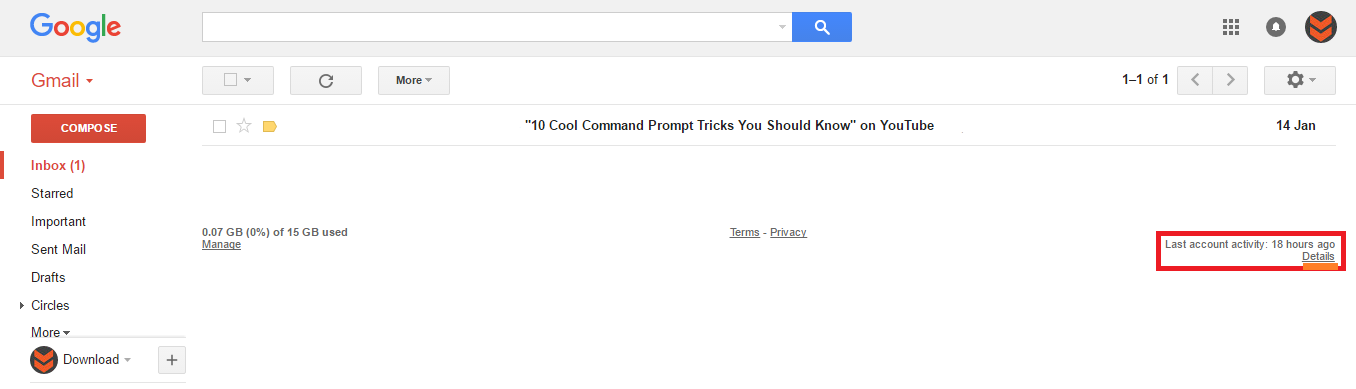
Clicking Sign out of all other web sessions will end all of the active logins at every other location and on every other device. Something worth doing whilst you are logged into this menu is check to make sure that all of the activity under the Recent Activity tab is you.
In order to do this click the Show Details option, this will display all the information related to recent sign-ins, showing the browser it was opened from, the device it was opened on, as well as the server type that you accessed Gmail from. If anything on this list looks suspicious, you may have a breach of some sort. Either malware, scammers/hackers or a phishing scheme. The best course of action even if you are only suspecting something is wrong and aren’t 100% sure is to change your Password and other login details.
At the very bottom of the page, you can also change your Alert Preference, clicking this will allow you to choose if Google will show you alerts for unusual activity or disable this function. Turning this option off will take a week to disable.