A computer that turns on slowly can make any user burst with fury. Even though you have scanned and cleaned up the system it still takes as much time as if it had been manufactured a decade ago. How to deal with such a problem?

These days you don't have to replace the components or re-install the system - the most common reason for a slow turnon is too many applications in the autostart that turn on along with the system. By filtering that list and turning off unnecessary applications you will make the system turn on much faster. Not every application has to turn on automatically - you can launch them only when you need them.
Measure the system boot time
Before we start turning off the program you should definitely measure the time it takes your computer to turn on and become usable. To do this you can use an application called BootRacer. After installing and launching the program you see a window identical to that below.
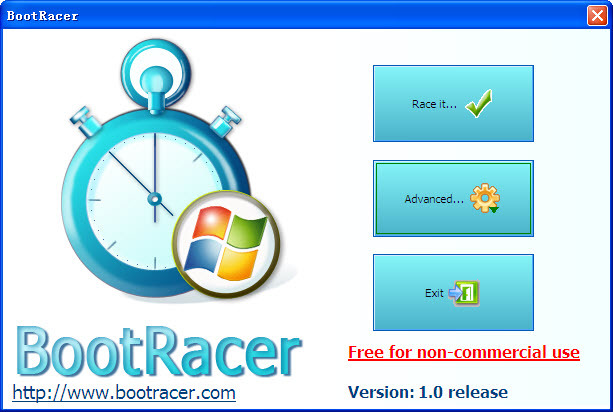
To commence the time measuring process you have to click on the "Measure the time!" button. The application will reset your computer and will measure the precise time of the turnon after a reboot. Importantly, the program measures only the "raw" time of the computer turnon and it does not monitor for example the log-on screen (where you only type your password) where the time depends solely on your typing speed.
After the system turns of you can see the program's panel in the bottom right corner of the screen. When you click it, the application displays details regarding the computer's turnon time. If you have the time, you have data that can be analyzed - not let us try to decrease it.
Turn off some applications using MSConfig
The simplest method for removing a program from the list of the applications that turn on at the boot is by using the MSConfig tool. To get there you have to launch Start Menu and then type in "msconfig" (without the quotation marks) and confirm by hitting [Enter].
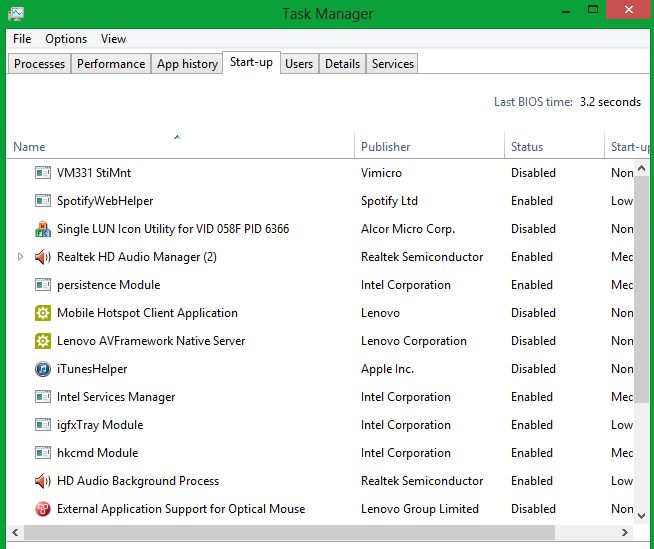
In a new window go to the "Launch" tab. In here you can find a list of programs that are being turned on along with the system. Now all you have to do is to untick some applications from the list. You can experiment and turn off separate applications and then conduct some further tests using BootRacer. I, however, strongly recommend turning off all the programs from the "Startup" list and save your settings by clicking on "Apply". In Windows 8 you can do it from the Task Manager.
Once you have removed programs from the list you should definitely conduct another BootRacer test. Click on the "Measure the time" button and compare the result. You should notice a significant boost in the boot time.
Disable unnecessary services
Another step is deactivating those services that turn on with the system. Of course, a couple of them is essential for your computer to work properly, but the other are superfluous or may belong to some programs that you have uninstalled from your computer a long time ago.
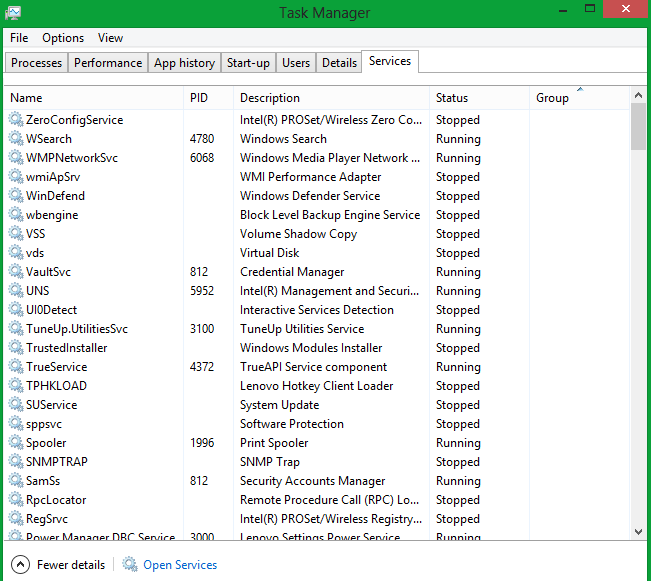
To do this, go to the "Services" tab in MSConfig (alternatively you can access it from the Task Manager in Windows 8) and untick the services you don't need (such as Windows Update - if you do not update the system automatically) and then click on "Apply".
Optionally you can also download IOBit Advanced SystemCare - this application can automatically turn off unnnecessary services and it also has a useful TurboBoost feature that can speed up the boot of your computer. While in case of many such programs they are useless, Advanced SystemCare (along with CCleaner) is one of the applications that can really clean up the system and make it work better.
Just like in case of programs once you have turned off unncesary services and optionally used Advanced SystemCare it is recommended to conduct one more test with Boot Racer and compare the booting time.
