If you are using Microsoft Edge as your main browser, there’s a good chance you have had a few experiences with it constantly trying to save your credit card and payment information. Thankfully if this is bothering you or you find it a security risk, it’s easy enough to disable the feature, so follow along as we show you how.
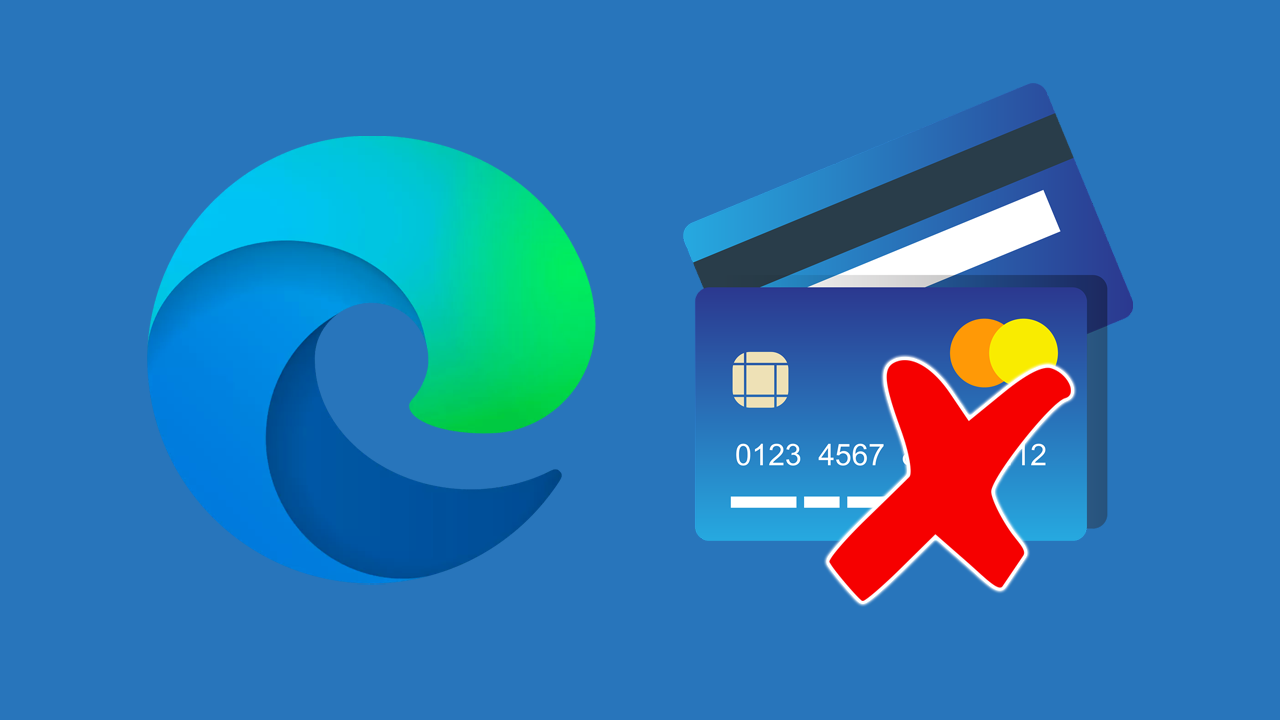
Table of Contents
Related: How to Enable and Use Mouse Gestures in Microsoft Edge.
For the last few years, Internet browsers like Chrome, Edge, Firefox, Safari and many others have been adamant about saving and storing as much information as they can. Although this is super convenient and security is a top priority, it’s still a little unnerving knowing that sooner or later someone is going to figure out how to hack these systems to steal your data and payment information.
Seeing as you’re here you’re tired of constantly rejecting Microsoft Edge’s offers to save your payment details. So in this article, we will show you how to put a stop to Microsoft Edge asking to save your payment and credit card information over and over again.
How Do You Stop Microsoft Edge Asking to Save Credit Card Information?
Thankfully, unlike a lot of other settings on Windows 10 and 11, preventing Edge from saving credit card and payment information is relatively easy.
- To begin, open Microsoft Edge as you normally would.
- Once you have Edge open, click the three dots in the top right-hand corner, then click Settings from the list.
- Next, make sure that you have Profiles selected in the left-hand pane.
- Now in the central area click Payment info.
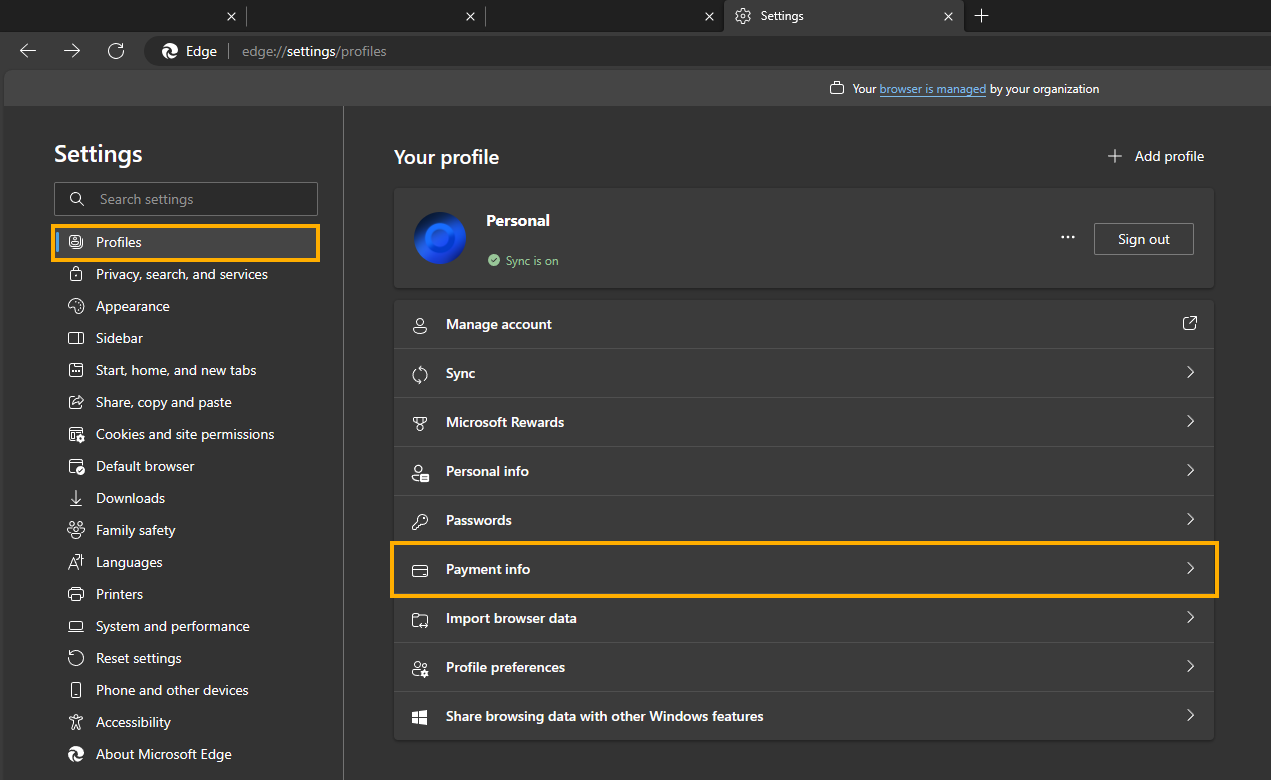
- This will take you to a new screen where you will need to make sure that the Save and Fill payment info toggle is Off (grey).
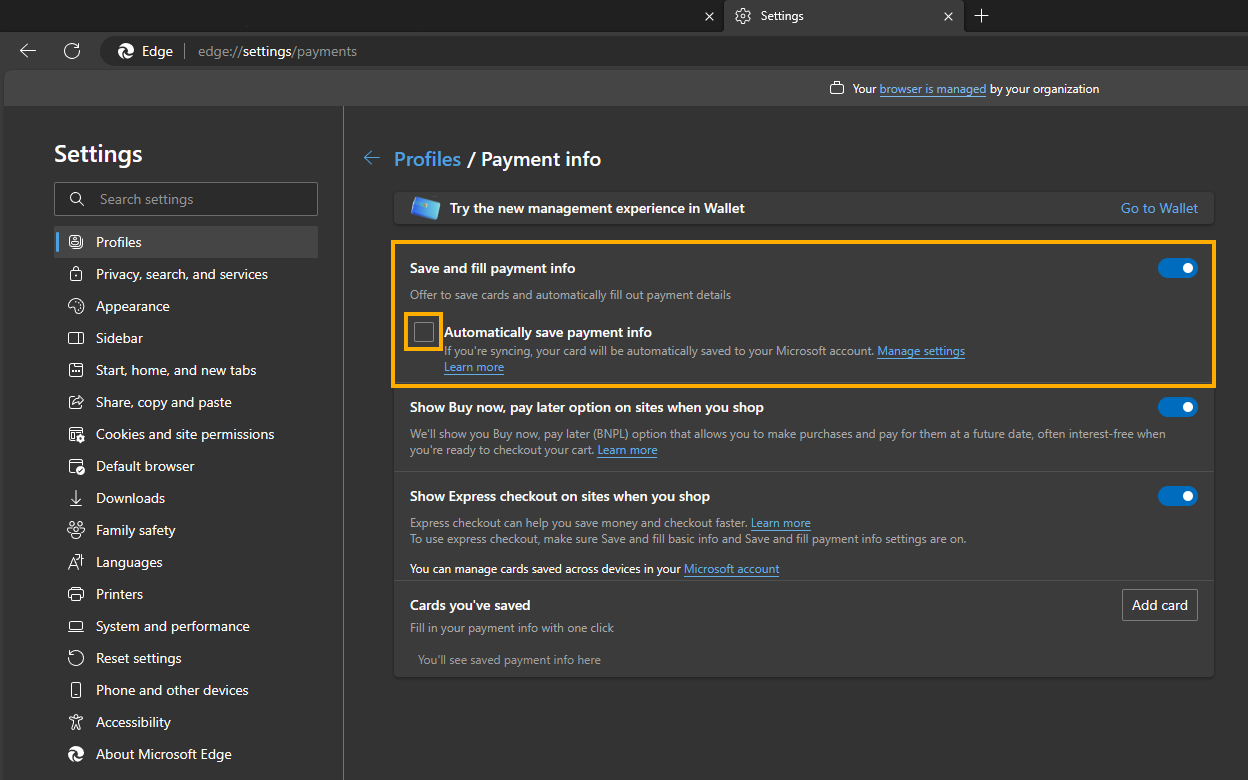
Note: If you have any credit card information saved already, you can remove it from the manage cards section just below all of these settings.
If you ever want to enable saving payment information again just go back to the same location and turn the toggle back on.
How Do You Stop Microsoft Edge Asking to Save Payment Info on Edge Mobile?
If you need to make this change on the Mobile version of Microsoft Edge open the browser and then do the following.
- First, tap the 3 dots at the bottom of the screen to open the main menu.
- Next tap Settings.
- Now tap your username/email address.
- Here tap Payment info. Then Disable the Save and fill payment info toggle at the top of the list.
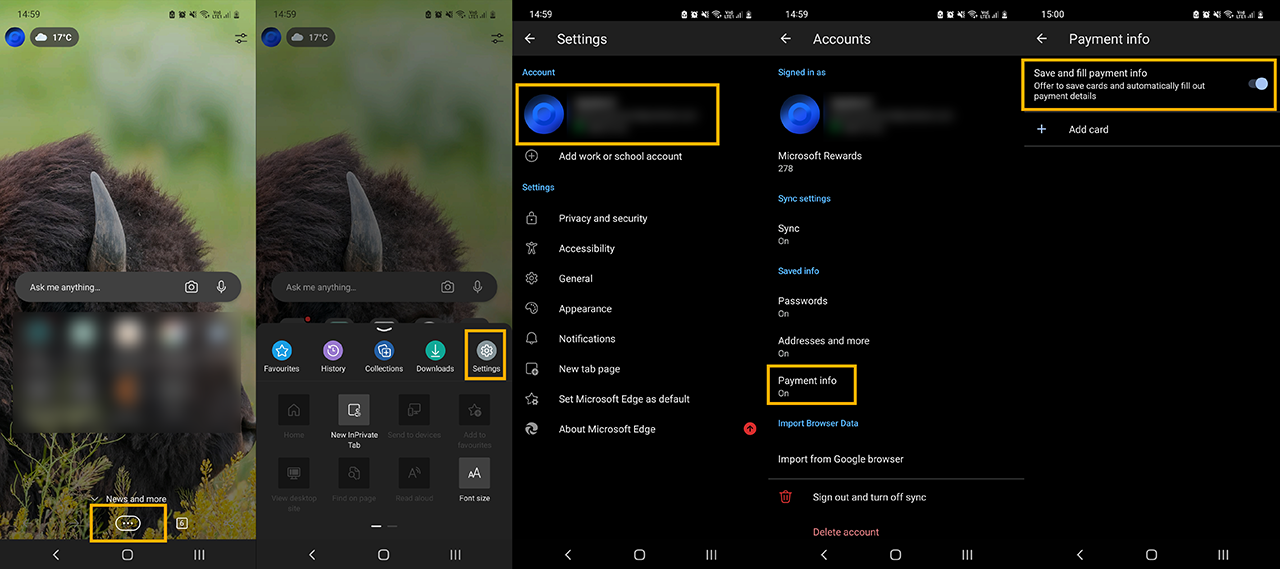
If you have any saved cards you can remove them from the list here as well. If you ever want to enable saving payment information again just go back to the same location and turn the toggle back on. If you’re looking for more guides for Microsoft Edge you can find our full library here as well as plenty more over on YouTube.
