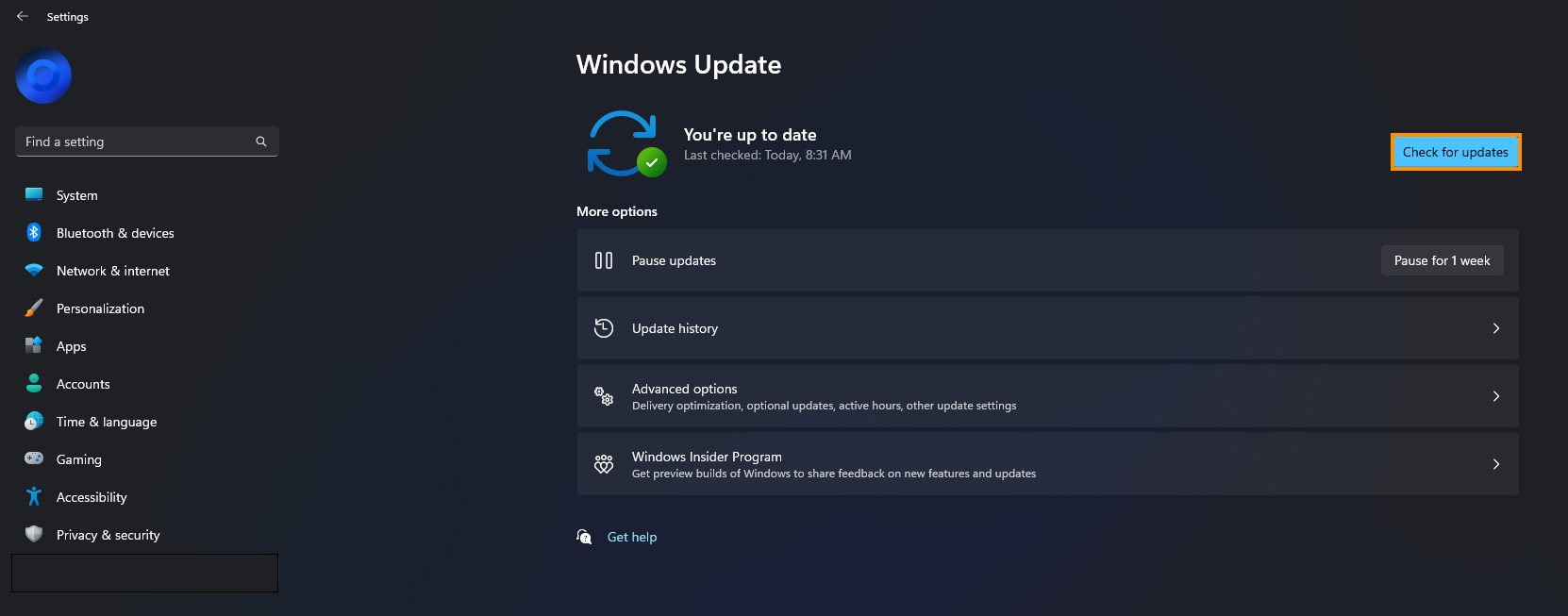If you have recently downloaded Warhammer 40,000: Darktide on Game Pass using the Xbox app you may have had some issues with it crashing. If so follow along as this article takes you through several different troubleshooting steps you can take to solve the problem and stop Warhammer 40,000: Darktide crashing on your computer.

Table of Contents
Related: How to Download Discord Channel and Direct Message (DM) History.
Warhammer 40,000: Darktide has recently found its way to Game Pass and the Xbox app and is a surprisingly fun game to play. It’s super dark, looks great and runs really well on older hardware with AMD FSR enabled. I’m currently running it maxed out on my old GTX 1070 and it looks and feels great. That said, it does have a few issues with crashing back to the desktop.
For most people, Warhammer 40,000: Darktide seems to crash during cinematic scenes and instances where you access settings or options, so it’s not likely to be a hardware shortcoming on your system. Though it still needs a ton of optimisation to reach peak performance, even with AMD FSR enabled. Again, as Warhammer 40,000: Darktide is a relatively new release there are bound to be issues like this so the most important thing you can do moving forward is to keep the game up to date. Game updates are the number one solution for crashing problems.
How do you fix Warhammer 40,000: Darktide crashing? Warhammer 40,000: Darktide crashing during cutscenes and cinematics.
Although we said these issues will eventually be fixed with official game patches, there are still quite a few things you can do to reduce or stop Warhammer 40,000: Darktide crashing. So let’s get started on a few simple things that will help.
Uninstall and reinstall your display (graphics drivers) using Display Driver Uninstaller (DDU).
One of the best ways to solve crashing issues in games on Windows PCs is to clean install your graphics drivers. Although you can do this from Device Manager on Windows, it’s better to use Display Driver Uninstaller (DDU). DDU is the go-to software for all graphical issues, both NVIDIA and AMD products.
- First, download Display Driver Uninstaller (DDU).
- Then download the latest graphics drivers from your computer or graphics card manufacturer's website (usually found on the support page). You can find the NVIDIA catalogue here. And the AMD catalogue is here.
- Once you have the drivers on your computer, turn off your Internet connection and run DDU. Make sure that you enable the tick box next to Remove GeForce Experience (GFE) when it appears. This is important.
- After a system restart, install the driver software and enable your internet connection again.
- This will make sure that Windows doesn’t try to install a generic driver in the background.
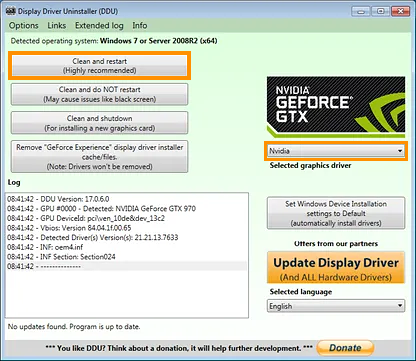
If you have any issues with your computer booting to a black screen after using DDU check out this guide: How to fix a black screen after uninstalling graphics drivers using DDU (Display Driver Uninstaller).
Download and install the latest drivers for your graphics card.
If it has been a while since you checked for graphics driver updates now is a perfect time. Although driver updates can cause issues sometimes they are also really good at fixing issues and adding stability to new games. In fact, most major game releases usually coincide with a driver update.
Update Windows and the Xbox app.
The final thing you can do to solve this problem is to update Windows. This is a quick and easy process that is usually done automatically, however, there’s no harm in manually checking for and starting an update. To do this open Settings, go to Windows Update, and then click Check for Updates. If any updates are available Windows will download and install them for you.