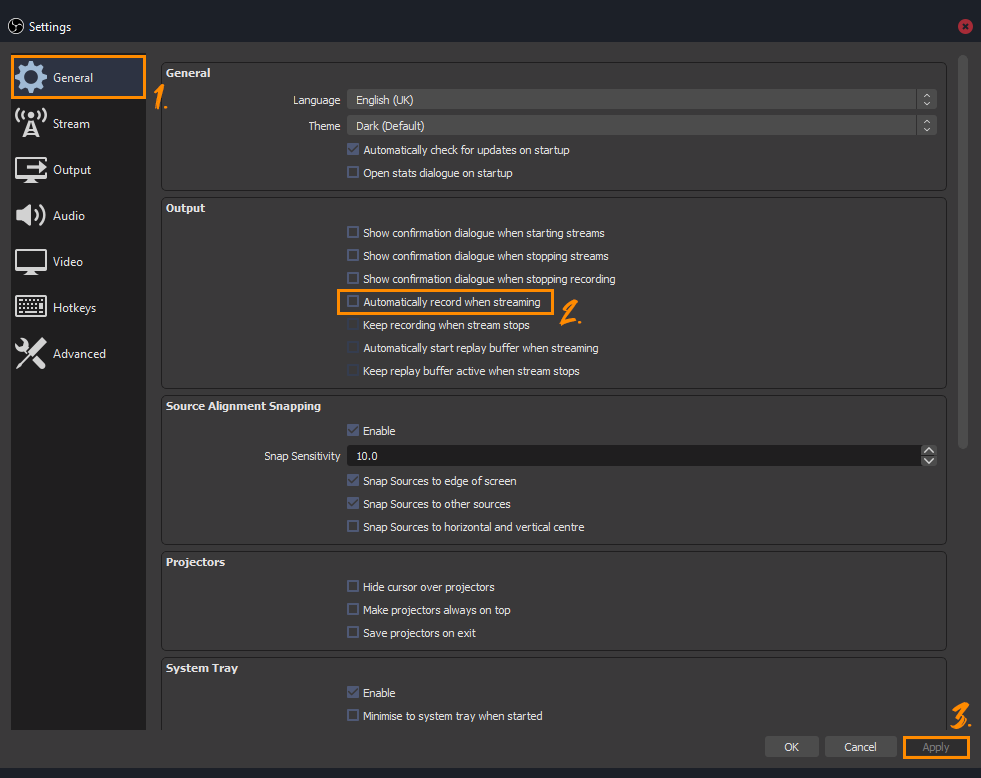If you are using Athenascope for gaming highlights in Games like Apex Legends Fortnite, Halo or any other game. This article will show you how to set up OBS or SLOBs to get the best quality Athenascope streams going. You’ll be able to max out your stream quality at 1080p 60FPS which is fantastic.
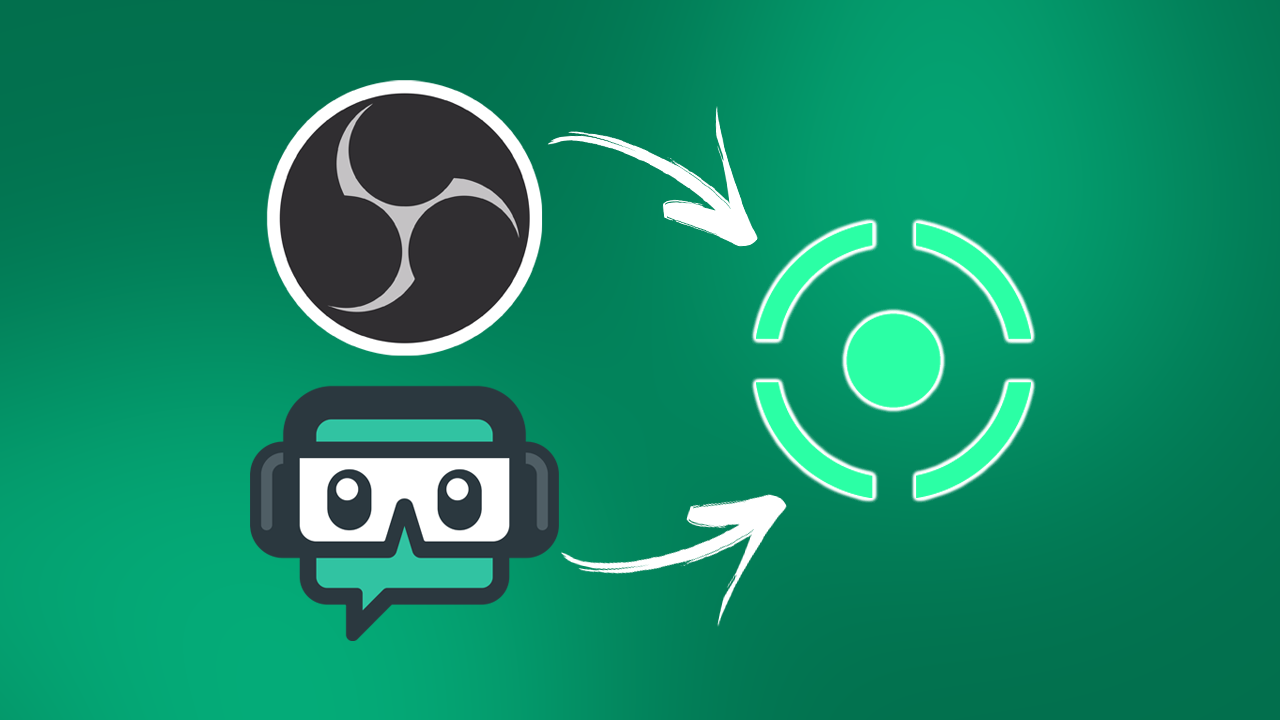
Table of Contents
Related: How to fix Athenascope not recording sound/audio.
If you’re a streamer or someone who just wants to make cool action-packed gameplay montages, without spending hours recording videos and editing them in Premiere Pro and other programs. You’ll probably want to start using Athenascope if you aren’t already. Athenascope allows you to stream content in a variety of different ways to their service where it is then chopped up and made into pretty cool montages and short clips.
I’ve been using Athenascope for ages now and there’s nothing even close to the quality and ease of the service. It’s also completely free and has a ton of different ways you can utilise the system. It’s also got a really good list of compatible games including HALO, Fortnite, Apex Legends, etc. As you are probably already aware Athenascope allows you to send content to it directly using the Windows app, or let it pull content from Twitch and Facebook.
What a lot of people don’t know, however, is that you can Stream to Athenascope using OBS or SLOBS. The setup process is relatively easy and if you’re already streaming using one of these services setups will be even easier for you. So let’s get started on the Athenascope OBS and SLOBS guide.
How to Stream to Athenascope using OBS or Streamlabs OBS.
To begin, you’ll obviously need to download and install OBS or Streamlabs OBS on your computer. Once you have it installed you’ll need to do the following.
- First, go to the Athenascope website, sign in to your account, then click your Profile picture and choose Settings.
- Next, scroll down until you find the Stream Info section. Keep this open as you’ll need to copy the URL and Stream Key info shortly.
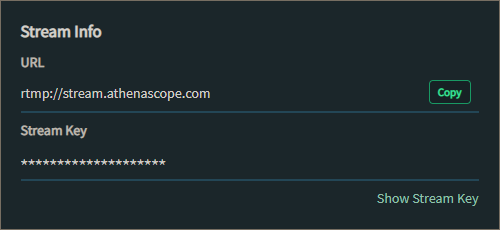
- Now open Streamlabs or OBS (we’re using OBS for this) however they are basically the same just skinned differently.
- For this, we’ll assume you know how to set up Scenes and Sources (if you don’t Youtube videos are your best bet) Click Settings in the bottom right-hand corner of the OBS screen.
- Now change to the Stream tab on the left and select Custom… From the list of services.
- Go back to the Athenascope page and copy the URL from the Stream Info section into the Server box in OBS. Then repeat the same for Stream Key. Once you have done this click Apply.
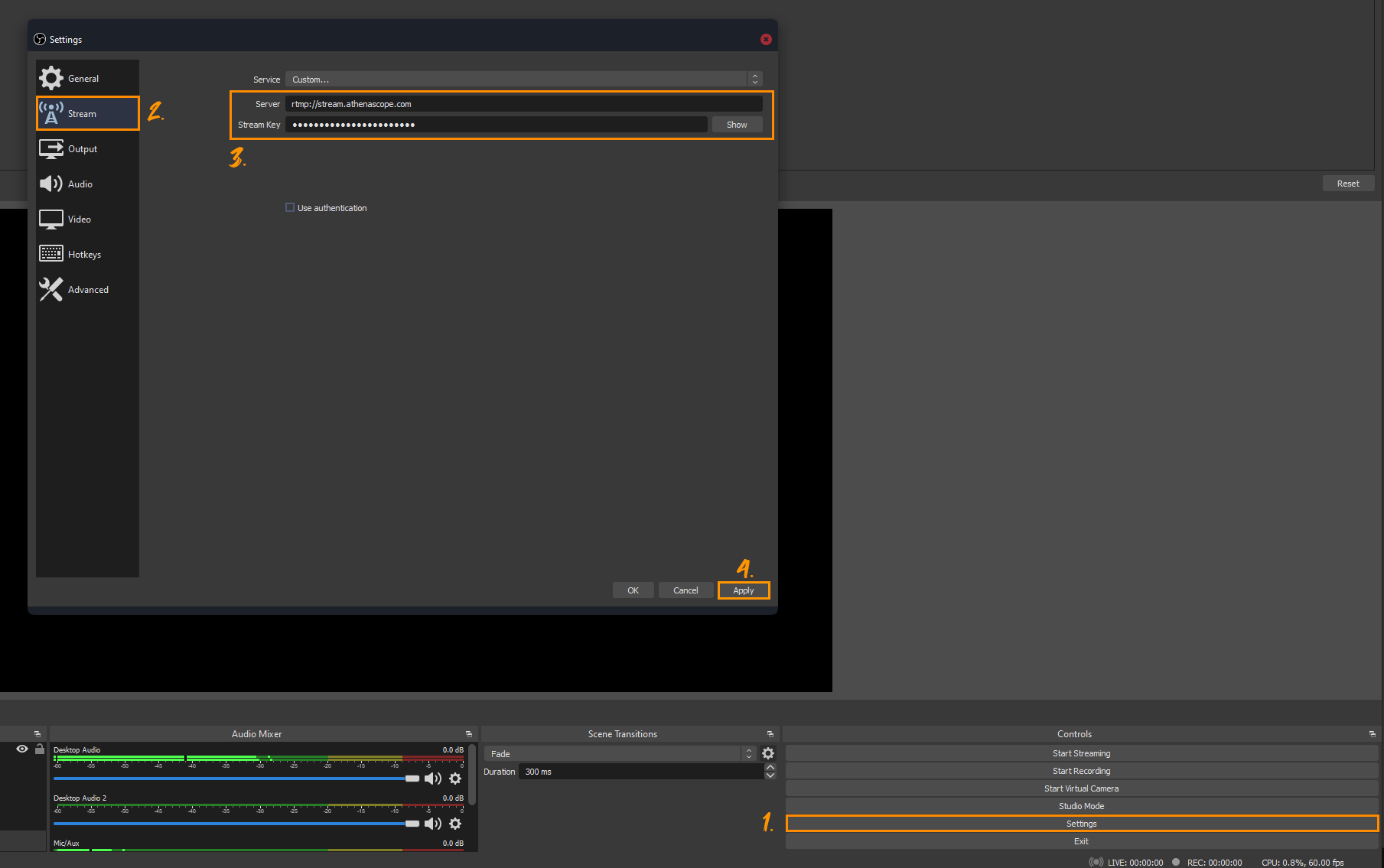
- Now change to the Output tab on the left and set the Bitrate to 9000Kbps, don’t go higher or the stream won’t work. Also, make sure that the Rescale Output is set to 1920x1080. This is the maximum resolution Athenascope supports at the moment.
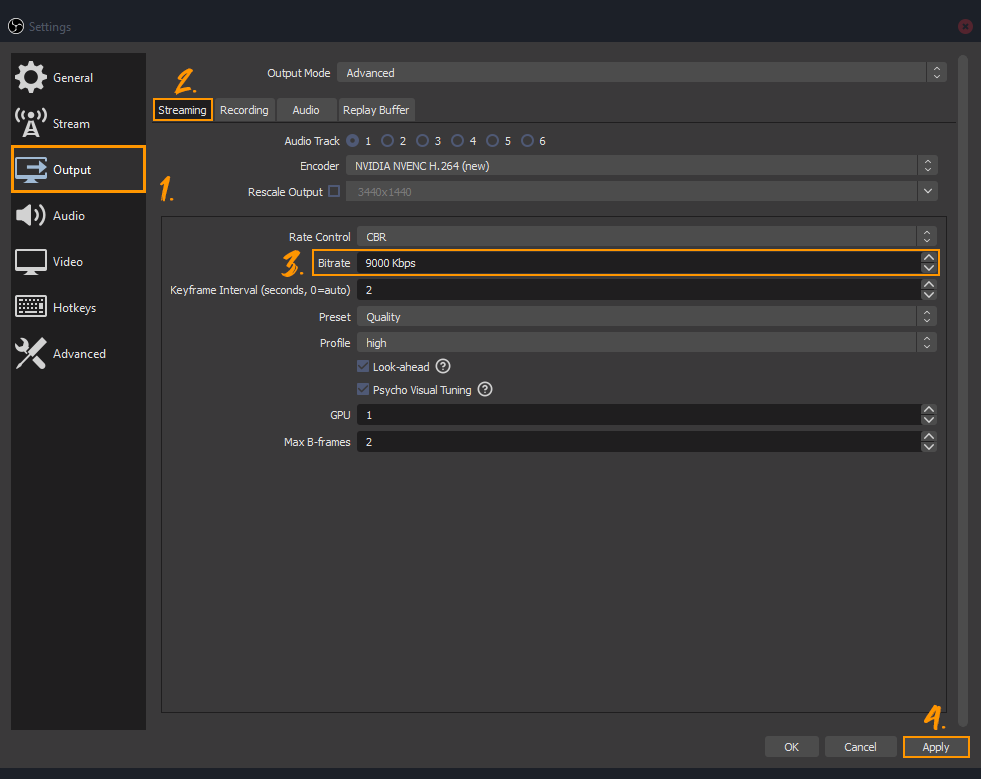
- Finally change to the Video tab on the left and set everything the same as the image below. Keep in mind your Base (Canvas) Resolution will be whatever your screen resolution is.
- The rest of the options you can leave at defaults, and things will work fine, however you can optimise things further if you really want to but this will require a lot of trial and error. I suggest checking out some OBS stream optimisation guides on YouTube if you decide to do this.
Optional: If you would like to record your streams as well as upload them to Athenascope, change to the General tab and make sure the Automatically record when streaming box is checked under the Output heading. Then you can go to the Output tab again, and choose Recording to configure recording quality.