If you are looking for a way to quickly and easily stream some content you have on your computer with your friends. The quickest and easiest way is to use VLC and Discord. This will allow you to stream anything you are playing in VLC straight over Discord. Sadly this doesn’t simply work with default settings so you’ll need to make a few small tweaks to get it working.
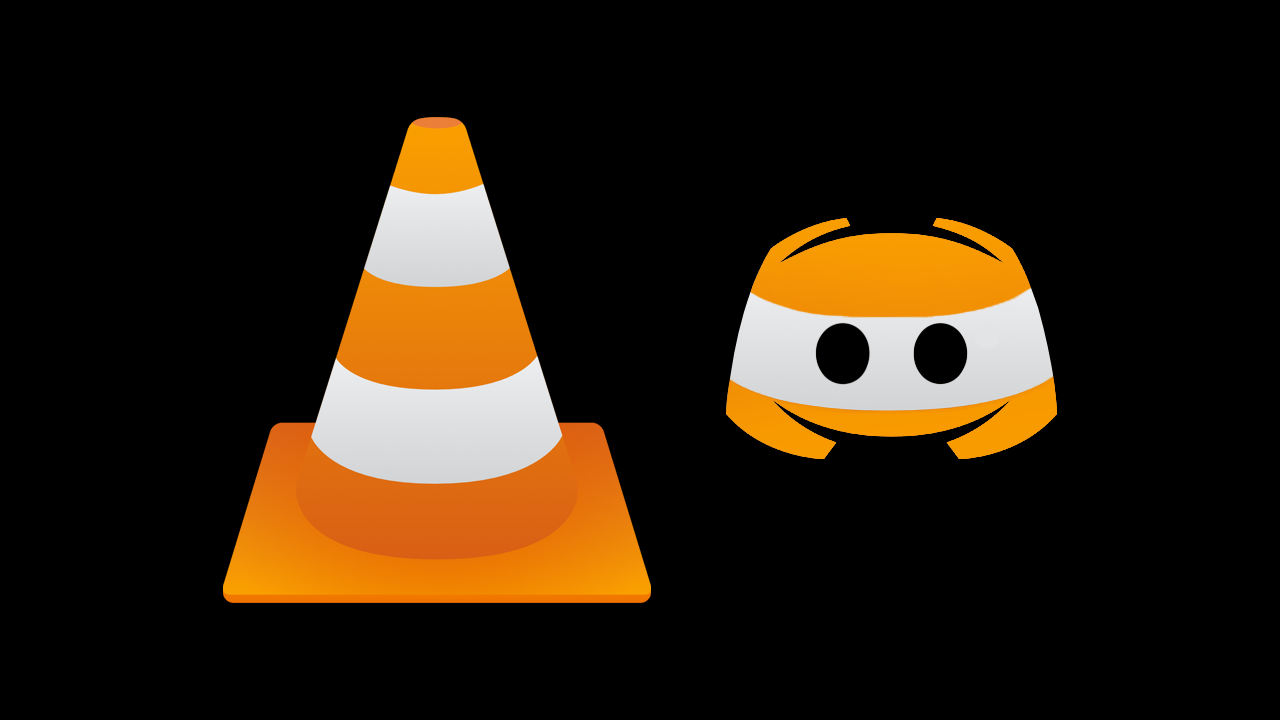
Table of Contents
Related: How to enable RAM XMP in the BIOS | RAM not showing 3600mhz in Windows.
Discord is the most popular messaging and gaming client currently available, while VLC Media Player is the most popular and reliable media player currently available. So what happens when you combine both of them? MAGIC! As most people already have VLC installed on their computer for watching a range of different content. Along with Discord, it makes sense to utilise both pieces of software from time to time.
Using Discord and VLC you can quickly and easily stream content with your friends or a group of people you have in a server. It's a really easy process that allows everyone to watch the same content at the same time whilst being able to chat and communicate with each other in real-time. So how exactly do you start using it?
How do you stream VLC over Discord? The Best way to stream movies to friends with Discord.
To begin streaming VLC over Discord, you’ll need to first configure Discord to work with other programs that aren’t games. Before you start the steps shown below, make sure the program, app or browser you want to add is running.
- To do this open Discord and sign in to your account. When you have Discord open click the Settings icon to the right of your Username at the bottom of the screen.
- This will take you to a new screen where you will need to click Registered Games near the bottom of the left-hand panel.
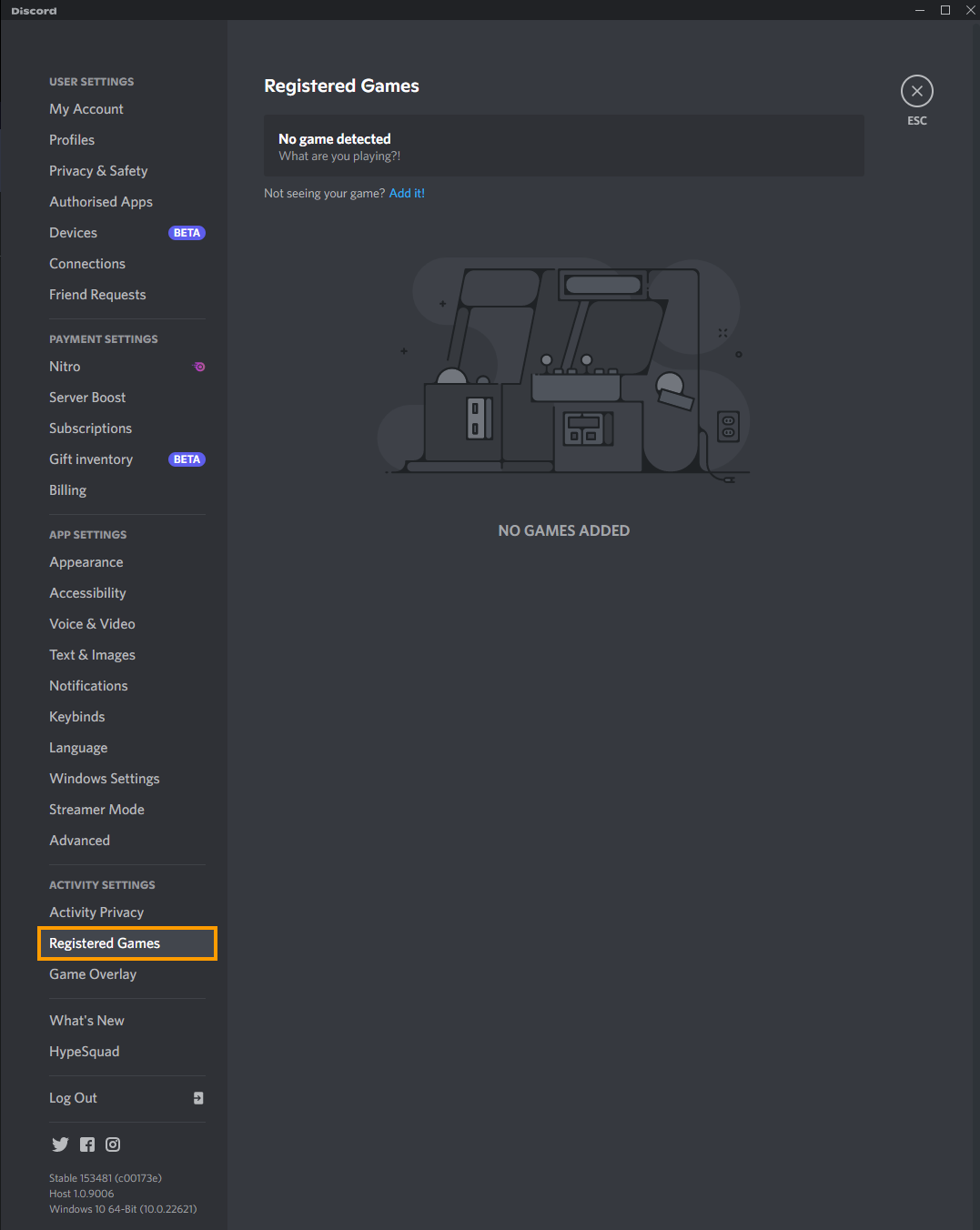
- In the new window click the Add it! option and select VLC Media Player from the list. You’ll need to have VLC open for it to appear here. This will allow you to stream VLC over Discord to your chosen server etc.
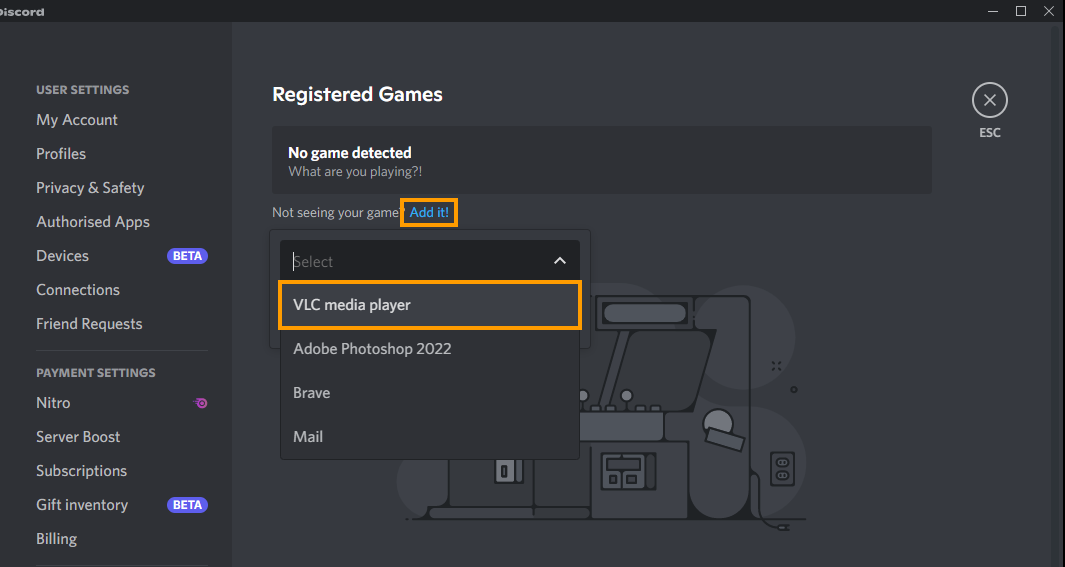
- Now simply enter a server that you want to stream to then click the Stream to icon next to VLC in the bottom left-hand corner of the screen.
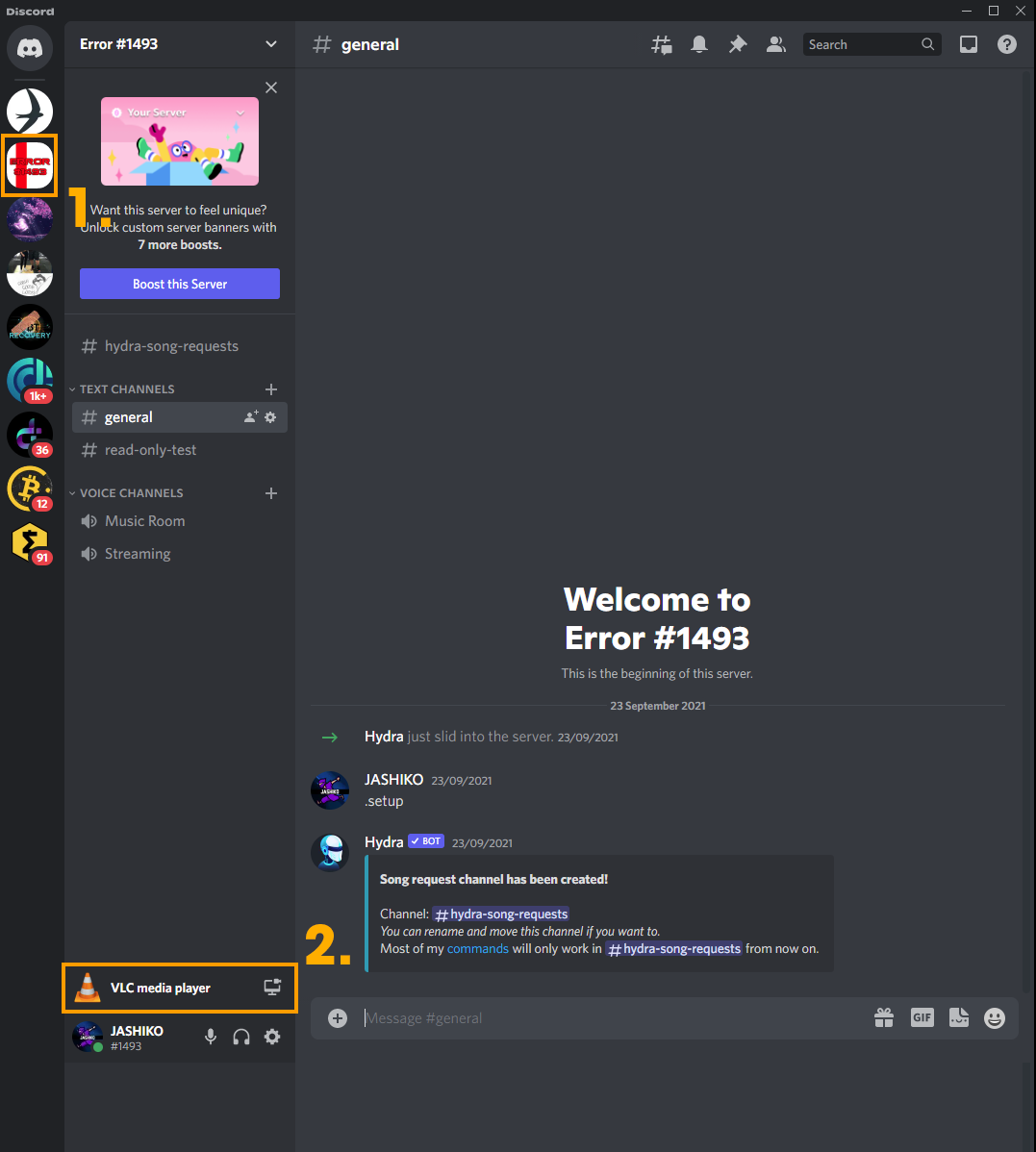
- A new pop-up will appear where you will need to choose the audio channel and video quality settings.
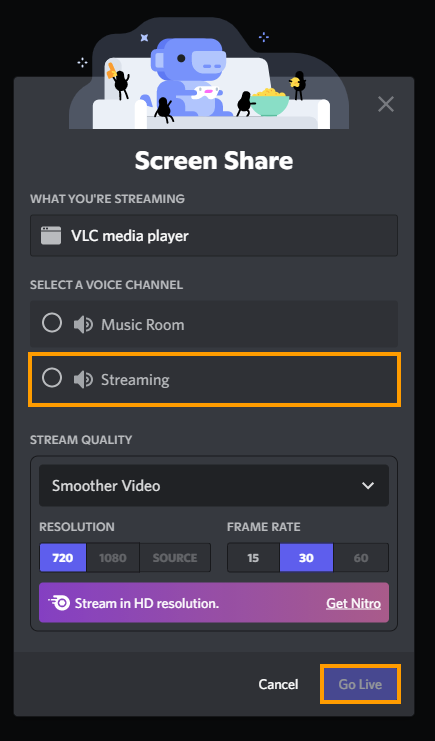
- Everything is locked to 720p unless you have a subscription to Discord.
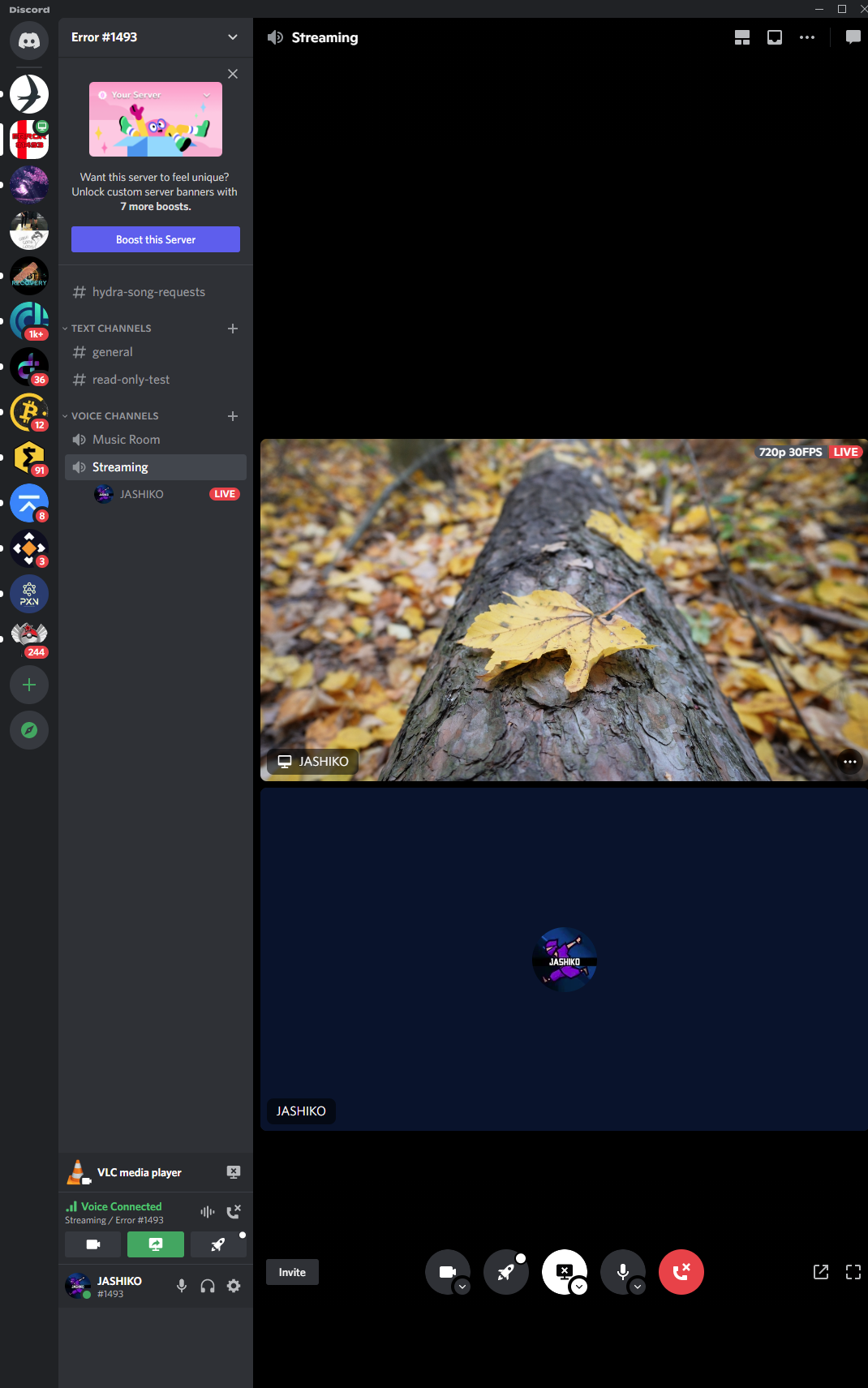
That’s it, now you can stream content from VLC over Discord. Alternatively, you can also use the process with Internet browsers to stream content from Netflix, HBO MAX, Disney Plus etc. You just have to add your Internet browser, and then disable Hardware acceleration in your browser. You can check out that process below if it interests you. Otherwise, that wraps up another guide.
How do you turn off Hardware Acceleration in Google Chrome?
To disable Hardware Acceleration in Google Chrome, open Chrome, then go to Settings > Advanced settings. Then untick the Use hardware acceleration when available near the bottom of the page.
How do you turn off Hardware Acceleration in Firefox?
To disable Hardware Acceleration in Firefox, open Firefox and go to Options > General, then untick the Use recommended performance setting and untick Use hardware acceleration when available option when it appears below.
How do you turn off Hardware Acceleration in Microsoft Edge?
To disable Hardware Acceleration in Edge, open Edge, go to Settings > System, then flip the Use hardware acceleration when available toggle to Off (grey).
