Table of Contents
Computers used to be very simple work friendly machines, meaning getting sidetracked whilst working was much harder. Fast forwarding to 2016, with the Internet linking everyone and everything together, it’s much easier to get sidetracked. The biggest distraction for most people either working or studying online is social media, Facebook, Instagram, Twitter, and YouTube. Thankfully there are ways to block these distractions, so this is where we will start first.
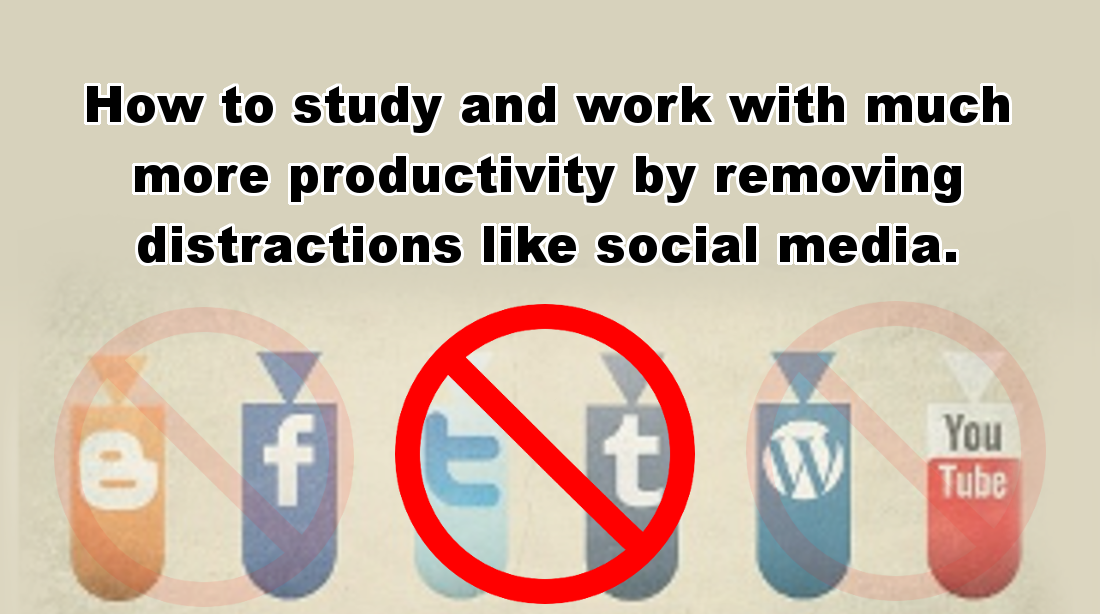
How to Block Access to Social Media Websites Using the Windows 'hosts' File.
Distraction prevention method number one, blocking access to social media web addresses. This is done without special software, apps or messing around with the settings in your router. Just some quick changes to the Windows Hosts file already on your computer. This simple file allows you to block Windows and your browser from getting to preset, programmed websites.
Note: Some people may not feel comfortable playing with system32 files as they can be risky. To be safe it's always a good idea to save a copy of the original somewhere, in case you need to undo any changes.
The Windows Hosts file is located in the following location C:\Windows\System32\drivers\etc\hosts. Once you arrive at the location, open the hosts file using Notepad (right-click and select open with, then select Notepad), remember to run it as Administrator, otherwise you won’t be able to save any changes that you make. Upon opening the hosts file, you will see there are already lines of text showing IP addresses and other host names. By adding these extra lines to the end, you will block access to:
0.0.0.0 facebook.com
0.0.0.0 www.facebook.com
0.0.0.0 twitter.com
0.0.0.0 www.twitter.com
It is possible to block any website using this method. However, it is important to remember that since this is a Windows system file, rather than a user file, every account on the computer will be affected by the change, not just the one you are editing the file from. This might seem like a lot of work when you can simply just turn off the wifi or router and stop yourself from getting access that way…
If you are having trouble with File Permissions or are receiving error messages when trying to edit the hosts file, the below guide will be very helpful.
How to Fix Windows Hosts File Used By Another Process.
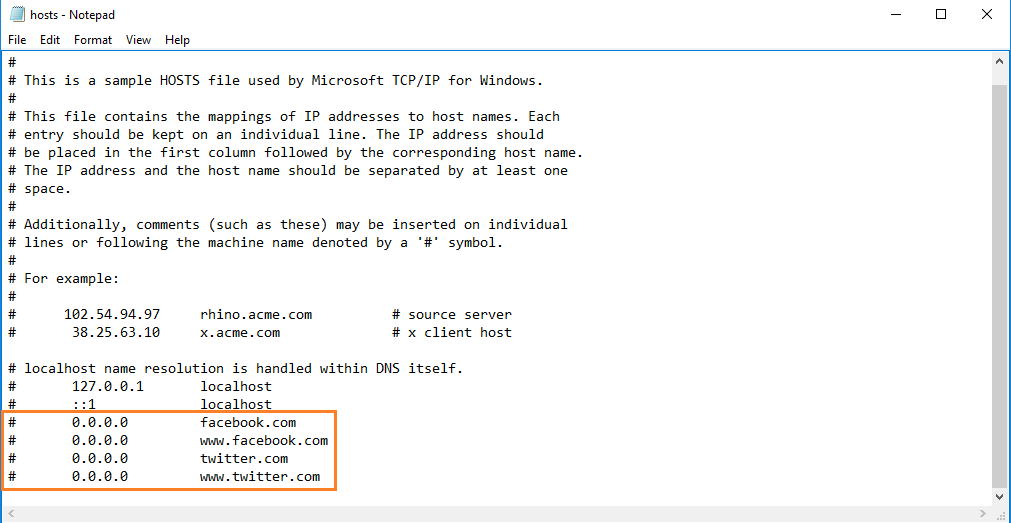
Blocking Access to Social Media Websites Using a Third-Party Program.
This method of blocking access to the internet is also one that can be bypassed if you are having withdrawals. But it is somewhat harder, the name of the program is also pretty self-descriptive... Cold Turkey is a program for Windows 7 and onwards that lets you block distracting applications, games, websites and internet access altogether if need be. The basic version is free and will cover most things, however, if you are really struggling, the Pro version sells for around $20. The best part about using Cold Turkey is it’s simple and comes with a lot of pre-programmed lists, blocking places such as Netflix, Amazon, 4chan, and Facebook. Plus you can add to the lists as you please. It also has a timer feature so you can block things for the entire day, or just selected hours.
Once you have downloaded and installed Cold Turkey, set up is super simple. After opening the program you will see all the menu options in the left-hand column. Some of the options will be limited to the Pro version only but the main useful ones are available in the free version.
Blocking Web Pages that Cause the Most Distractions.
To block web pages go to Block lists > add new block list. Inside this tab, go to drop-down menu, then Import List. There are three pre-populated lists Distracting sites, Adult sites, and Proxy sites, the first two are the ones that are going to be most beneficial for you. Since Cold Turkey works at system level it blocks all browsers and clients, Firefox, Chrome etc.
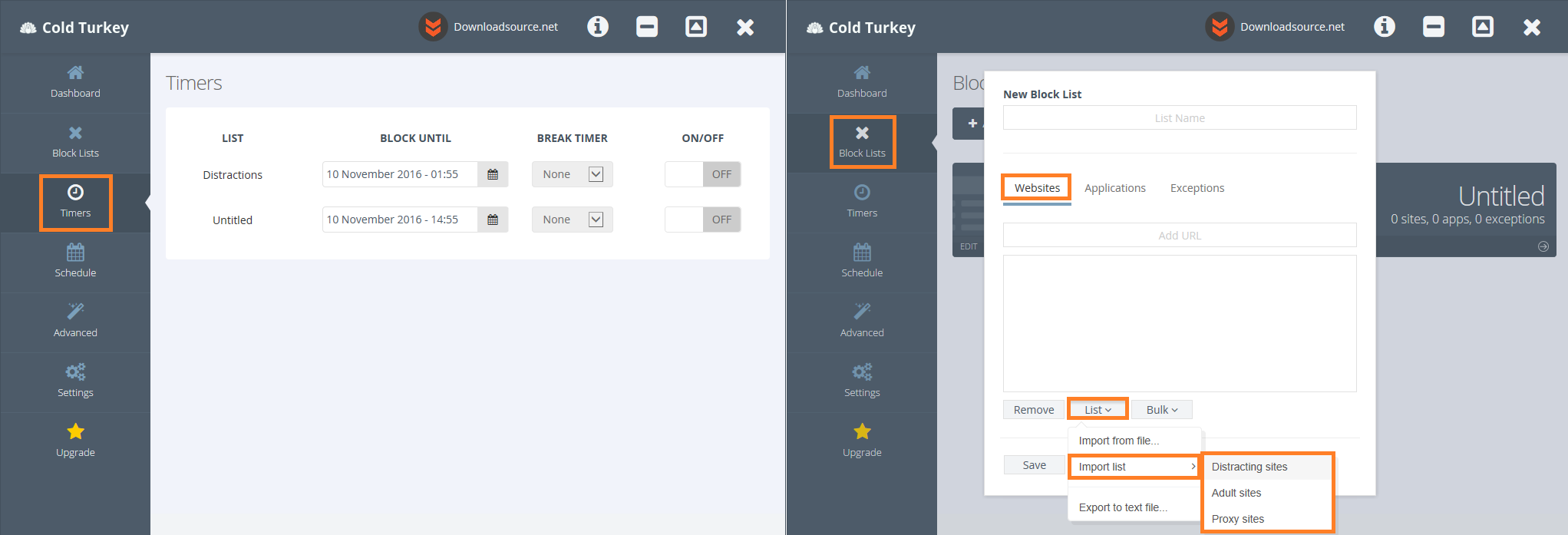
As great as all these methods are at reducing distractions, ultimately it is going to come down to you and the level of self-control you have. The other aspect in all this that we haven’t covered is your smartphone/tablet... Perhaps maybe it’s best to switch it off or leave it somewhere you are less likely to pick it up. Maybe in the car?
