Table of Contents
If you are looking for a way to prevent people from downloading your Facebook profile pictures, it’s now possible thanks to Facebook’s long overdue Profile Picture Guard option. A new feature of Facebook that lets you disable all possible download profile picture options. Though there is one loophole that can’t seem to be addressed. Either way, this is a great deterrent.

Related: How to block or filter keywords from your Facebook timeline.
Stolen profile pictures and fake accounts have always been one of the most annoying and seemingly unavoidable parts of social media. Stealing a profile picture is as simple as visiting a person’s page, viewing their profile picture and selecting the save image option. After more than a decade Facebook has finally added a feature that seems so simple it should have been something years ago, Profile Picture Guard.
With Profile Picture Gaurd enabled, it becomes impossible to quickly and easily download your Facebook profile picture. The only possible option left to acquire a profile picture with PPG enabled is to load the image, take a screenshot of the image, then crop out all the junk attached with the screenshot. For most people looking to steal a profile picture, this is far too much work so they’ll generally skip your profile and move to an easier target.
As is typical for social media platforms… This feature is being rolled out slowly, region by region, so you may not yet have access to it when you follow the steps shown below. However, it shouldn’t be all that far away. Well let’s hope so, it could end up like the famous no show of dark mode for Facebook….
Quicksteps for turning on Profile Picture Guard on Facebook:
- Make sure Facebook is up to date.
- Open Facebook on your device.
- Tap the Hamburger menu icon.
- Go to your profile picture.
- Tap and hold the image until you see a menu appear.
- Enable Profile Picture Guard and you’re done.
How do you turn on Profile Picture Guard on Facebook? Block Facebook profile picture downloading.
To enable profile picture guard on your Facebook account, you’ll need to do the following. First, make sure your Facebook app is fully up to date. Now that your app is up to date proceed.
- Open Facebook on your device, then tap the Hamburger icon (3 horizontal lines) to open Facebook Settings.
- Next, tap your profile picture in the top left-hand corner (or wherever it is on your device)
- This will take you to your profile, with your profile picture at the top of the screen. Now tap and hold your profile picture until you see a new menu appear. This may take a couple of seconds.
- Finally, select the Profile Picture Guard option from the bottom of the list. You’ll see another screen that explains what this feature does showing the following information:
- Other people cannot download or share your profile photo on Facebook.
- Only you and your Facebook friends can tag your profile picture
- The shield icon shows people that they should respect your profile picture
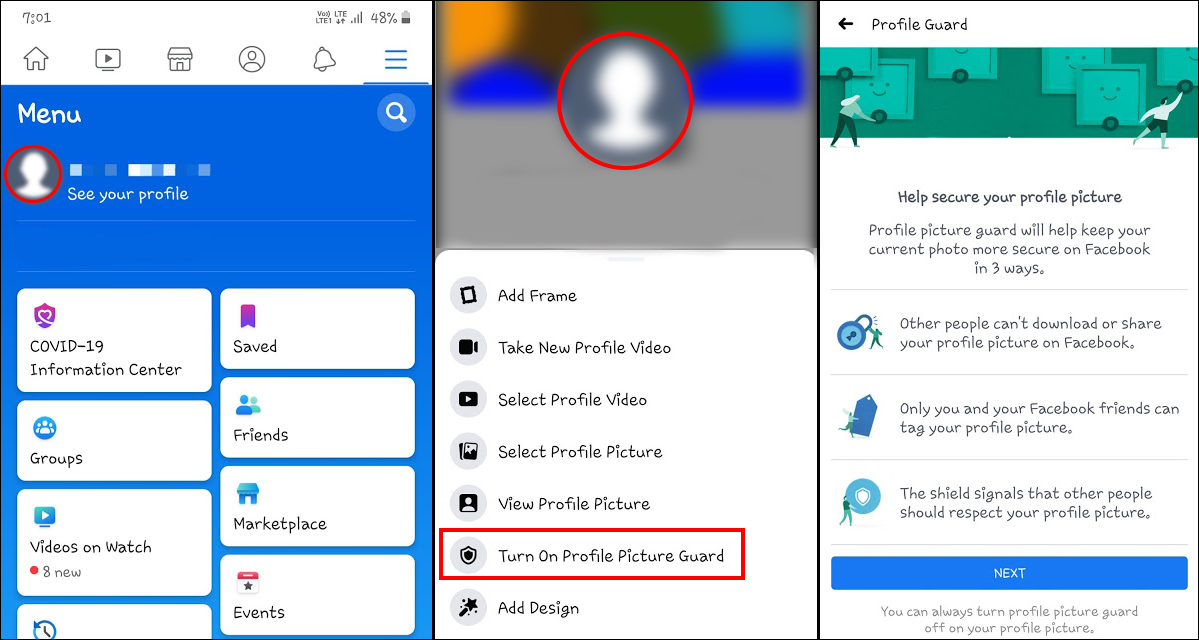
As we mentioned above, there are a few shortcomings of this feature, The first is that screenshotting will totally override any profile picture protection. The second is that this feature is only available from the mobile versions of Facebook. So if someone wants to copy your picture than can easily do so from the web version…
