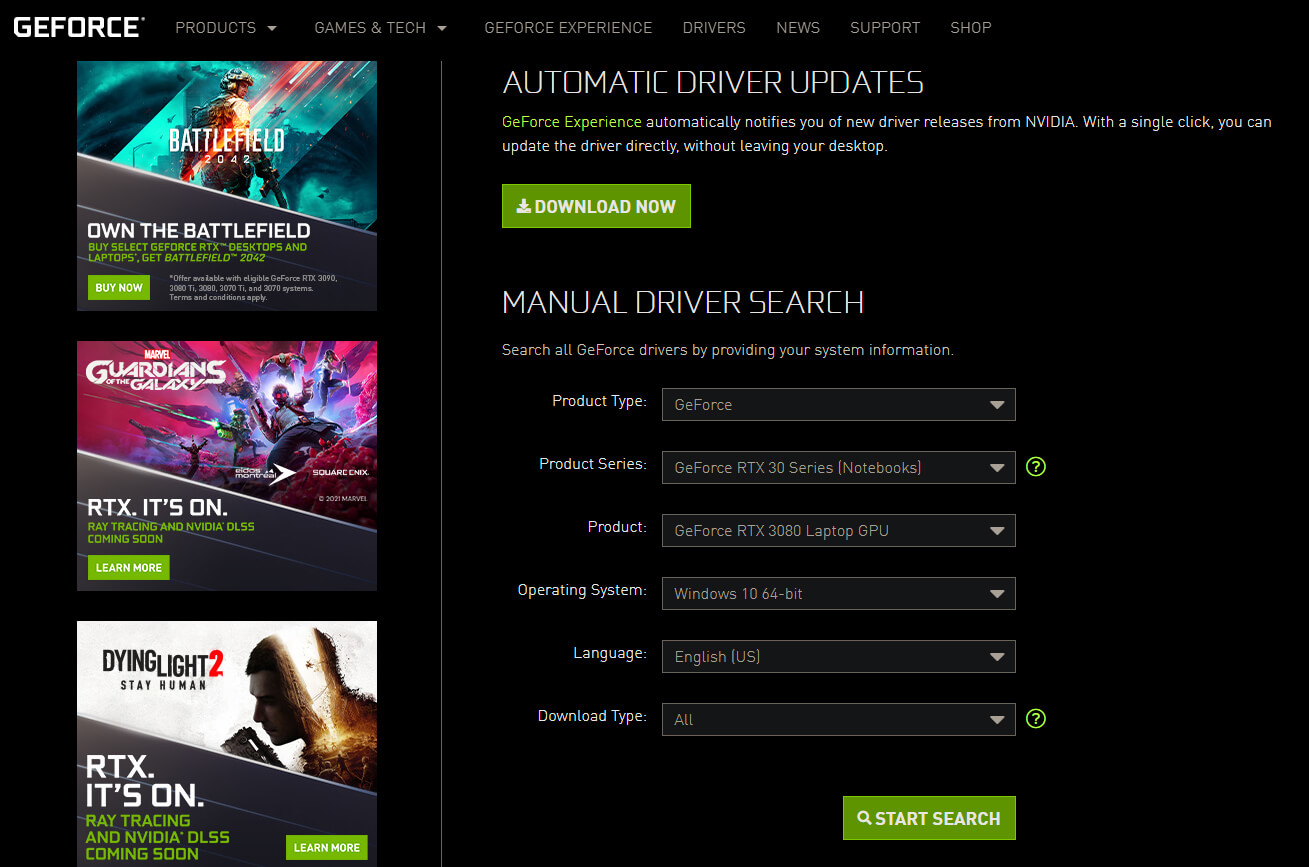If you are planning on updating to Windows 11 in the near future or already have. You’ll want to make sure that you have the latest graphics drivers installed on your computer as soon as possible. If you don’t update your graphics drivers you’re not giving yourself the most stable Windows 11 experience possible.

Table of Contents
Related: How to uninstall a bad Windows 11 update. Rollback a Windows 11 update.
With the official release of Windows 11 only a couple of weeks away now is the perfect time to make sure your system is up to date and ready to upgrade. Even if you aren’t updating to Windows 11 straight away it’s important to make sure that your system is fully up to date and ready for anything you can throw at it.
Although Windows will generally try to make sure your system drivers are up to date and ready before you update to Windows 11, you should try to make sure that you install the correct drivers on your machine manually. Especially if you have NVIDIA or AMD graphics. This will prevent Windows from installing generic drivers rather than official ones. You’d be surprised how often Windows will install a generic driver rather than an official driver, causing a range of different issues.
Don’t forget to update your BIOS to be ready for Windows 11.
Before you go ahead and start updating all the other drivers and software on your computer, you need to make sure that you have installed the latest BIOS version on your computer. Most manufacturers have recently released new BIOS versions with support for Windows 11. To update your BIOS visit your computer manufacturers support page, then go to the Drivers/BIOS section and download the latest BIOS version. If there is an option to autodetect system specs, I suggest using this option as it is quick easy and don’t cause any issues.
Note: If you have a custom-built computer, visit your motherboard manufacturers page and download the latest BIOS version from there.
How do you update your Graphics Drivers so you’re ready for Windows 11?
Before you begin, you’ll need to know if your build is AMD or NVIDIA. Once you have established which hardware you are using, you can follow the steps shown under the appropriate heading. So let’s get started.
Updating AMD and Radeon drivers to be ready for Windows 11.
If your system is using AMD/Radion hardware you’ll need to do the following to be ready for Windows 11.
- First, head on over to the AMD website and go to the support page: https://www.amd.com/en/support.
- Once you are on this page, you have two different options. Personally, I would use the Auto-Detect option to automate the entire process. This works exceptionally well and will detect, download and update all the hardware and software on your system.
- Alternatively, you can use the second option on the page to find and download drivers individually, which also works well, however, does require you to know exactly what you’re looking for.
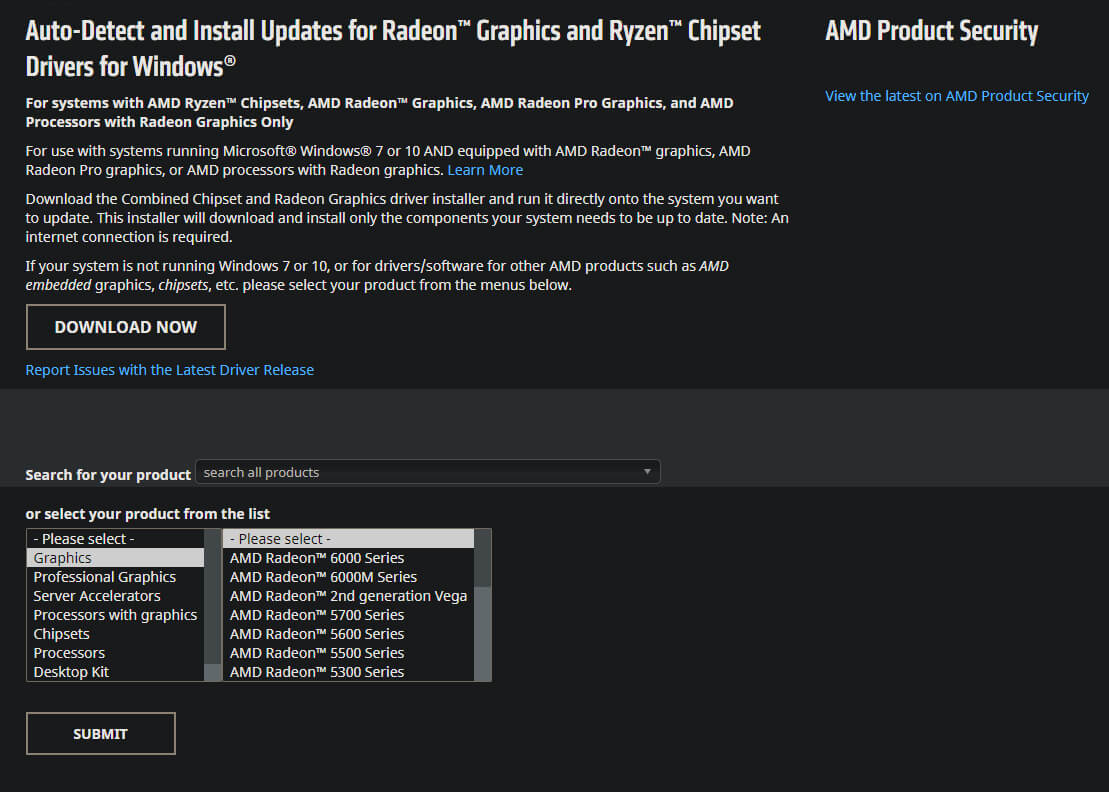
Updating NVIDIA drivers to be ready for Windows 11.
If you have an NVIDIA setup, you’ll need to do the following.
- The quickest and easiest way to make sure your graphics driver are ready is to download and install NVIDIA Gefore experience. Which you can get here. Once you have installed GeForce experience, it will detect your current driver version and download the latest version for you to install. The process is super simple and quick.
- Alternatively, you can go the manual route and download the drivers from the support page here.