If you are currently trying to figure out how to upload photos and videos to Google Maps but are lost in the seemingly endless amount of panels and screens. This article will guide you through the entire process of uploading photos and videos to Google Maps. Along with the steps involved to upload them to their correct location.
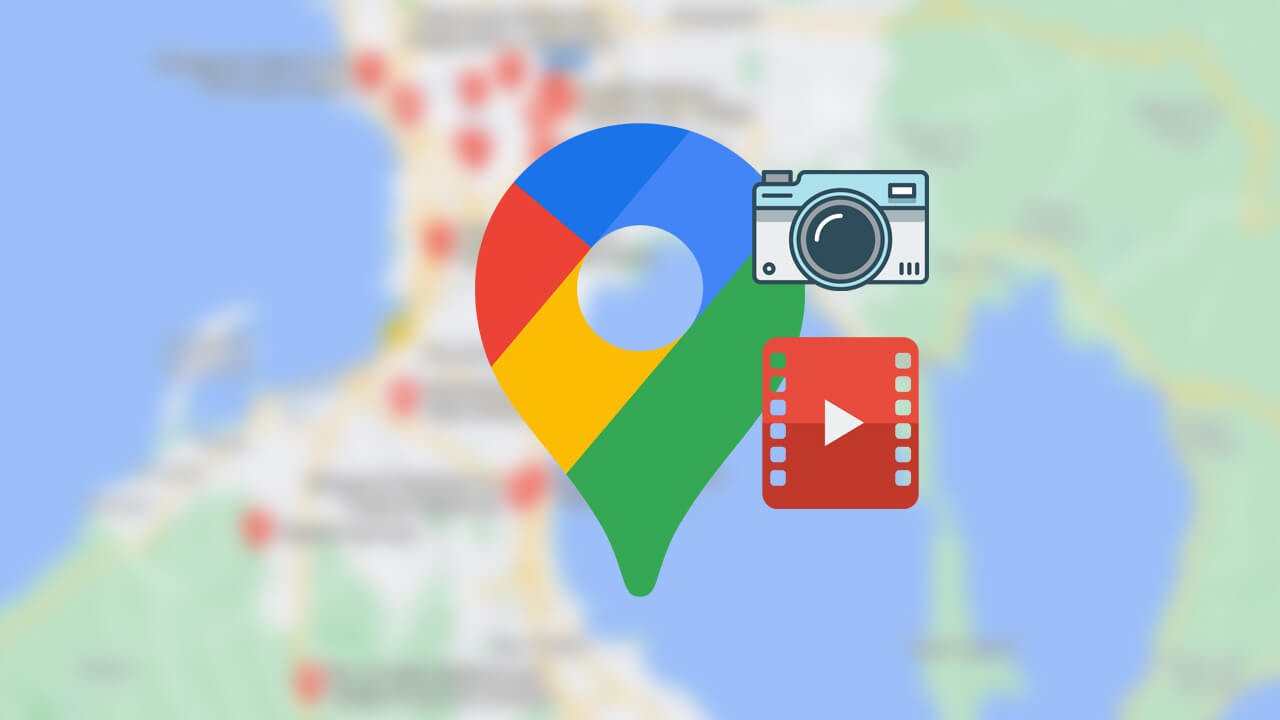
Table of Contents
Related: How to disable the sign in with Google and Move to Google options in Google Chrome.
Google Maps is one of the most-used apps on Android devices and more often than not, to Apple’s dislike, can be found purposely installed on iOS devices. Google Maps is basically a necessity for navigating today’s massively intricate world, from highways and backroads to side alleys and attractions, we’ve all used Google Maps for something.
Although a large percentage of users simply use Google Maps for navigation, there are a growing number of users who are starting to embrace the Google Maps review system. As part of the Contribute component of Google Maps, it’s also possible to add photos and videos to locations you’ve visited. This feature isn’t exactly new, but the process and location within the Google Maps app has changed several times, so we’ve put together this guide to make the process easier for everyone.
Quick steps for uploading photos and videos to Google Maps.
- Open Google Maps on your Android or iOS device.
- Tap the Contribute option on the bottom row of the screen.
- Next tap Add Photo near the top right-hand side of the screen.
- Here select the photos and videos you want to add to Google Maps.
- Once you have selected at least one, tap Select a place at the top.
- Finally, search for and select a location, click Post.
How do you upload/add photos and videos to Google Maps locations? (2021)
In order to upload photos and/or videos to Google Maps, you’ll need to follow the steps shown below.
- First, open the Google Maps app on your device then make sure you are signed in to your account. If you are using Android you will automatically be signed in if you are using the Google Play Store.
- Once you have the app open, tap the Contribute icon at the bottom of the screen.
- This will take you to a new screen where you will need to tap Add Photo.
- This will bring up your phones image library where you can select photos and videos to add to Google Maps. Simply add a few images, then tap the Select a place drop-down menu at the top of the screen.
- Finally, select a location from the list or use the Somewhere else option at the bottom of the list to search for a place manually. Now you can tap Post and your content will be added to the image and video collection for that location.
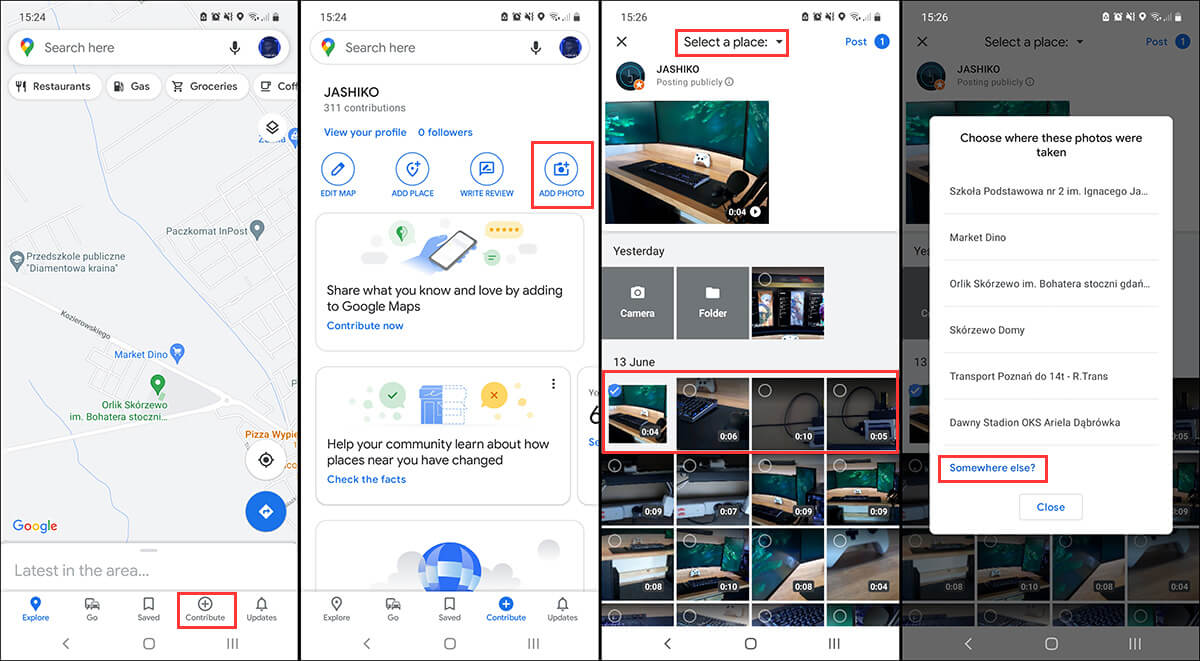
How do you delete photos and videos that you’ve uploaded to Google Maps?
If you change your mind and want to remove a photo from Google Maps open Google Maps, tap your Profile picture then select Your profile. This will bring up all the content you’ve added so far. Simply find the image or video you want to be removed and tap the Delete icon and it will be removed. Just keep in mind that all the views and points it has accumulated will be removed from your account total.
