Discord is one of the most popular social networking platforms. The platform is heavily used by gamers, content creators, and other community builders. However, one common problem many users face while communicating via voice on Discord is voice echo. This definitely ruins the overall experience of voice communication on the platform. So, how do you use Discord Echo Cancellation and enjoy a clear communication experience? Well, there are some built-in features in Discord that you can use to deal with this. Here is how those methods pan out.

Table of Contents
Use Discord Echo Cancellation
To help you with echo cancellation, Discord has partnered with Krisp, a noise filtration software. Thanks to this, you can automatically eliminate any background noise or echo while communicating over Discord.
However, by default, Krisp might not be enabled. But it is not something to worry about – it can be enabled by visiting the settings page. To enable it, follow these steps:
- First launch Discord.
- Go to Settings.
- From the sidebar, select Voice & Video.
- Over here, scroll down and enable Echo cancellation.
- Also, select Krisp from here.
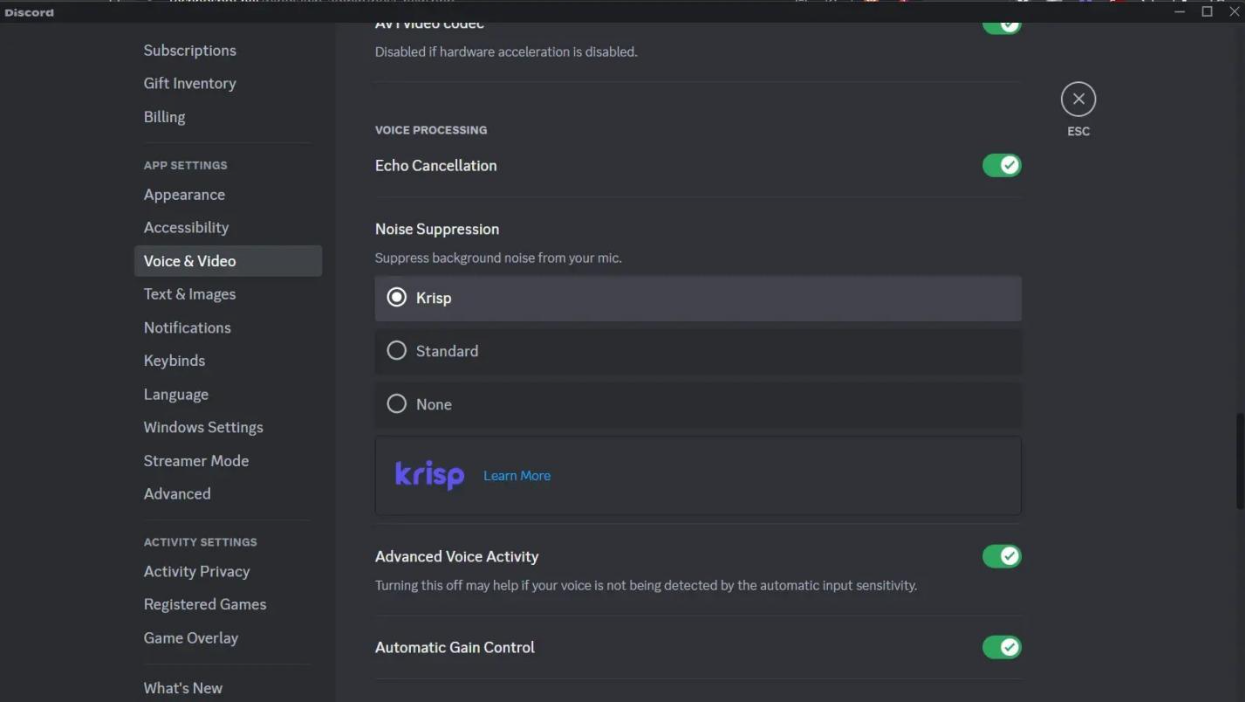
- Once done, go to a voice channel, then at the left bottom screen, click on the Sound icon.
- Finally, enable Noise Suppression, and Discord will automatically cancel any echoes.
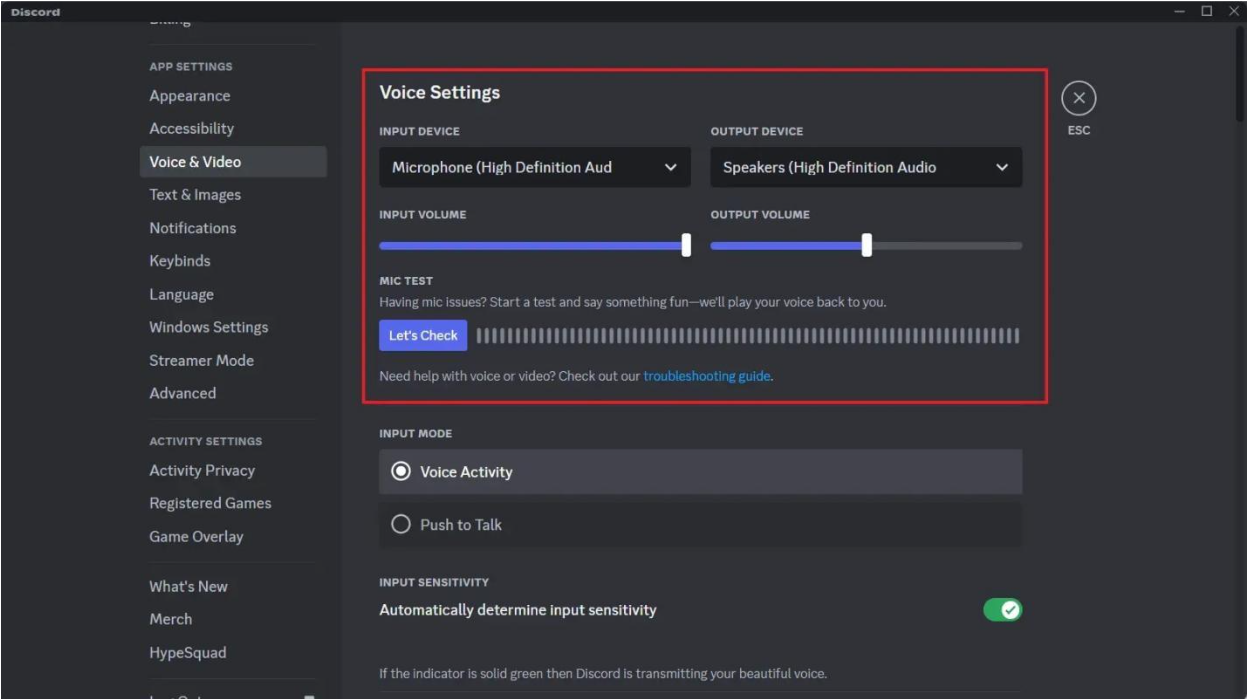
Fix Discord Echo Cancellation Not Working
In rare cases, even after enabling Echo Cancellation in Discord, you may still face issues with the audio quality. So, if you are facing the same, try out the following methods:
1. Update Discord
There is a good chance that the error occurs because of a bug or corrupted Discord system file. To deal with this, you can download the latest version of Discord from its official website in order to update your Discord app.
Once updated, review the audio settings again and ensure that Echo Cancellation is turned on. Also, you can enable Suppression and Automatic Gain Control for better audio quality.
2. Input/Output Devices:
You must also check your Input/Output devices. If they are wrongly configured, then audio issues are bound to occur. To check this, you can follow the below steps:
- Go to Discord Settings.
- Select Voice & Video from the sidebar.
- Over here, ensure you have selected the correct input and output devices.
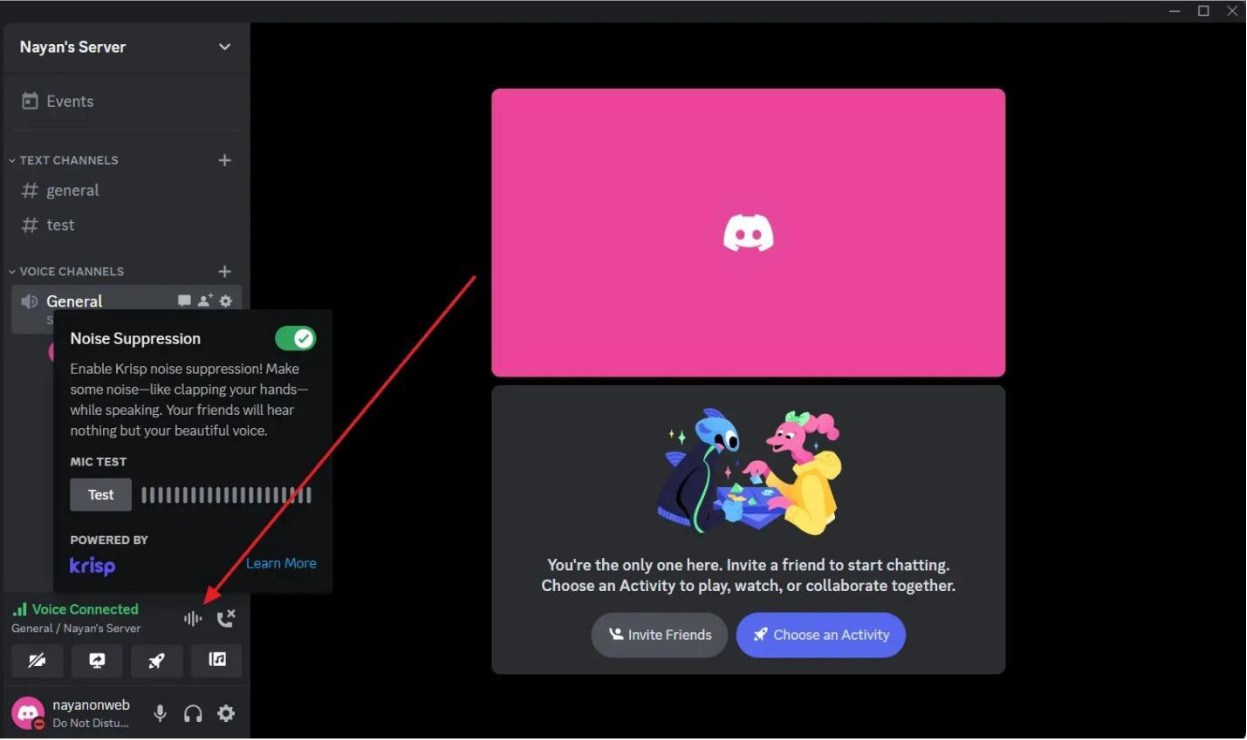
- Also, test your microphone to ensure it's working correctly.
3. Update Audio Drivers
Outdated or corrupted audio drivers can be another reason you are facing echo cancellation issues. You can update your PC's audio drivers by downloading it from your computer's manufacturing website to fix this.
Or you can use a driver updating tool to automatically scan your PC and help you with the necessary driver updates.
4. Reinstall Discord
In the end, if nothing works out for you, consider reinstalling Discord. By reinstalling Discord, you will ensure that no corrupt files are causing any issues with the Discord app. To reinstall the app, follow these steps:
- Press Windows Key + I to launch Settings.
- Go to Apps > Installed Apps.
- Over here, search for Discord and click on the three-dots icon.
- Next, select Uninstall and follow all the on-screen steps.
- Finally, go to Discord.com, download the latest app version, and install it on your PC.
Bonus: One-Click to Remove Echoes Online Free
If you can’t find a solution, consider checking out the EaseUS Vocal Remover tool. This powerful tool can remove background sound from any audio file. Also, you can enjoy extra features like removing vocals from a song, downloading audio from your favorite sites, or extracting vocals from any video or audio file.
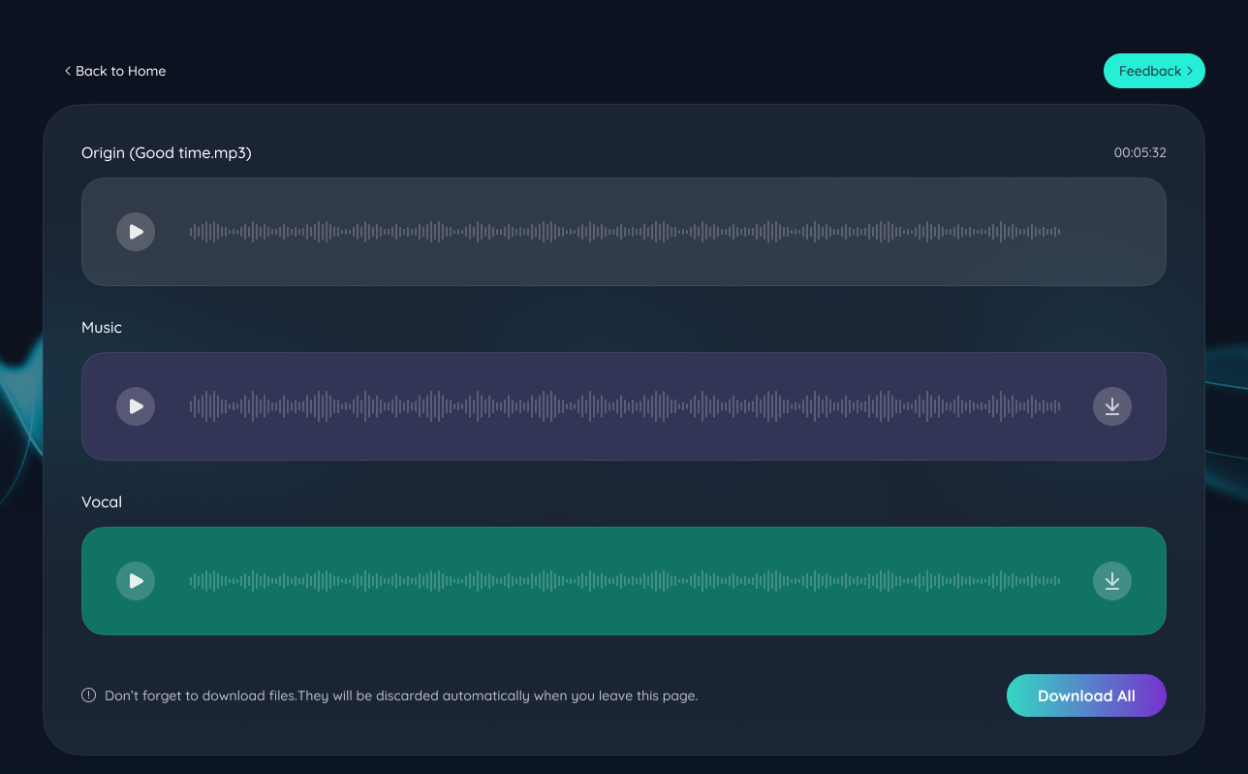
To help you understand better, here is a quick look at all the features EaseUS Vocal Remover is offering:
- AI automated audio: The tool uses an AI algorithm to easily detect human voices or music. So you can easily extract it with just a few clicks.
- Multiple types of separation: It can extract sounds at a deeper level. As a result, you cannot only extract vocals or music from an audio. But you can also separate other elements such as drums, bass, piano, and noise without compromising quality.
- Video/audio vocal extractor: It also allows you to extract audio or sounds from a video and audio file. It can perform vocal extractions from an imported media file. Plus, it also supports exports.
- Supports multiple file formats: It also supports multiple file formats for vocal removal. Some popular formats are MP4, MOV, MP3, WAV, M4A, and FLAC.
- Separate items from online sites: You can also download audio from online websites and separate the vocals. All you have to do is copy and paste the URL from YouTube or SoundCloud.
To Sum Up
Discord itself offers you enough features to deal with Discord Echo Cancellation issues. So make sure you have them enabled. If you still face the issue, checking your PC’s audio input and output settings will be helpful. Also, check out EaseUS Vocal Remover, as it can be helpful in multiple cases.
Discord Echo Cancellation FAQs
How do I stop my mic from echoing?
To reduce Mic echo in Discord, you can enable Echo Cancellation by going to Voice & Video settings. It is also recommended to use a headphone to prevent your mic from picking up speaker output.
How do I turn off voice feedback on Discord?
To disable voice feedback in Discord, go to Discord Settings > Voice & Video and turn off Voice Activity. Also, choose Push to Talk to control when your microphone is active. Plus, ensure you have enabled Echo Cancellation and Noise Suppression options for feedback.
