Table of Contents
People across the globe are becoming more and more concerned about their privacy in the wake of seemingly endless data breaches and government snooping. It’s no wonder that Facebook has jumped on encryption bandwagon. Offering a service that will hopefully make people feel somewhat safer about their conversations in the digital world.
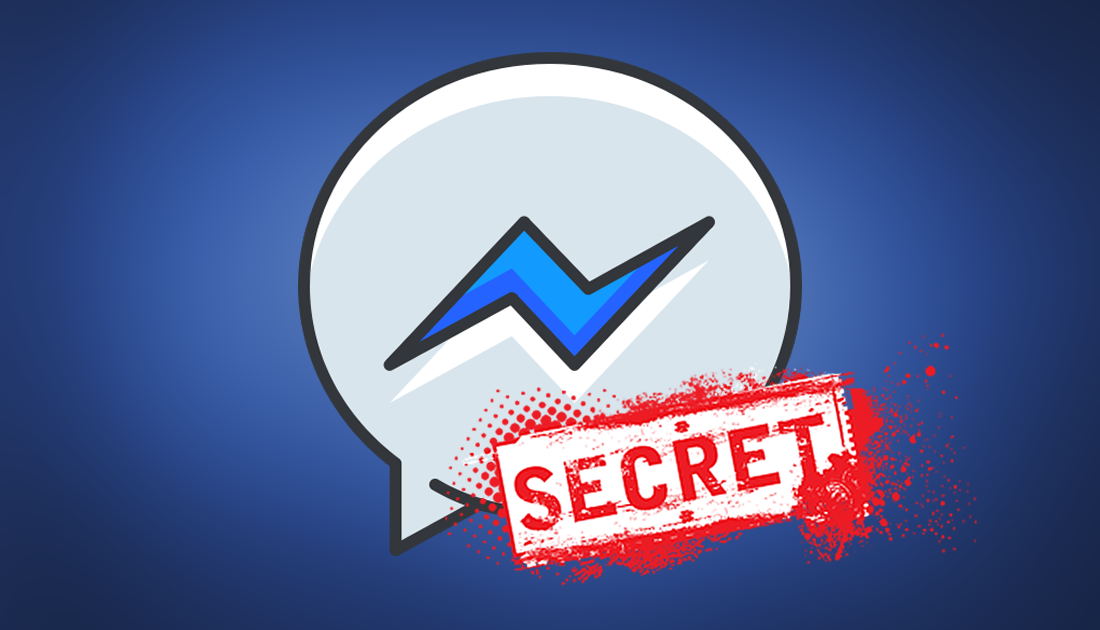
How to Get Flappy Bird Augmented Reality on Snapchat.
Facebook have introduced the option of secret conversations to their hugely popular and globally used Facebook messenger app. However, by default, the option is switched off. If you have bypassed/skipped the initial popup explaining the service and now wish to activate it, follow along as we show you how it works and how to enable it to keep your conversations secure.
How to Activate Facebook Messenger's Secret Encrypted Messaging Option.
The first step is to open your Facebook Messenger app (making sure it is up to date of course, so the new feature will show) Once you have opened the app, click the little icon in the top left-hand corner. This will take you to the settings menu. Scroll down to about the middle of the page, here you notice the little padlock icon, Secret Conversations, tap this and set the option to On.
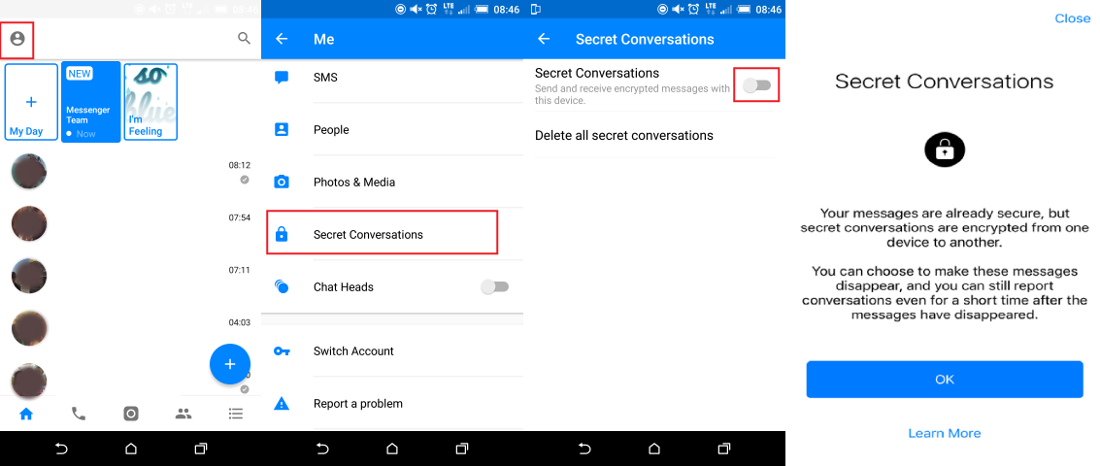
On activation, you will be shown a small pop up window that asks you to confirm your choice and notify you that this will be the only device you can send and receive secure messages on. This option can be turned on and off at your choosing, which is quite useful if you wish to switch devices.
Note: You will need to go back into this menu in future if you wish to delete secret conversations from your history. Just tap Delete all secret conversations you will then be asked to confirm, with Yes so all conversations will be securely removed permanently.
Now that you have activated secret conversations, this is how to use them. And it’s not as obvious as you might suspect. Start a new message as normal, in the top right-hand corner you will see a small swipeable padlock, change this to the On position. The app will then change to a black theme which does make it feel way more sneaky!
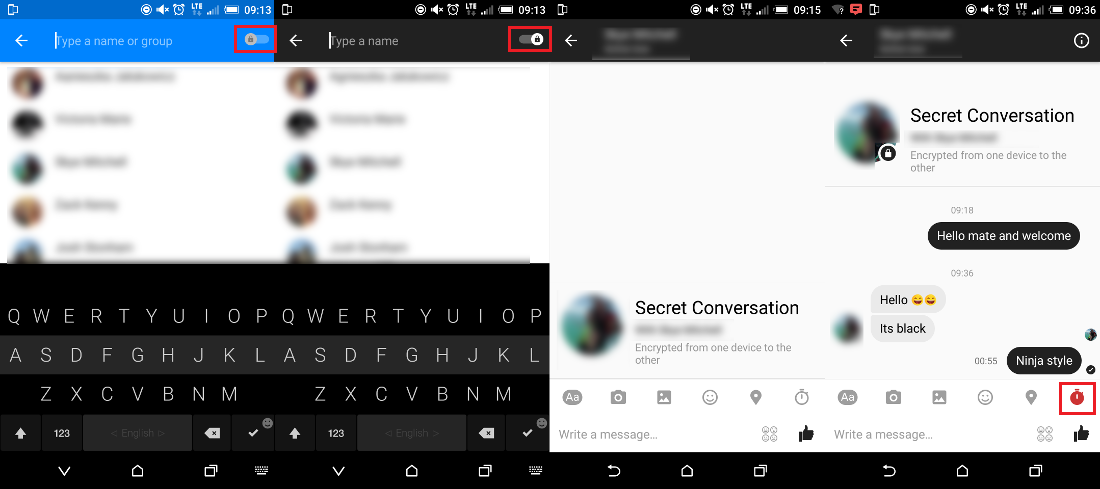
Once you have selected who you wish to start a conversation with, messages will start normally. Different options are available, however, there are some restrictions on what can be used in secret conversations. For example Locations, payments and third-party apps are disabled. You will still be able to use photos, stickers and emoji’s, thankfully.
Getting to the options that make secret messages interesting. Along the tab which shows all the options of what you can to add to messages, some icons have been removed. You will notice now that the far right icon is now a clock. Entering into this menu you will see an option for how long a message will be shown before it will disappear. This ranges from Off all the way to One Day. Something to make note of is that the other person's messages by default will be encrypted, but the timer for deletion will be set to Off, so your messages to them will vanish but their messages back will remain until they set a timer.
Once you have set this, you are ready to chat away in secrecy. This ninja-like secret function will be quite appealing for those wishing to keep their credit card details, banking information, or an affair concealed.
How to Delete Secret Messages on Facebook Messenger.
If you wish to delete secret conversations, you will need to go back into the secret conversations tab in settings and tap Delete all secret conversations. Before they are deleted, you will be asked to confirm, with Yes, then all conversations will be securely removed, permanently.
