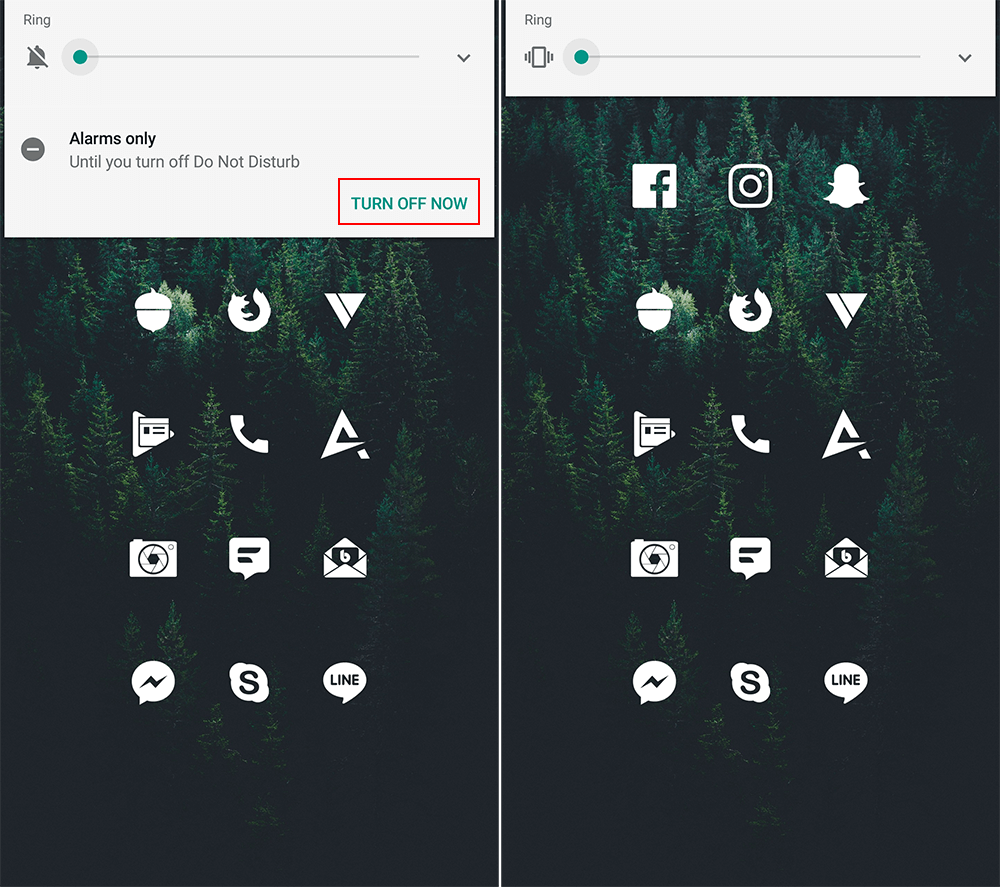Table of Contents
Android phones have had the option to enable or disable ‘Do Not Disturb’ for quite some time, allowing you to completely switch off from your mobile device whenever you choose. What you may not know, however, is that 'Do Not Disturb' also has a feature called ‘Priority Mode’ which allows far more customization, so follow along and learn how to take full advantage or ‘Priority Mode’ on Android.
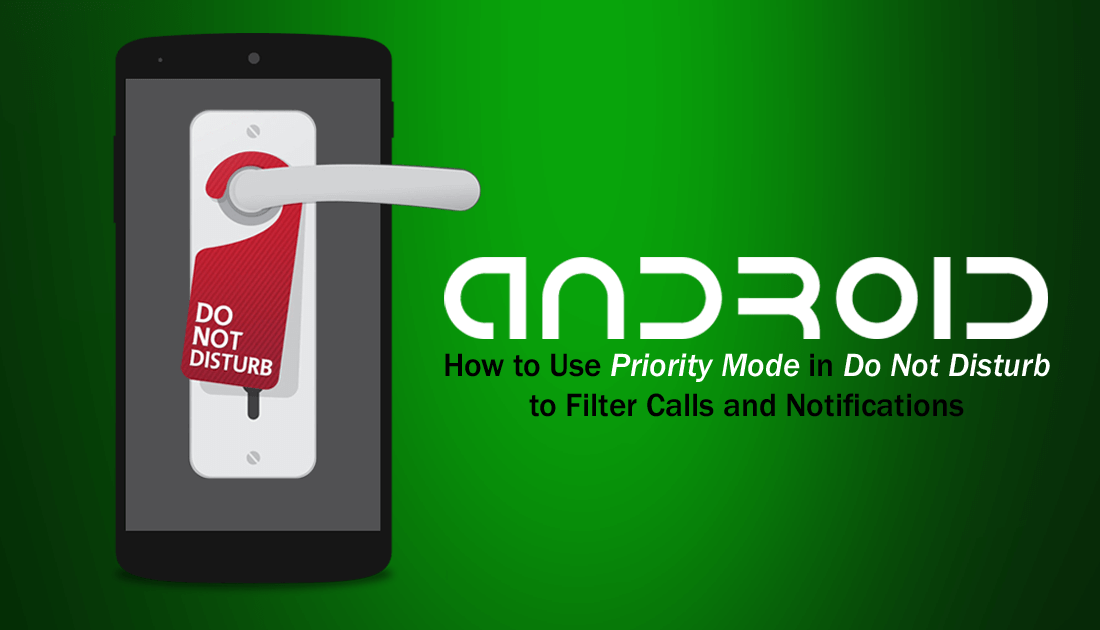
How to Configure Firefox Mobile For Maximum Privacy and Security.
The standard and original Do Not Disturb mode on Android devices has long been a very useful component of the operating system, letting users switch off all notifications on their devices for a set period of time. The only notification/sound to make it past Android DND are alarms (if specified, for obvious reasons).
As more and more features are added to Android, DND hasn’t been neglected, with Priority Mode now included as part of Do Not Disturb. Priority Mode gives you the ability to set your own custom DND exceptions, you can set any of the following features to be allowed through DND.
- Reminders, Events, Alarms.
- Messages: Anyone, Contacts Only, Favourites Only, Approved Contacts Only, No one.
- Calls: Anyone, Contacts Only, Favourites Only, Approved Contacts Only, No one.
- Repeat Callers: Allows calls come through if a second call from the same contact happens within a 15 minute period.
If you like the idea of Priority Mode on Android but aren’t sure how to access it or set it up, below you will find all the information you need.
How Do You Set Up Priority Mode on Android Devices?
To find the main Priority Mode options, open Settings and go to Sound and Notifications. Within this menu, you should see Do Not Disturb Preferences somewhere around the middle of the list. Located inside this menu are all the options you can use to configure your own custom priority settings.
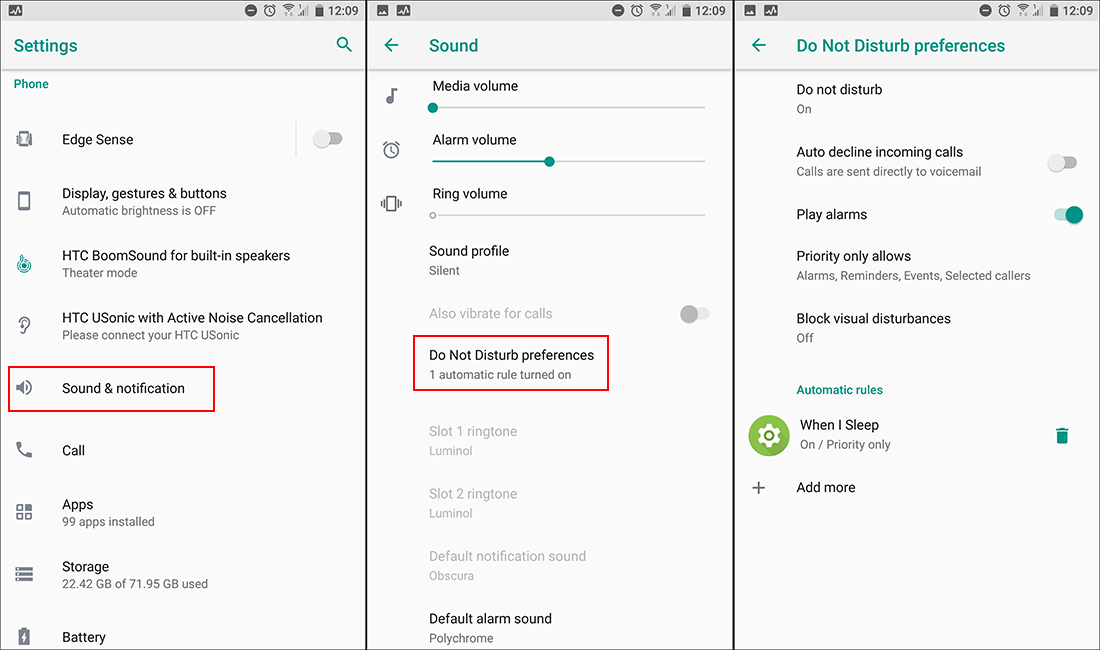
Most of the options are self-explanatory, so don’t require much elaboration, however, you should take the time to tap Add More at the bottom under the Automatic Rules section. This is where you can create separate profiles for days, times, and do not disturb preferences. Once you have created your own custom rule/s, use the toggle next to each to enable or disable when they are active.
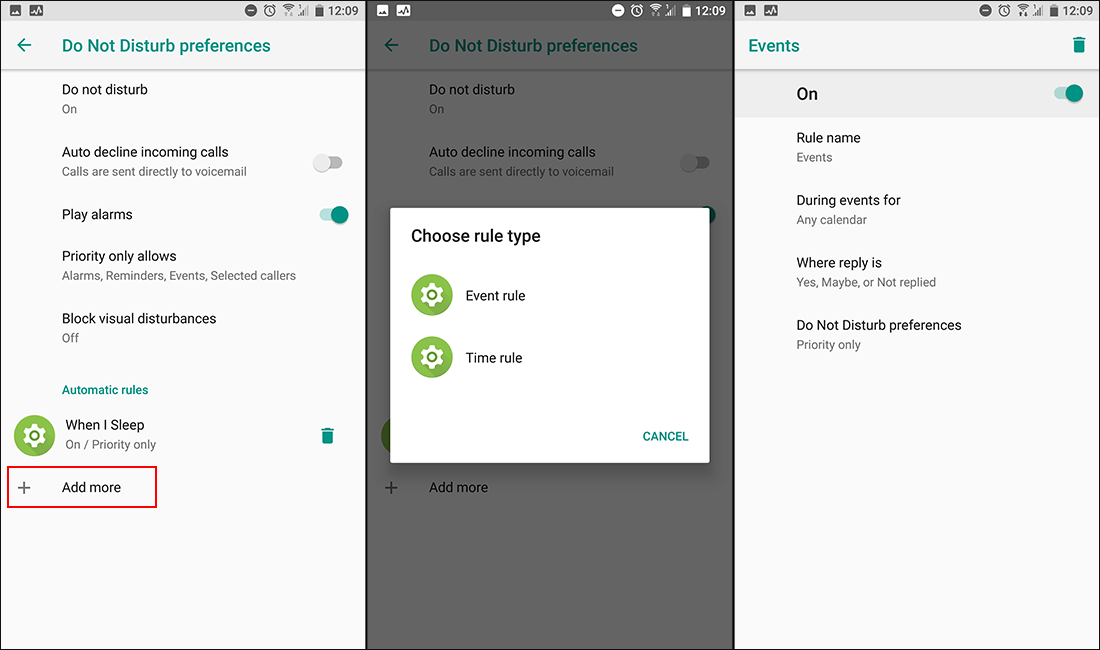
When you have your priority modes configured to perfection, you can control them using the volume controller on your phone in the same way you would normally use the standard do not disturb feature (Whenever you enable do not disturb all active priority mode settings apply).