We mentioned VPN servers a lot when we addressed gaining access to services like Netflix or Pandora on desktop computers and laptops. However, we also access the Internet on Android and sometimes we might need to enter a certain website which unfortunately is unavailable for users in certain countries. How to bypass the restrictions then?

Smartphone and tablet users can also connect through VPN which will result in them appearing as users connecting from a chosen country. Android has a setting regarding the VPN server configuration built-in (it is located in given device's settings) but there actually is an easier way to tunnel your connection. All you need to do is use a mobile version of TunnelBear app.
VPN on Android with TunnelBear
TunnelBear is a very user-friendly app which enables you to connect to VPN server in United States, United Kingdom, Germany, France and many other countries just by few taps on your device.
Ater installing and launching the application you need to create an account. You get 500 MBs of free data every month to use while you are connected to any of the available VPN servers (you can also get a bonus 1 GB of free data every month by promoting the service on Twitter). When you have your account ready you need to log into your e-mail to verify the account by using the activation link.
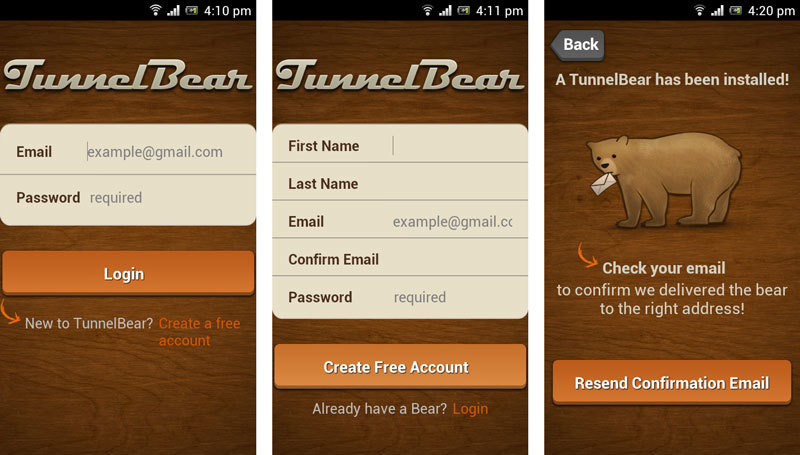
After verifying your account you can log into the TunnelBear service on your smartphone or tablet. If you manage to successfully log into the service you will see the app's main interface.
In the upper left corner there are two switches which should attract your attention. The one on the right lets you choose which VPN server you want to connect to. Among the options there are US (United States), UK (United Kingdom), FR (France), DE (Germany), JP (Japan) and CA (Canada). The left button simply turns the VPN on or off.
You set the country switch into a proper position by tapping it and then you turn the VPN on by tapping the button on the left side. After switching VPN into the 'ON' position the application will automatically begin to connect to the given server. On your screen there will be a pop-up message on your screen, asking you to confirm the VPN connection. Choose the 'I trust this application' option and tap 'OK'.
And you are done! After connecting there should be a message on your notification tab that you have established a VPN connection. When you access the Internet with your web browser you will be recognized as a user connecting from a country that you chose when setting your TunnelBear. This will result in you being able to access websites that are unavailable for users from your country. This option also cooperates with all of your aplications, so if a certain clip on YouTube is inaccesible from your country, you will be able to view it after connecting through TunnelBear.
