If you are trying to set up the Yuzu emulator on your Android device but are having some problems with Keys, Firmware, GPU drivers, or anything else. This article will guide you through the entire Yuzu setup process and all of the most common problems users face when setting up Yuzu on Android for the first time. This will allow you to play all your favourite Nintendo Switch games on your Android device.

Table of Contents
Related: How to transfer saves from Yuzu to a different computer. Move Yuzu save data.
Yuzu, the popular Nintendo Switch emulator, has exciting news for Android users. The Yuzu team has officially launched Yuzu for Android, bringing the world of Nintendo Switch gaming to your Android devices. In this guide, we will walk you through the process of setting up Yuzu on your Android device and show you how to use the Yuzu emulator. We’ll also go over a ton of basic pre-setup information as well as the most common problems you will encounter when setting up the Yuzu emulator on Android device. If you’re also using Yuzu on your computer I suggest checking out our full guide list here.
Downloading Yuzu from the Google Play Store | Yuzu Android APK | Yuzu Android Download
To get started, head to the Google Play Store and search for "Yuzu." You can download the Yuzu app for free or opt for the Early Access version, which offers additional benefits for supporting the development of Yuzu. If you'd rather install Yuzu Android via an .APK file you can find the Yuzu Android Apk here. This will allow you to play Nintendo Switch games on your Android device. Just remember that emulation is extremely tricky so performance on an android phone will vary.
Tears of the Kingdom running on a Redmagic 8 Pro! pic.twitter.com/tPTwXS4jSP
— yuzu (@yuzuemu) May 31, 2023
Compatibility and Performance of Yuzu Android. Yuzu Mobile Performance.
It's important to note that the initial release of Yuzu for Android may not have all the features available in the desktop version. That said, the Yuzu team is focused on improving compatibility and performance on different Android devices but this will take some time. Keep in mind that the experience may vary depending on your device's specifications. You will also need to be using Android 11 or higher with Android 13 being the optimal version of Android at this point in time.
Yuzu Mobile Hardware Requirements for Optimal Performance
Yuzu on Android currently requires devices powered by Qualcomm Snapdragon SoCs with Adreno GPUs.
Devices with Exynos, Mediatek, Mali, and other GPU drivers may not work as well.
Additionally, Yuzu on Android has high RAM requirements, with devices featuring at least 8GB of RAM recommended for the best experience.
Yuzu Android GPU Driver Installation
Yuzu on Android supports custom GPU drivers, such as official Adreno drivers or Turnip using libadrenotools. These drivers can improve performance, especially on older-generation Snapdragon SoCs. To install compatible drivers, navigate to Settings > Install GPU Driver > Install in Yuzu.
IMPORTANT: This is where most people will get stuck or limited. Not a lot of GPUs are supported by Yuzu Android yet.
Performance and Compatibility
Since Android devices vary in capabilities, achieving optimal performance and compatibility might require some adjustments. Disabling Docked mode and using lower resolution multipliers can enhance performance in most games, but keep in mind that individual games may have different preferences. Experimentation is key to finding the best settings for each game.
Controller Support and Controller input support.
Yuzu on Android is still in development. However, Xbox, PlayStation, and Switch Pro controllers are automatically mapped when paired over Bluetooth. Generic DirectInput controllers are also supported, although some mapping issues may be present. It's important to note that Joy-Cons are not currently supported on Android.
Yuzu On-Screen Input Overlay
Yuzu on Android provides an on-screen input overlay, allowing you to play games without a physical controller. The overlay can be hidden during gameplay by swiping from the left side of the screen and toggling Input Overlay > Show Overlay. You can also adjust the button and stick placements to your liking.
How do you set up and use Yuzu on Android? How to play Switch Games on Android Devices.
To download, install and use Yuzu Android you will need to do the following. I suggest creating the following file system on your Android device to life easy for you.
Yuzu: Store keys and core files here.
Games: Store all game files here.
Graphics Drivers: Store Graphics drivers here.
- First head on over to the Google Play Store and download the Yuzu app.
Now you will need to find Keys or copy your Keys from your PC version of Yuzu. Sadly we will not be listing any keys or locations for keys here for obvious reasons.
- Once you have installed the Yuzu app open and work your way through the set-up process.
- First, tap Select Keys and find the keys you have saved on your device.
- Next tap Add Games and add the folder where you are storing your games.
- That’s the primary Yuzu Android Setup complete.
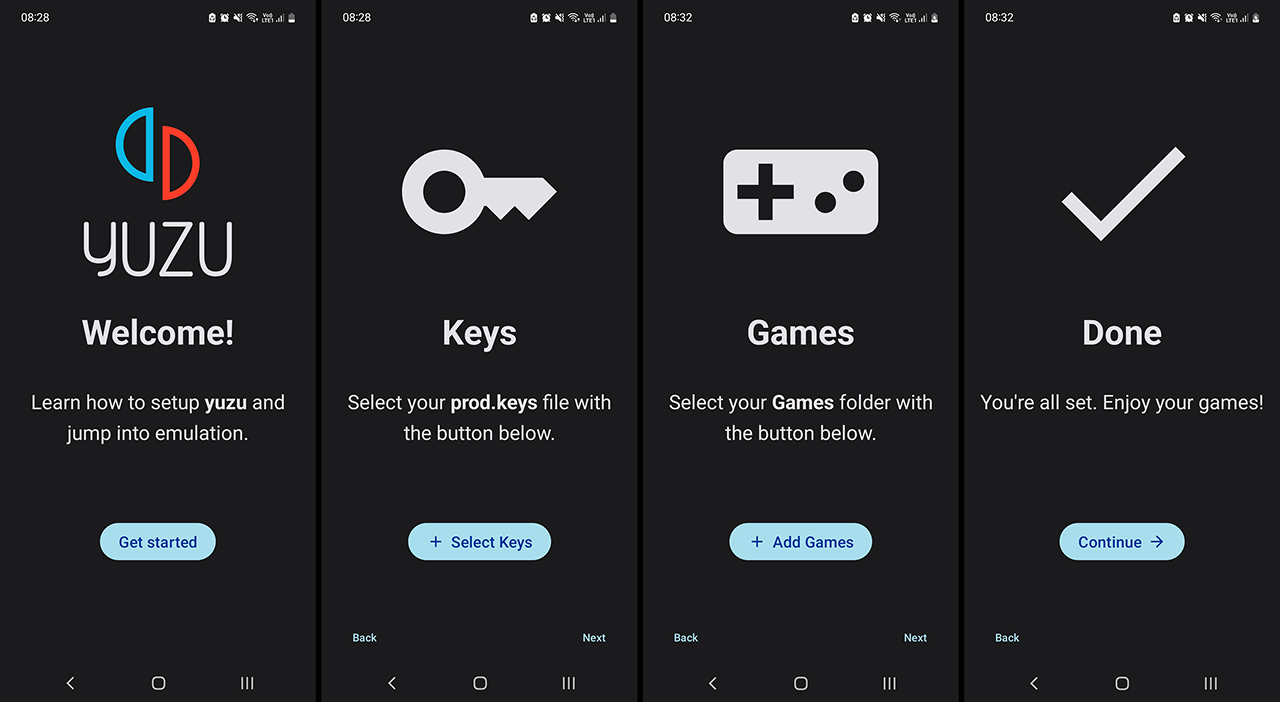
How to Install Game DLC, Game Updates and Game Content in Yuzu Android?
Now that you have set up Yuzu and added your base game files you will want to install your game DLC, updates, etc.
- To do this tap Settings, then go to Install Game Content. Now find and tap on each piece of content you want to install. Each file will be installed in a few seconds, then you can move on to the next one.
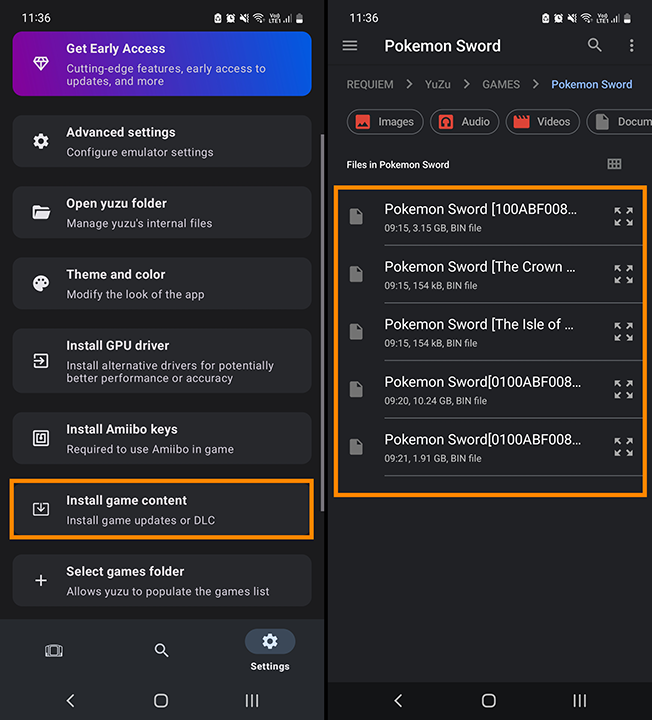
How to Install GPU Drivers in Yuzu Android.
This is the part most people will have trouble with. As of writing Yuzu Android doesn’t support a large range of mobile GPU hardware. You can find all the currently supported Yuzu Graphics drivers on the android-drivers channel in the Yuzu Discord. For instance, my ARM Mali-G72 MP3 GPU isn’t supported (yet) However a large portion of Snapdragon and Qualcomm hardware is supported so you shouldn’t have any issues.
- To Install GPU Drivers in Yuzu Android go to Settings then tap Install GPU driver. Now simply go to the location you saved the GPU driver files. Make sure they are zipped. If you unzip them Yuzu won’t be able to install them.
- If you need to revert back to your old drivers you can simply go to Install GPU driver and tap Default. This will revert the drivers back to your device's default.
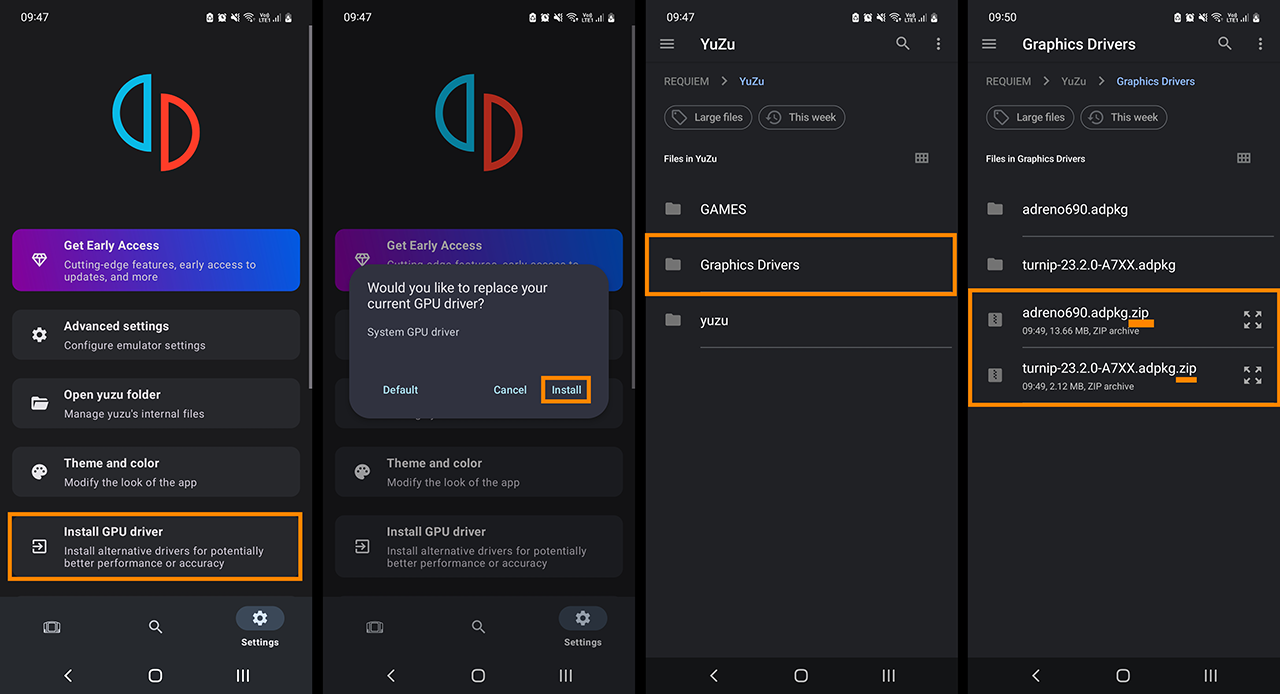
How do fix Games not appearing in the Yuzu Android Games Library?
If games aren’t appearing in the Yuzu Android Game Library you will need to make sure you have the correct location selected.
- To do this go to Settings Select Games Folder and choose the exact location you have the game stored.
If this doesn’t work you will need to make sure you are using the latest possible Keys. Outdated keys won’t allow modern games to appear in the Yuzu Android games library. To update Prod Keys in Yuzu Android go to Settings > Install prod.keys and install from your new keys file. When the process completes, you will see a message saying “keys successfully installed. After doing this it's a good idea to close and open the Yuzu emulator again.
If you have the latest Prod keys in Yuzu Android and games still don’t appear or launch you will need to Install the latest Firmware. To do this go to Settings > Install Firmware and install the newest version you can find. Remember your Firmware and Keys need to be newer than the most recent game you are trying to play. Old Firmware and Keys won’t allow you to play new games.
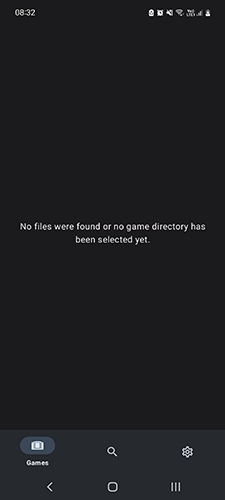
How to fix Yuzu Android error: An error occurred initializing the video core.
If you are getting the following error message in Yuzu Android: An error occurred initializing the video core. This is usually caused by an incompatible GPU driver. Installing a custom GPU driver may resolve this problem.
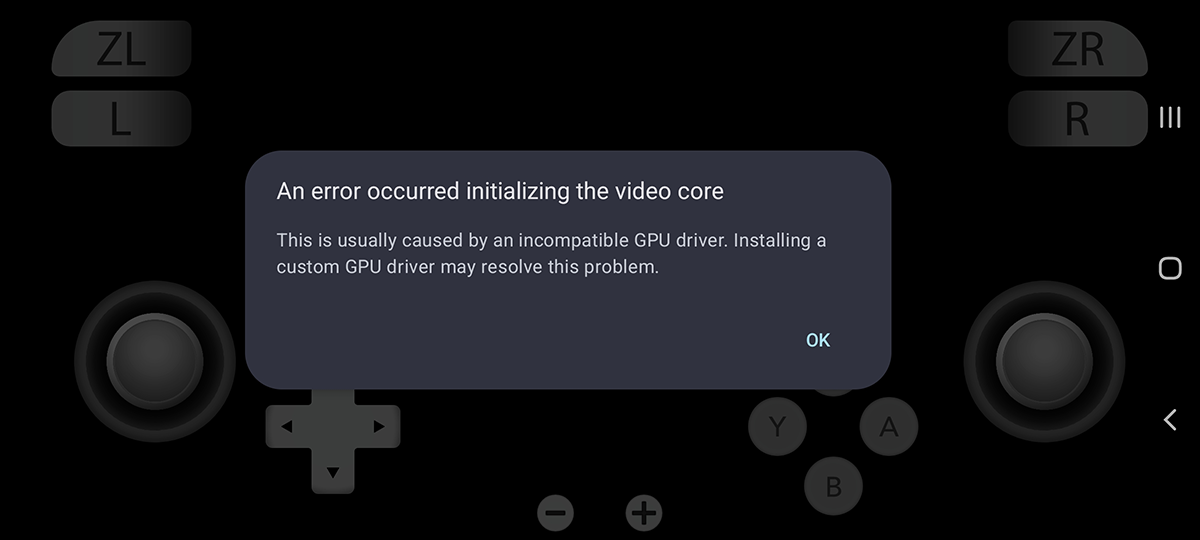
This issue simply requires you to install a compatible graphics driver for your Android device. You can find all the currently supported Yuzu Graphics drivers on the android-drivers channel in the Yuzu Discord. Just be aware that not all mobile GPUs are supported so you may not be able to solve this problem if your hardware isn’t supported.
How to fix Yuzu Android cant use the touch controls.
If you recently updated Yuzu Android and now can't use touch control all you need to do to solve this issue is Reset the Overlay.
Once you have Reset the Overlay you will be about to use touch controls in Yuzu Android again.
