More and more applications and services use persistent, background processes, what results in sluggish computer performance. These processes cannot be shut down at all, or when you kill them when they are running, but spawn again. Therefore, Task Blocker comes in handy by stopping processes before they can be executed.
A prime example of such processes that fit that description are various updating mechanisms which seem to come back no matter how hard you try to get rid of the them. With a few exceptions, this option is unnecessary.
Task Blocker can be useful to block cumbersome and unnecessary processes from running in the background at all times. We can also block annoying programs from running in our system.
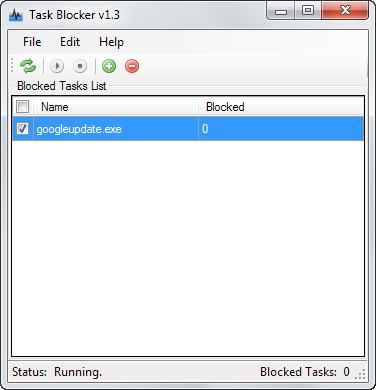
First of all, download Task Blocker and complete the installation. Make sure you run it with elevated rights. Start the application and select the green plus sign to add exe files to the block list. We can either type process names, choose a file from the computer's hard drive, or select one of the active processes.
Locking a file in Task Blocker doesn’t exclude services - only prevents it from running in the background. Once you configured all the options, restart the computer. The program comes with several configuration options such as Monitor Mode, which only logs the start of blocked tasks but won't kill the processes.
In addition, it’s essential to click the “Start Monitoring” button when you’ve added items to the block list and Launch the application at Windows startup. Thanks to this, the application will start automatically when you launch Windows. Task Blocker supports both 32 - and 64-bit.
