If you have been using Outlook.com for a considerable amount of time, there’s a good chance you’ve amassed quite a search history. If so, follow along as this article shows you the quickest and easiest way possible to remove your Outlook search history.
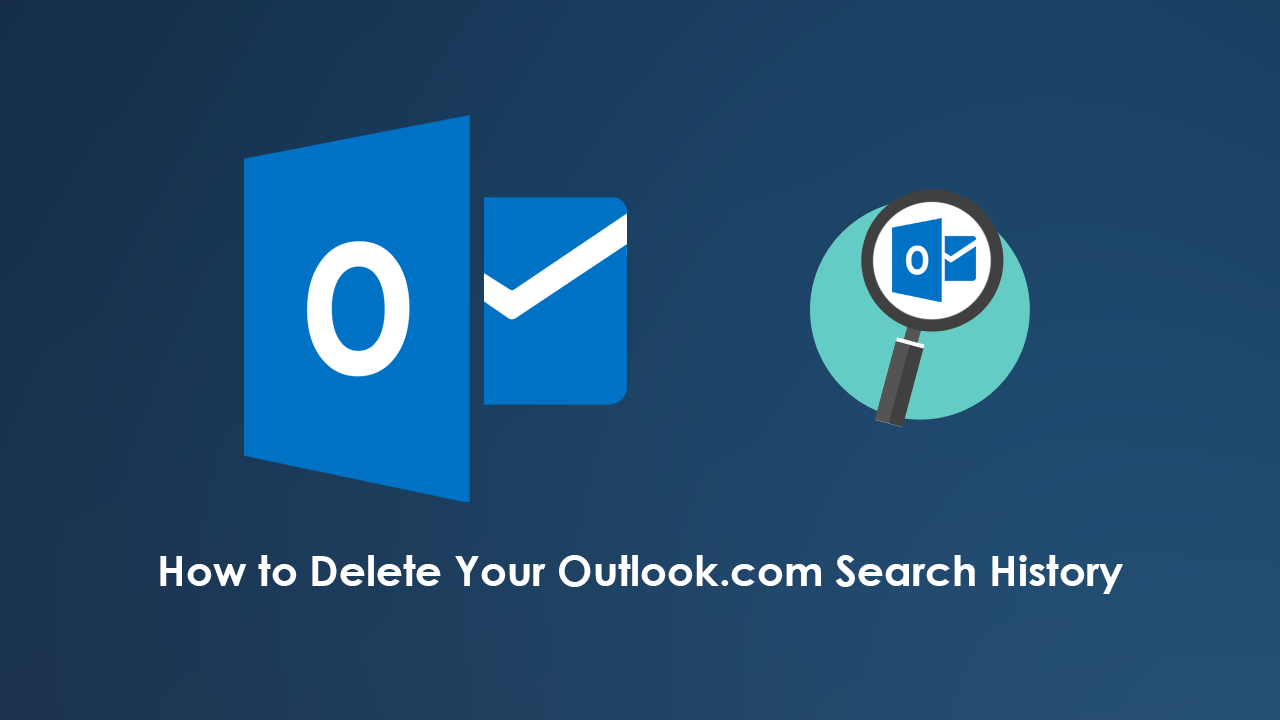
How to View Your Clipboard History on Windows 10. (Pull Clipboard Data on Windows 10)
Although a lot of people aren’t too phased about having a search history, especially within an email client, there are always those of us who like a clean slate to work from. Having a clean and tidy search history is a great way to increase productivity and reduce time lost looking for content, which is why Microsoft has made it easy to keep Outlook.com clean and clear of junk.
If you're working in an office space, you’ll find having the option to clear your Outlook search history even more useful, especially if you are working on/from a shared PC. Seeing as the process has changed a little in Outlooks new layout, you’ll find the methods for both old and new below. So let’s get started.
Related: How to Download and Play Harry Potter Wizards Unite.
How Do You Delete Your Search History From Outlook.com (New)
To being, open Outlook.com and sign into the account you wish to delete search history from. Once you have done this, click Settings in the top right-hand corner, then click View all Outlook settings at the bottom of the list.
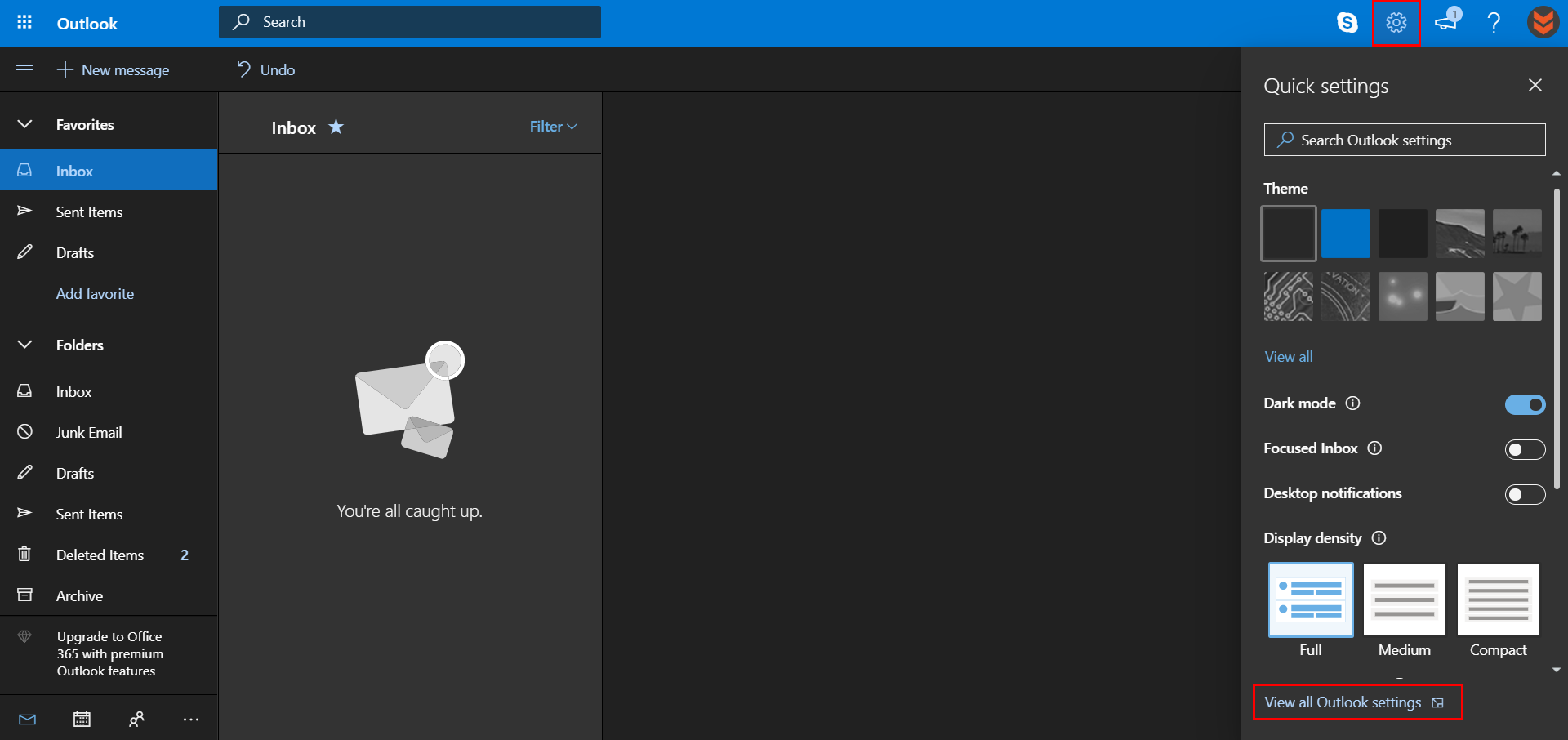
Now choose General in the left-hand pane, select Privacy and Data, then click Search History. For the final step, simply click Delete History. However, if for some reason you wish to export your search history data, feel free to use that option instead. (the exported data will save as a csv file).
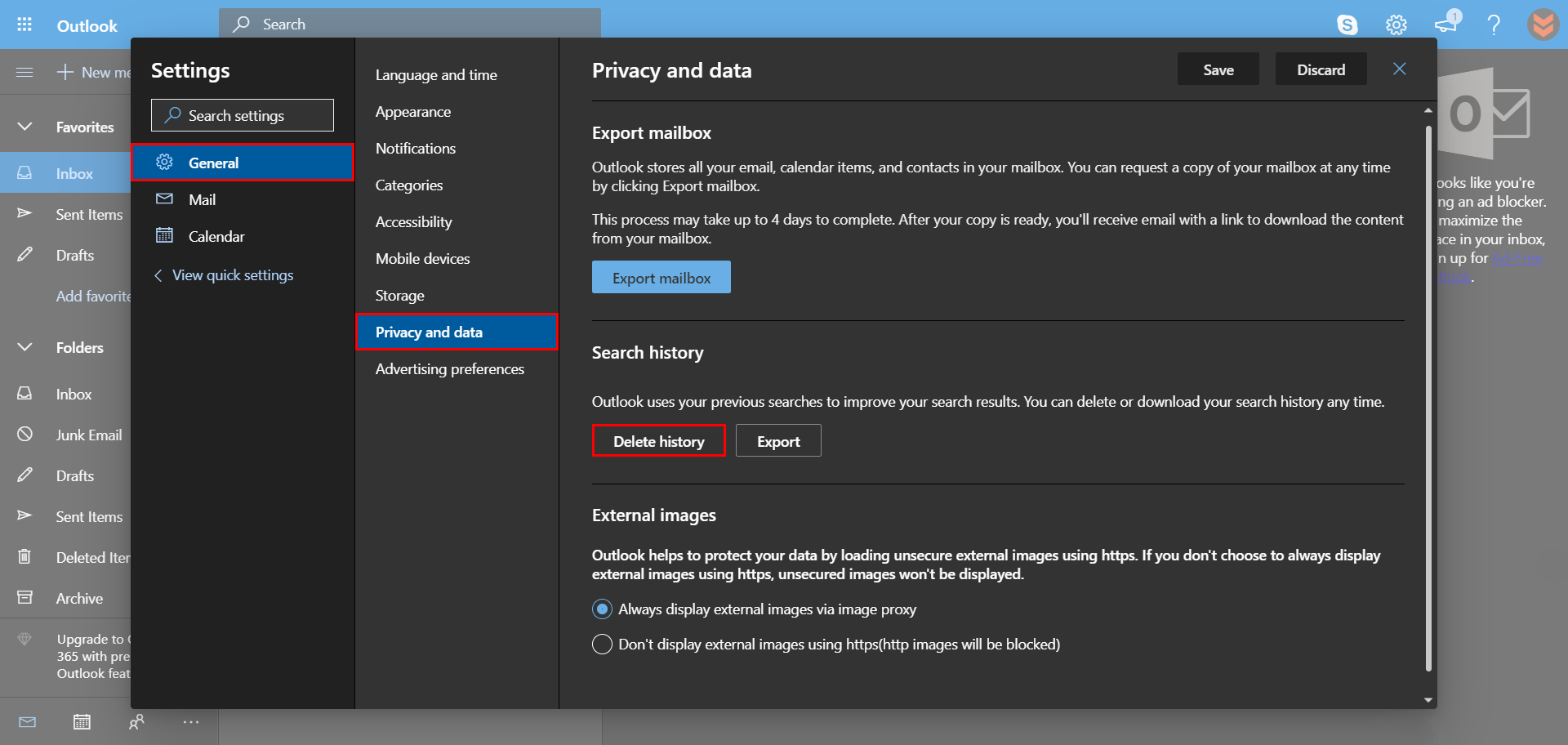
How Do You Delete Your Search History From Outlook.com (Old)
If you still have access to the old Outlook.com layout, you can find the option to clear your history in the following location. First, sign into your Outlook account then click Settings > Mail, navigate to Options > General > Export. Once you are on this page, simply click Delete History to remove your history or Export to export your search history to a .csv file.
Note: Microsoft Excel is the best program to use for opening CSV files should you require a program to open them, though there certainly are others to choose from.
On a Side Note…
If you haven’t already done so, make sure you check out the new Chromium version of Microsoft Edge. It’s fast, smooth, lightweight, and has access to all of Google Chrome’s extensions and themes How to Get Microsoft Edge Chromium Officially. (Microsoft Edge Insider Program). Once you have installed it, just make sure you turn off the data collection option within settings. How to Disable Data Collection in Microsoft Edge Chromium.
