If you are having some major issues with OBS on your computer because you keep getting the Failed to Initialize video error, your GPU may not be supported. This article will show you all the different things you can do to solve the problem so that you can get it working on your PC again. OBS is a very adaptable piece of software so it should work on just about any device that isn't ancient, so let's get started on fixing things.
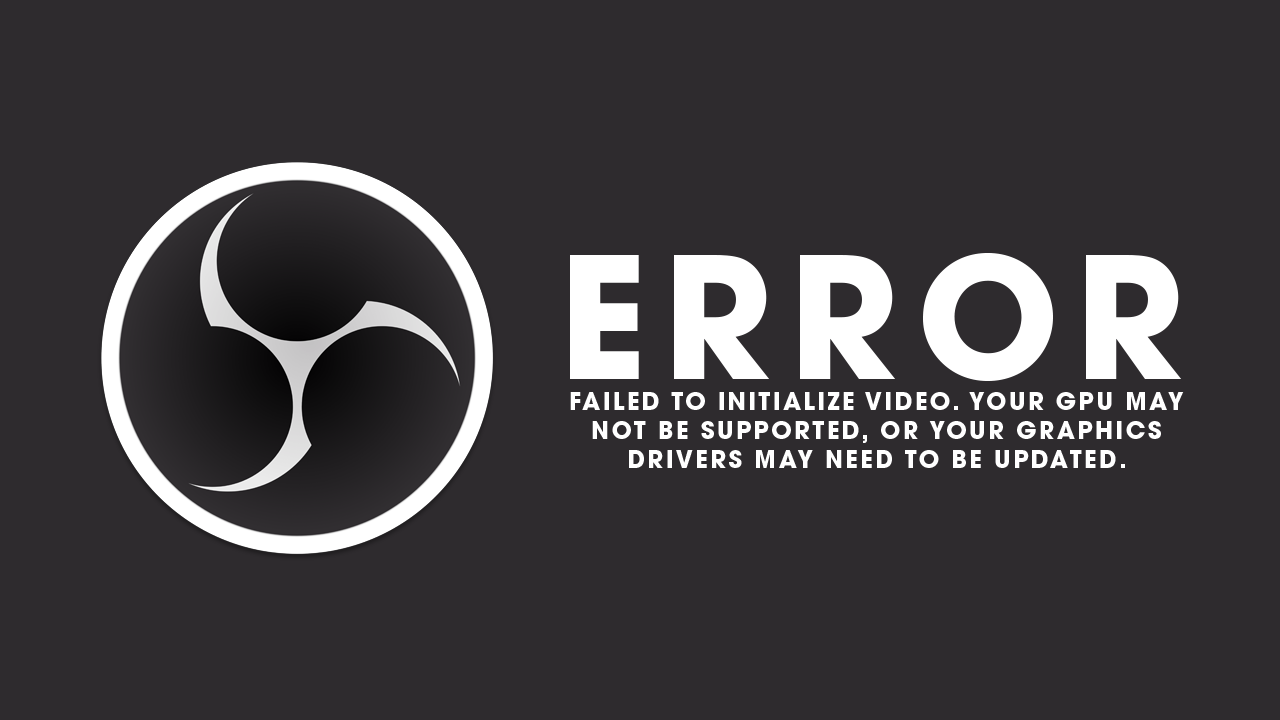
Related: How to fix Davinci Resolve GPU Initialization Failed Error.
OBS studio is the best piece of software on the Internet for streaming and recording content. While there are other options like StreamLabs that use OBS as their framework the original is still the best for a number of different reasons. The primary one is that it doesn't use as much system resources as all the others and is considered the most stable option on the market. While that may be the case there are still some issues you will come across while using it. The first being graphics card or GPU issues. While there are quite a few things that may cause these problems they are usually easily solved with a few simple troubleshooting steps. Some of which you may have already tried in the past for problems with other software.
How do you Fix OBS Studio Failed to initialize video error? Clean Install GPU Drivers with DDU.
Regardless of the device that you are using the first and most important thing you can do when you get this error message is to clean install all of your graphics drivers. It doesn't matter if you are using NVIDIA or AMD hardware this process is the same and will almost always fix graphical issues. It's also the quickest most reliable option available so we're going to start with it first.
- Visit the official website of your computer or graphics card manufacturer to get the latest GPU drivers.
- Next use Display Driver Uninstaller (DDU) to completely uninstall your current graphics drivers. Make sure you remove Geforce Experience or Catalyst during the process.
- After the uninstallation, proceed to install the new drivers you downloaded.
- This will guarantee a completely clean installation and will prevent Windows from downloading annoying generic drivers
- Once your computer restarts check if OBS is working again. 9 times out of 10 it will be.
Failed to initialize video, Your GPU may not be supported, or your graphics drivers may need to be updated.
If a clean driver installation didn't help solve this problem you can try to reinstall OBS on your computer. This is the next best fix for Windows 10 and Windows 11 users and is the first thing that you should try doing if clean installing your drivers doesn't solve the problem. Just make sure that you restart your computer after uninstalling and before reinstalling everything. If this still hasn't solved the problem there is one more thing you can try but it's a bit of a long shot.
Make sure Windows is using OBS in High-Performance Mode.
The final thing you can try is getting Windows to run OBS in the highest possible setting.
- To do this open Settings then go to System > Display > Graphics.
- Here click Options next to OBS
- Then set it to High Performance and click Save.
- After a system restart things should be working again.
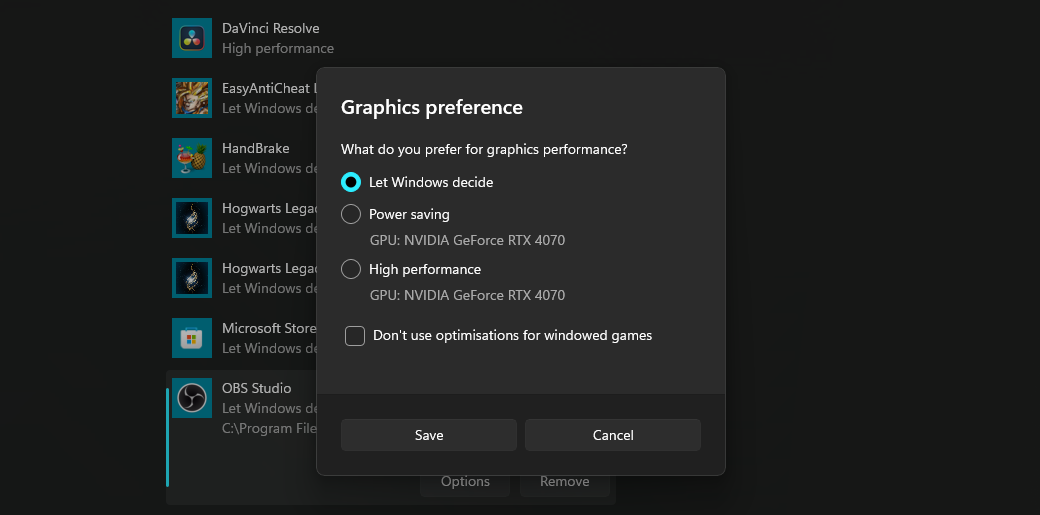
Conclusion
As we mentioned at the very start of this article, OBS runs well on just about any machine so the problem probably isn't going to be a hardware one so following all of the steps in this guide should solve the problem. If it doesn't you may actually have a PC that is just too old to run it properly without any problem.
