If you quite often select multiple files on Windows 10 using any of the current selection methods, this article will show you how to select the exact opposite of your original selection, using Windows invert selection tools.
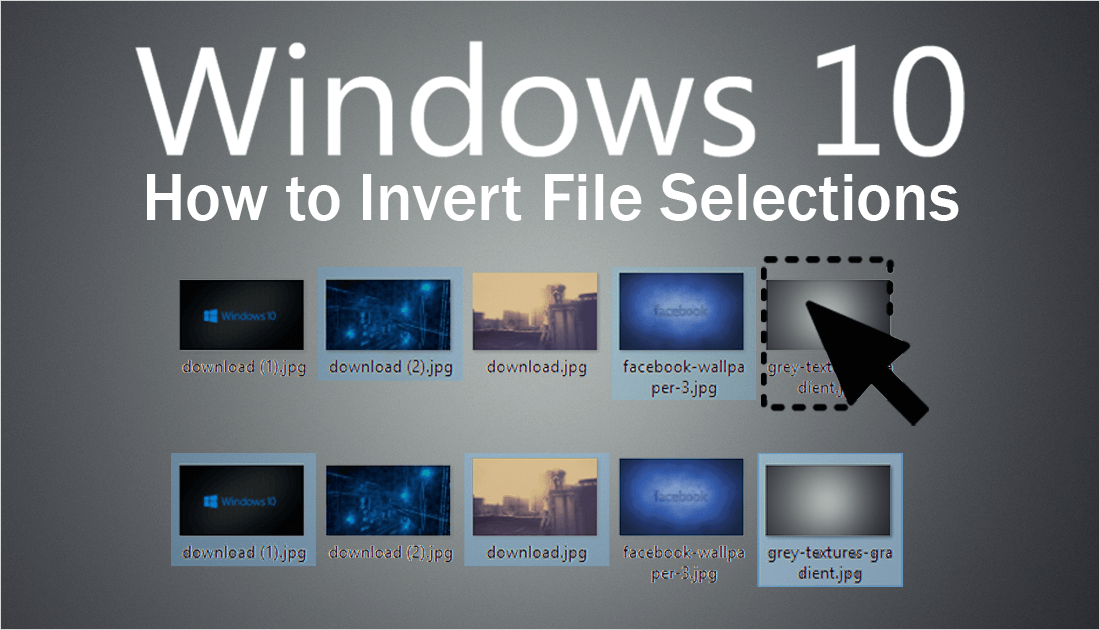
How to Remove Web Results From Windows 10 Searches.
Windows 10 has a lot of interesting and unique tools available for managing, sorting, renaming and moving files to alternate locations on the operating system. Most users are aware of the basics and can complete each of these tasks without any issue. However, a lot of users aren’t aware of one of the operating systems best-kept secrets.
The tool isn’t going to completely blow your mind or revolutionize everything you do, but you will find it surprisingly helpful at times. For example, if you need to delete five files from a selection of forty, you can simply select the five files you wish to keep, then use the invert tool to flip the selection to the other thirty-five and delete them. Pretty cool right?
Related: How to Remove/Delete Your Entire Facebook Search History.
How Do You Invert File Selections on Windows 10?
Unlike a lot of other features and settings on Windows 10, getting access to the invert tool doesn’t require you to download any third-party software or make changes to the registry. All you need is some super basic Windows knowledge, so let’s get started.
First, open the Windows File Explorer and navigate to the location of the files you wish to practice your inversion skill on, technically for a practice run anywhere files are located will work. Once you are in the desired location, select some files using any of the standard tools, click and drag selection, Shift + Click, etc. Now that you have several files selected, the rest is super straightforward.
In the upper right-hand corner for the File Explorer window, next to the blue help icon there is a small downward facing arrow, click this once to expand the options menu.
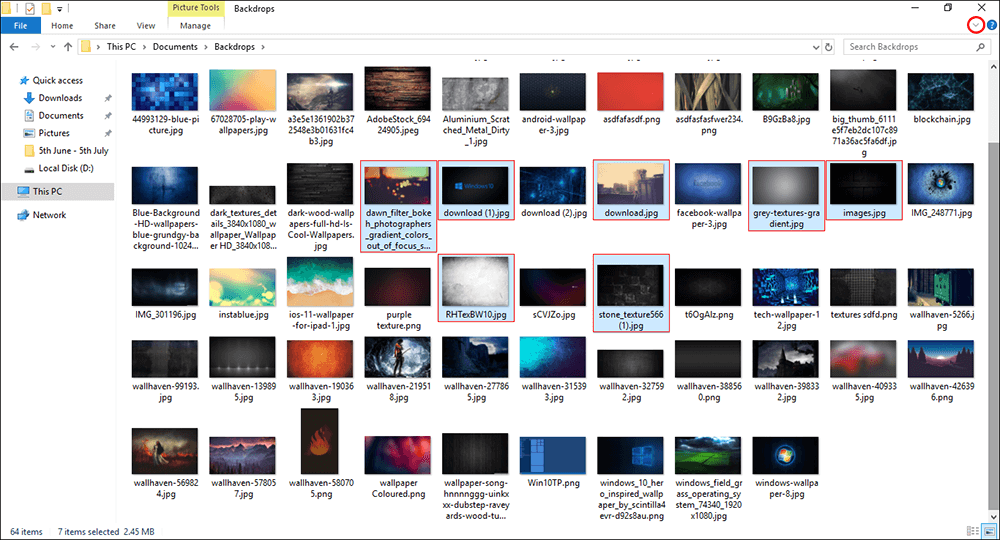
Once you have this menu open find and click the Invert Selection icon at the far bottom right end of the toolbar. As soon as you click the icon the action will take place.
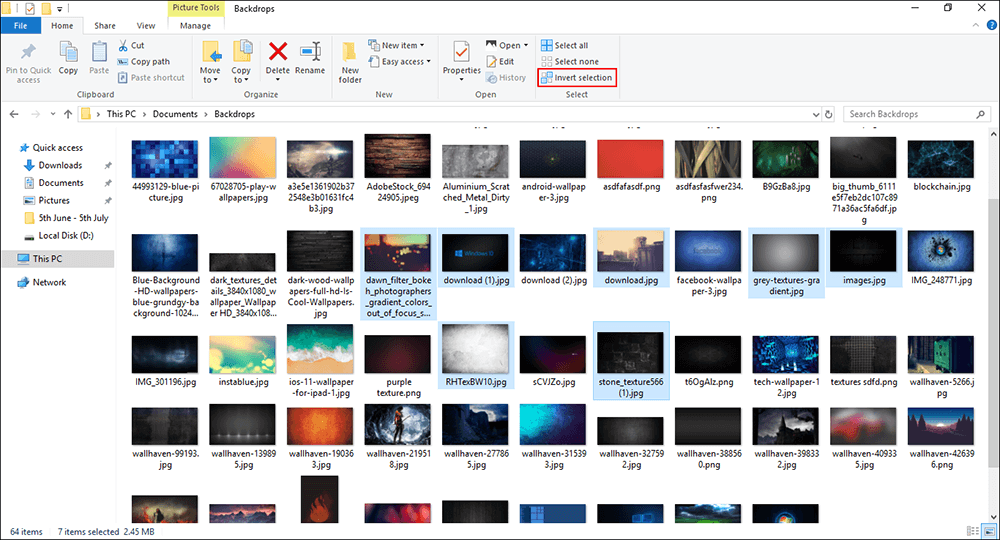
There is also a hotkey combination you can use, however, it isn’t the most user-friendly option available and probably something you’ll never use. After selecting some files press Alt + H, then release H when the window expands, then press S, then I.
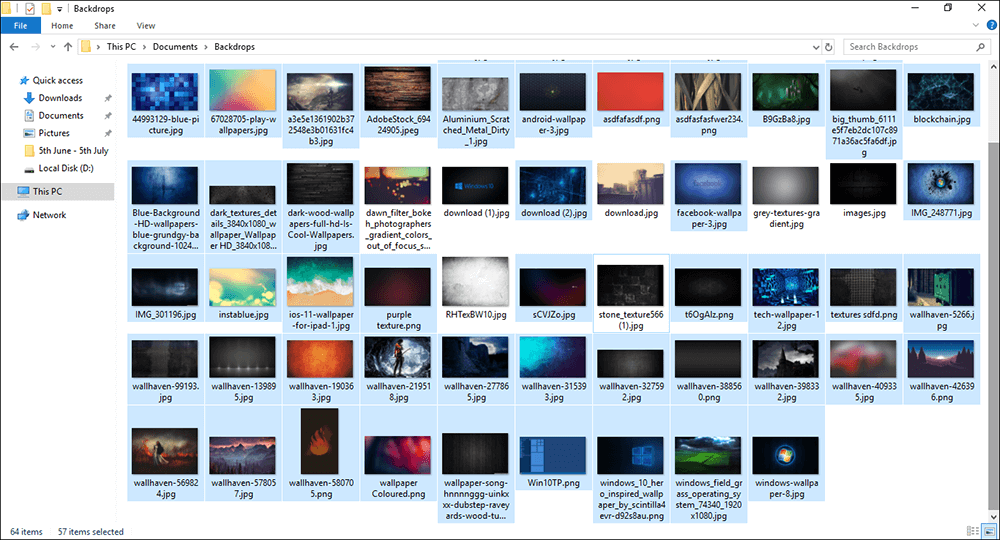
It will take quite a fair bit of getting used to before you get good at it. Personally, I would just stick with the clicking option, it’s just as easy and you probably won’t find yourself needing to invert file selections all that much anyway.
Related: While you are in the mood for learning! Make sure you check out the following article showing you how to add, remove, or rename start menu entries. How to Add or Remove Windows 10 Start Menu Entries.
