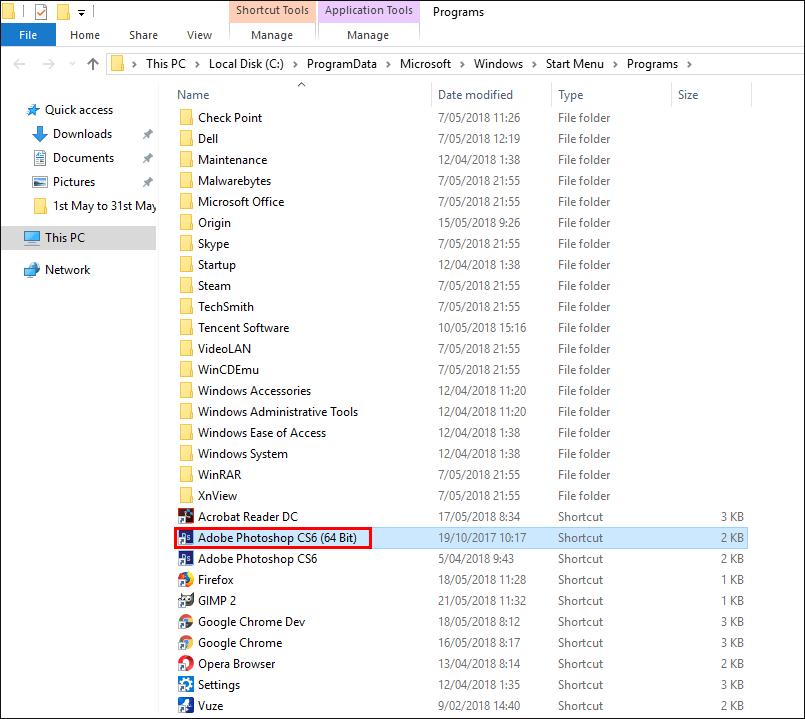Table of Contents
Windows 10 has a strange set of rules for things you’re allowed to customize and change and things you aren’t. For instance, you can’t change/remove the text from start menu tiles or change their icon, however you can change the names of entries in the start menu…. If you didn’t know you could do so, follow along as we show you how.
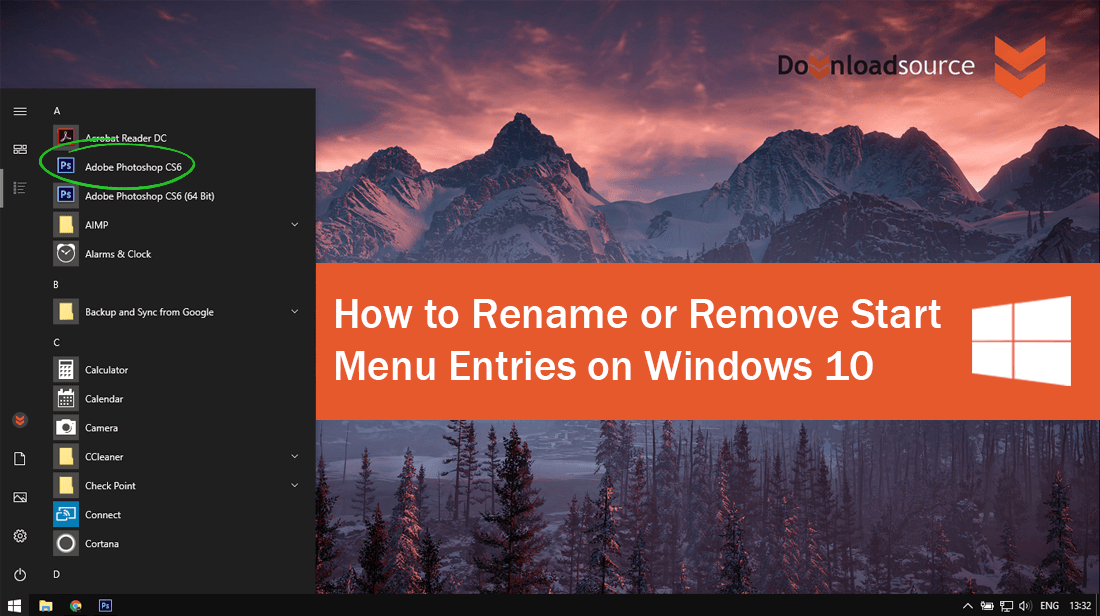
How to Remove Your Facebook Search History.
It’s taken quite a long time but Windows is slowly allowing users to customize some of the finer details of the operating system. Although it’s not yet (officially) possible to change Windows 10 start menu tiles beyond simple resizing, it is possible to customize the text associated with start menu entries. This isn’t anything groundbreaking but it is nice to be able to make some quick changes when needed.
There are two ways to change the text of start menu entries, so follow along closely as we guide you through the steps for both methods.
Related: How to Customise Windows 10 Start Menu Tiles. (Text, Colours Icons)
How Do You Change the Name of Start Menu Entries?
Both methods for changing the name of start menu entries is relatively easy and thankfully doesn’t require and advanced Windows tools or access. As the first method is the easiest, we’ll start with it. To begin, click on the start menu, then scroll down to the item you’d like to change the name for. Once you have it in your sights, right-click on it hover your mouse over More, then select Open File Location.
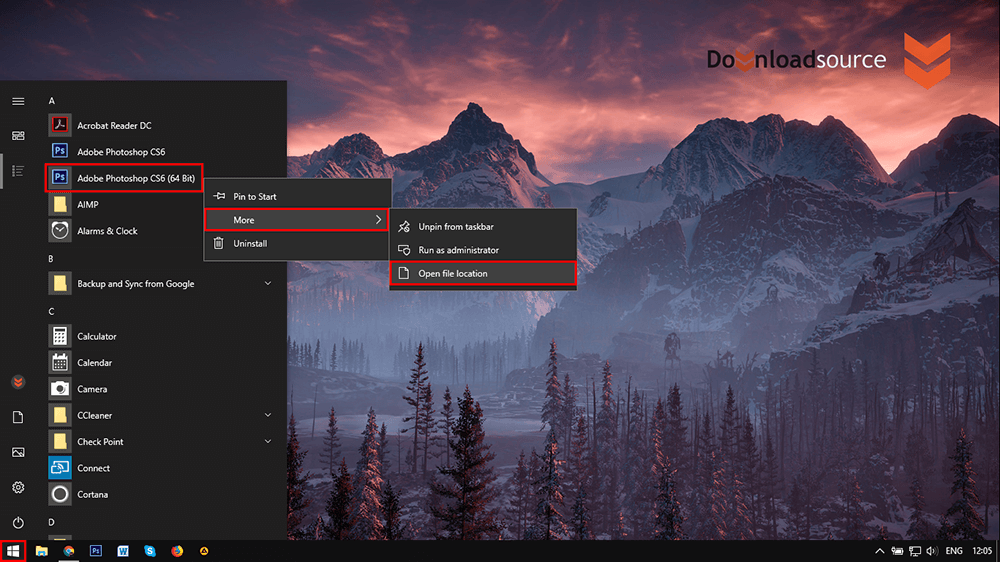
This will open the File Explorer and take you directly to the star menus location on your computer, highlighting the item you wish to change. Now all you have to do is right-click on the file, select Rename, then change the file name. While you have the folder open with all the start menu items, feel free to make any other changes you’d like. You can also delete start menu entries (most) from this location.
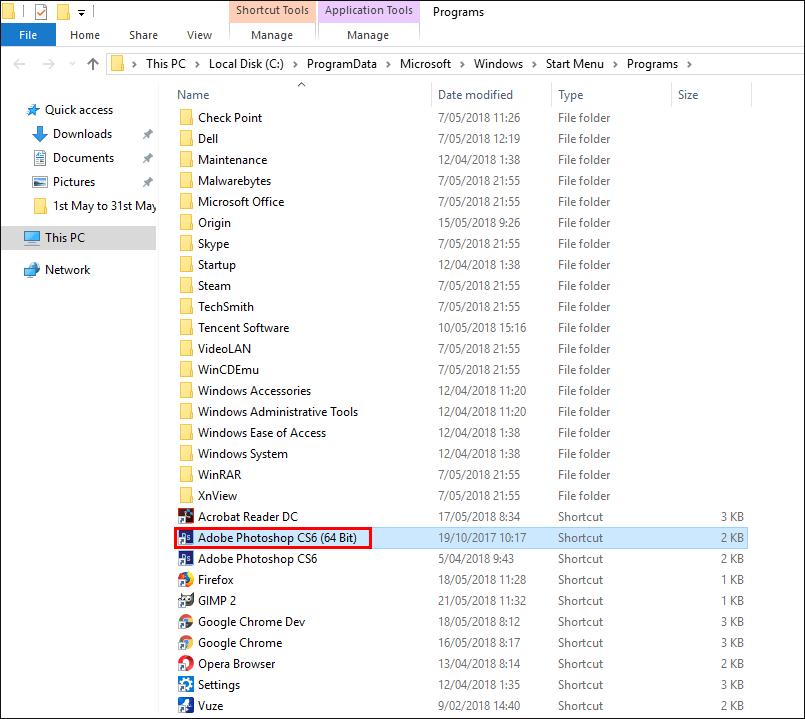
If you don’t like option one, the second way to change a start menu entry is to go directly to the start menu folder using the File Explorer. To do this open the File Explorer, then copy and paste the following command into the address bar and press Enter.
%AppData%\Microsoft\Windows\Start Menu\Programs
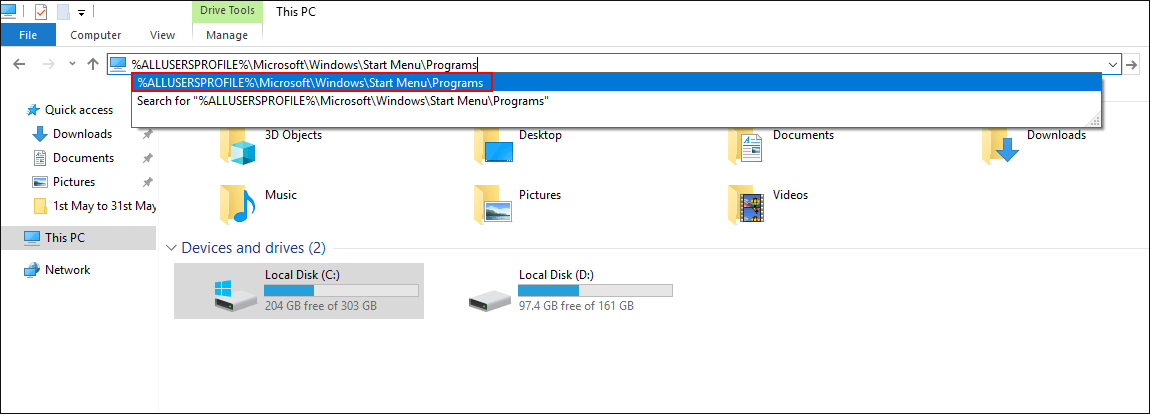
This will take you directly to the start menu for your user, If you need to view the start menu folder for all users you will instead need to go to the following folder. So enter the below into the File Explorer address bar and press Enter.
%ALLUSERSPROFILE%\Microsoft\Windows\Start Menu\Programs
Now all you have to do is right-click on the file/s, select Rename, then change the file name. While you have the folder open with all the start menu items, feel free to make any other changes you’d like. You can also delete start menu entries (most) from this location. Once you have made all the changes you require, simply close the File Explorer and continue using your computer normally.
Related: How to Make a Backup ISO (Image) of Windows 10 Using Built-in Tools.