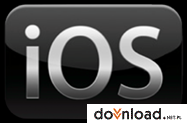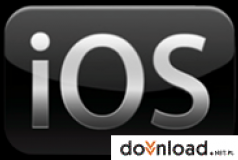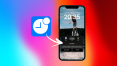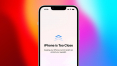iPhone 3G Firmware (iOS) Download
iPhone OS Software Update includes some great new features, as well as all the features from previous updates. iPhone OS also lets you run the next generation of iPhone apps, like peer-to-peer games and more. If you’ve never updated before, now is the perfect time.
You can use iTunes to update or restore iPhone or iPod software. Apple recommends updating iPhone or iPod touch to use the latest software. You can also restore the software, which puts iPhone or iPod touch back to its factory condition.
Normally if you choose to update, the iPhone or iPod software is updated but your settings and media are not affected. If your device currently has a software version prior to 2.0 (1.x) and you are updating to software version 2.0 or later, all data on your device will be erased in order to perform install the new software.
In this case, iTunes will offer to create a one-time media backup of your device depending on what content is on your device and what content is stored in the iTunes Library you are connected to.
You should ensure that you have enough free space on your Mac or PC to accommodate a backup that matches the capacity of your iPhone or iPod (4 GB, 8 GB, 16 GB, or 32 GB) if you proceed with the this backup.
If you choose to restore, all data is erased from iPhone or iPod, including songs, videos, contacts, photos, calendar information, and any other data. All iPhone or iPod settings are restored to their factory condition.
Whenever you update or restore your iPhone or iPod software, Apple highly recommends that you perform a synchronization operation before updating in order to back up any changes since your last sync.
How to update / restore your iPhone/iPod using the downloaded IPSW file:
1. Download the firmware for your device
2. OPTION-click (on Macs) or SHIFT-click (on PCs) on the Update / Restore button in iTunes
3. Now you will be able to tell iTunes to use the IPSW file you downloaded to update / restore your iPhone/iPod
NOTE: To be able to download iPhone/iPod firmware directly from Apple you will have to follow these steps:
1. Make sure you are using iTunes 8. Connect your iPhone to your computer.
2. When iTunes opens, select your iPhone under Devices in the Source List on the left.
3. In the iPhone Summary pane, click Check for Update.
4. Click Download and Install. Do not disconnect your iPhone until the update has finished.
Requirements:
· Apple iTunes
· Mac computer with USB 2.0 port