Is it difficult for you to work with other people when editing images or videos? Using hard discs or uploading files to the cloud don't appear to be the best options. It becomes even more challenging to compile everyone's comments once editing is complete. The editing procedure can be made easier with CapCut Online. You can make a room and invite people to it using CapCut. After the space is created, participants can access it from any device and work together to modify drafts. Once you're satisfied with your final videos, you can share them in a variety of formats so others can see them or give you feedback.
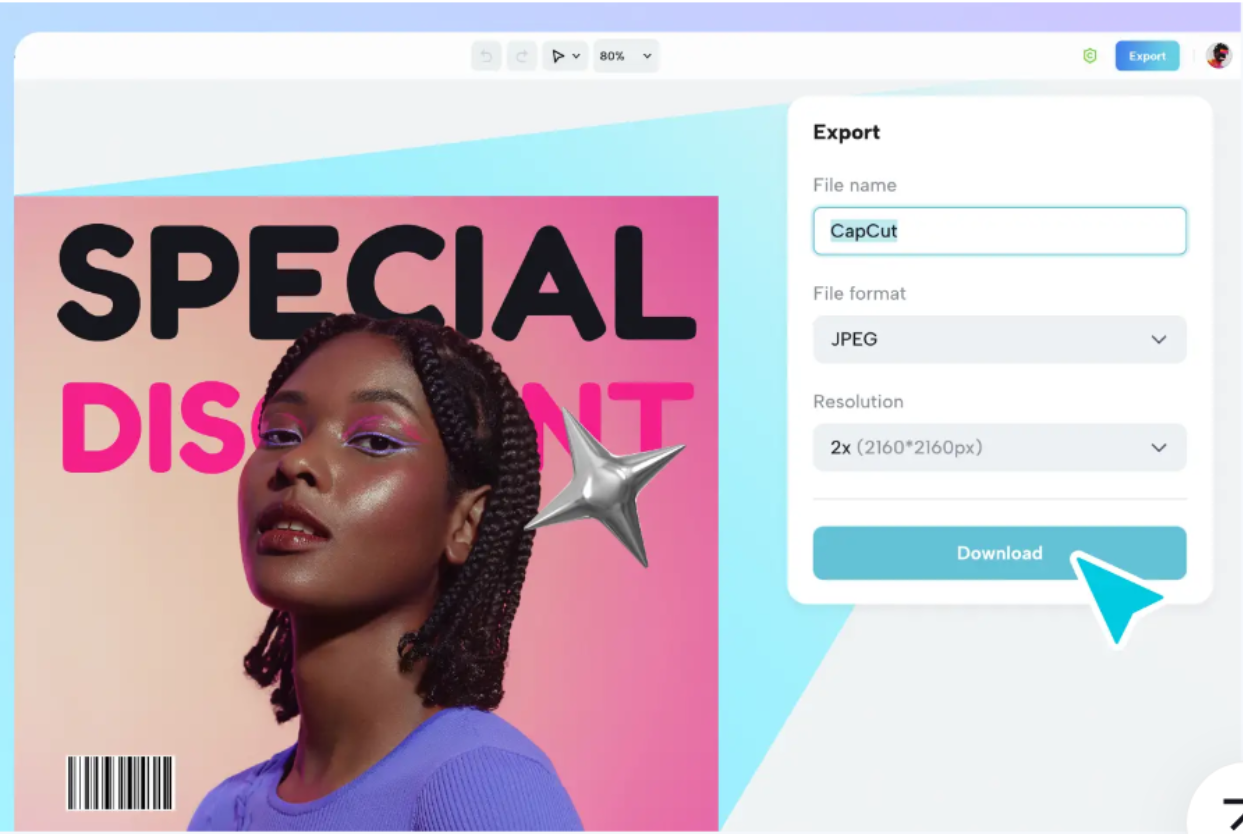
Table of Contents
Main Collaboration Features of CapCut Online
The core of CapCut Creative Suite’s online photo editor is collaboration. For corporations, marketing teams, and content creators working together, CapCut is the best online photo editor because of its team management features, cloud backup, and easy file sharing. If you want to make your videos more engaging for viewers, CapCut is the way to go, whether you're turning text to speech or adding filters and effects. Among CapCut's many distinguishing features are the following tools for teamwork.
Effective Team Communication Tools
By identifying problematic areas on the timeline, CapCut enables team members to make comments directly on the project. To keep everyone informed and up-to-date on the project's progress, CapCut instantly notifies them of any modifications made by other team members. Team members can avoid missing crucial deadlines by setting personalized notifications in CapCut for certain tasks or milestones.
Real-Time Editing and Feedback Capabilities
Just pretend that one of your coworkers wants to make a little adjustment to the video you're editing together. It is common practice to first upload the file, then make edits, and finally email the revised file back to your colleagues while using the online video editor. They may revisit the video later and request yet another alteration. Perform a second rinse. Time is money, and this method doesn't allow for effective teamwork while editing videos.
Safe and Secure Team Collaboration Environment
CapCut's innovative cloud collaboration technology boosts productivity and scales content development. Team together to maximize the web's most reliable and fast video and graphic editing engine. CapCut Creative Suite makes media production safe by emphasizing user protection and privacy. User data and editing projects are safeguarded by strong encryption in the toolkit. CapCut Creative Suite never sells or shares user data due to strict privacy restrictions. CapCut creative suite's safe collaborative environment lets users express themselves creatively without worrying about data or privacy concerns. With the toolkit handling security, teams can collaborate more confidently and focus on creativity.
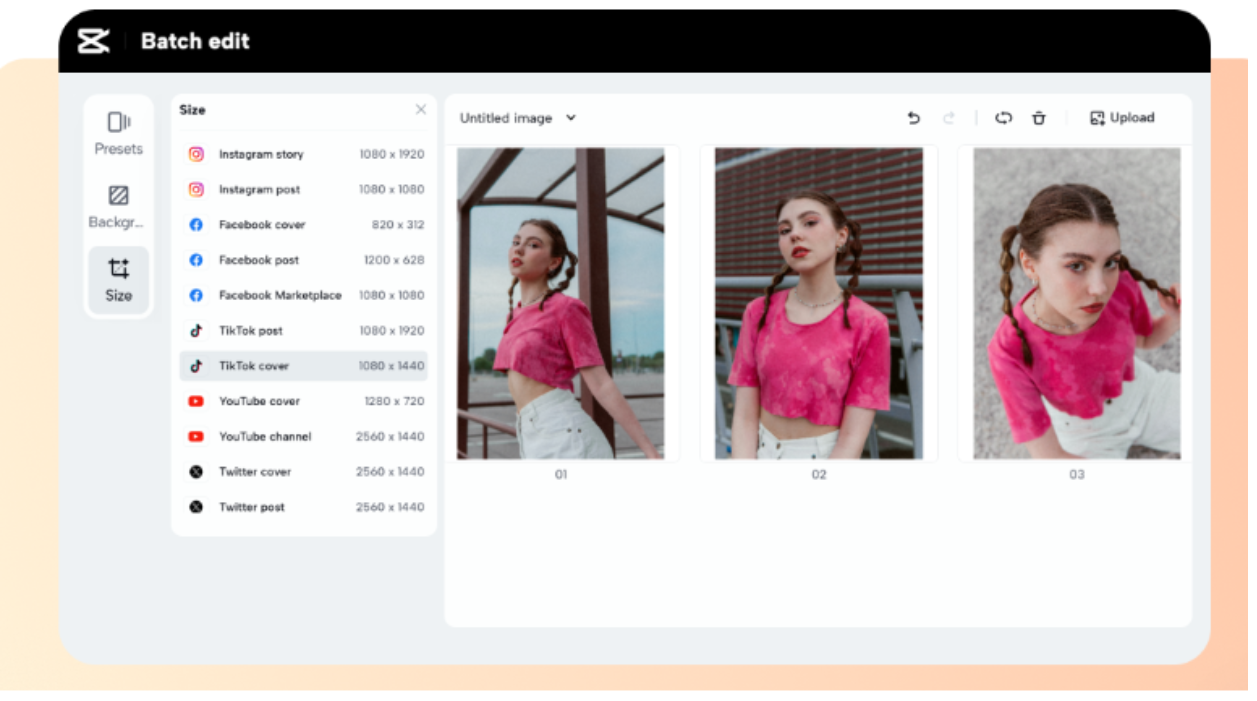
Step-by-Step Guide to Managing Team Projects in CapCut Online
CapCut Online simplifies team project management, improving teamwork. CapCut Online project management steps are covered in this guide.
-
Step 1: Signing Up and Setting Up a Team Account
Start by signing up for CapCut Online. Visit the CapCut website to join. Start with the free cloud storage service CapCut. Create another Teamspace. Give your Team Space a distinctive name and assign each team member an email address.
-
Step 2: Inviting Team Members and Assigning Roles
To invite new members after creating the place, click "Invite members" on the top right. Two options are available for inviting new members on the member invitation page. Click "Copy" to copy and email the invitation link to potential new members. Send an email invitation instead. Enter an email address and click "Send" to invite a new member.
After joining the space, members can request permission. All area video files are modifiable and under their control. They can only manage and modify videos they upload to the toolkit.
-
Step 3: Uploading Files or Importing Resources for Collaboration
After creating your Team space, upload videos and photographs or use a template from CapCut's wide media library. You may start over with effortless collaboration on CapCut's cloud space. CapCut Online lets you import resources directly into projects to ensure team consistency and access to the same content.
-
Step 4: Utilizing CapCut’s Editing Tools and Features for Team Projects
Start being creative. Discover CapCut Online's editing tools e.g. transparent background maker for photos. Cooperate and finish faster with live editing and discussion. This is key to realizing your team's creative vision.
-
Step 5: Downloading and Exporting Finished Projects
Free Online Editor CapCut lets you add filters, effects, colors, and auto-captions. After completion, download your work. CapCut Online sells the finished product. You can export your project in several formats for sharing or presenting.
Conclusion
The flexible CapCut creative suite meets the needs of people, organizations, and content providers. Millions of users depend on its online photo editor, powerful video editing, and collaboration tools. CapCut simplifies content generation, improves personal projects, and grows your brand's web presence. Learn how the CapCut creative suite boosts productivity.
