If you use the popular video editing app CapCut on your mobile device to create content for TikTok, Instagram and other social media platforms but are having major issues with crashing. We'll guide you through the troubleshooting steps you need to take to fix CapCut crashing issues on Android devices and iPhones. Thankfully this is an easy issue to fix so you'll be back to editing videos with the CapCut app pretty quickly.
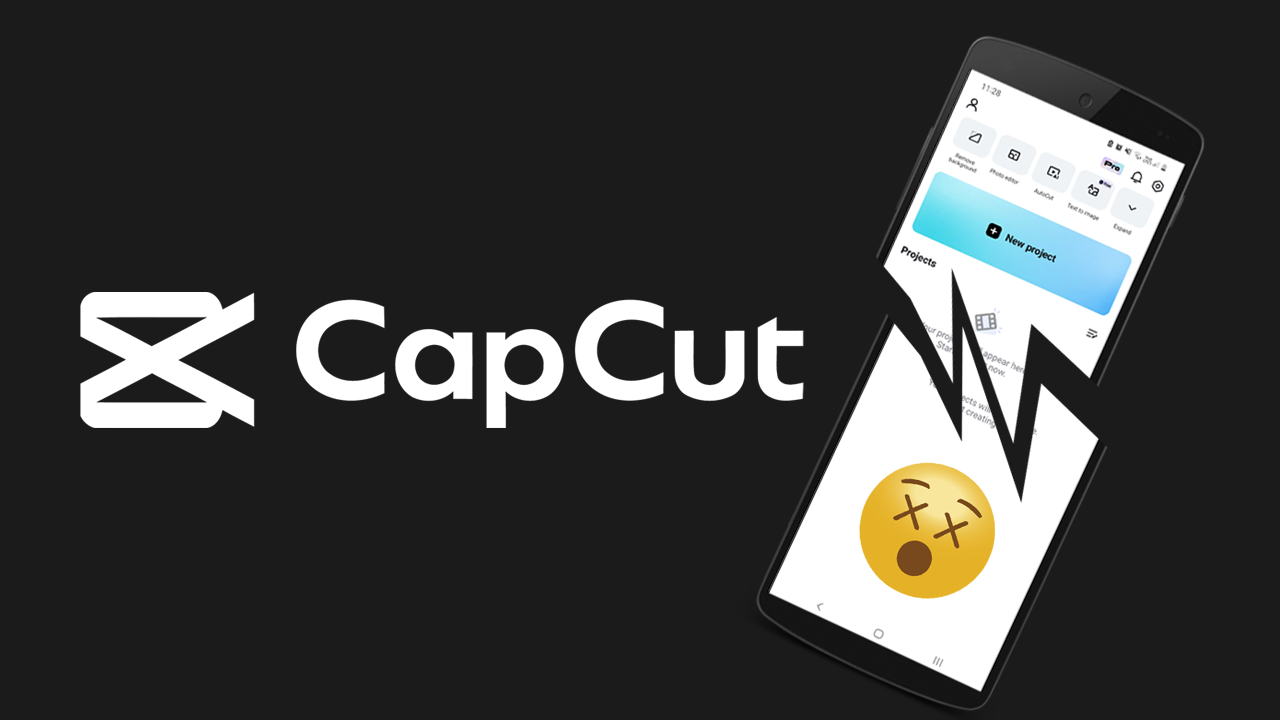
Table of Contents
Related: How to Fix Capcut Lag and Slow Performance - CapCut Lagging Issue.
CapCut is one of the most popular mobile video editing apps on the market and is quite a handy tool to use if you want to create content for social media on the fly. It's free, easy to use and has all the options you'll ever need to make top-quality content. The only problem is that it does require decent hardware to function at its best and in some cases will crash when not supplied with the right specs. That said it may also randomly crash on high-end devices. Generally, this occurs when trying to edit 4k footage when you are exporting content, however, it can happen randomly at any given time. The good news is that it's more than likely a minor cache issue that can be solved quickly and easily.
Before you jump into the solutions below, make sure that you have restarted your phone and tried to use CapCut without unnecessary apps running in the background. CapCut may have some compatibility issues with background apps so make sure it is the only app running on your device and it should work without crashing. However, if that doesn't work you'll need to try some of the options below.
How to Fix CapCut app Crashing on Android Devices.
If the CapCut app keeps crashing on Android you have two different options. The first is to simply uninstall and reinstall CapCut on your phone. This will delete the app, cache and data on your device and allow you to download and install it again. This should resolve the issue.
The next thing you need to do is clear the cache and cache data for CapCut. This will remove any bad data and corruption from the app. Keep in mind this will clear any drafted projects you have saved so back them up first.
- Open the Settings app on your phone, select Apps CapCut Storage, and click Clear Cache then Clear Data.
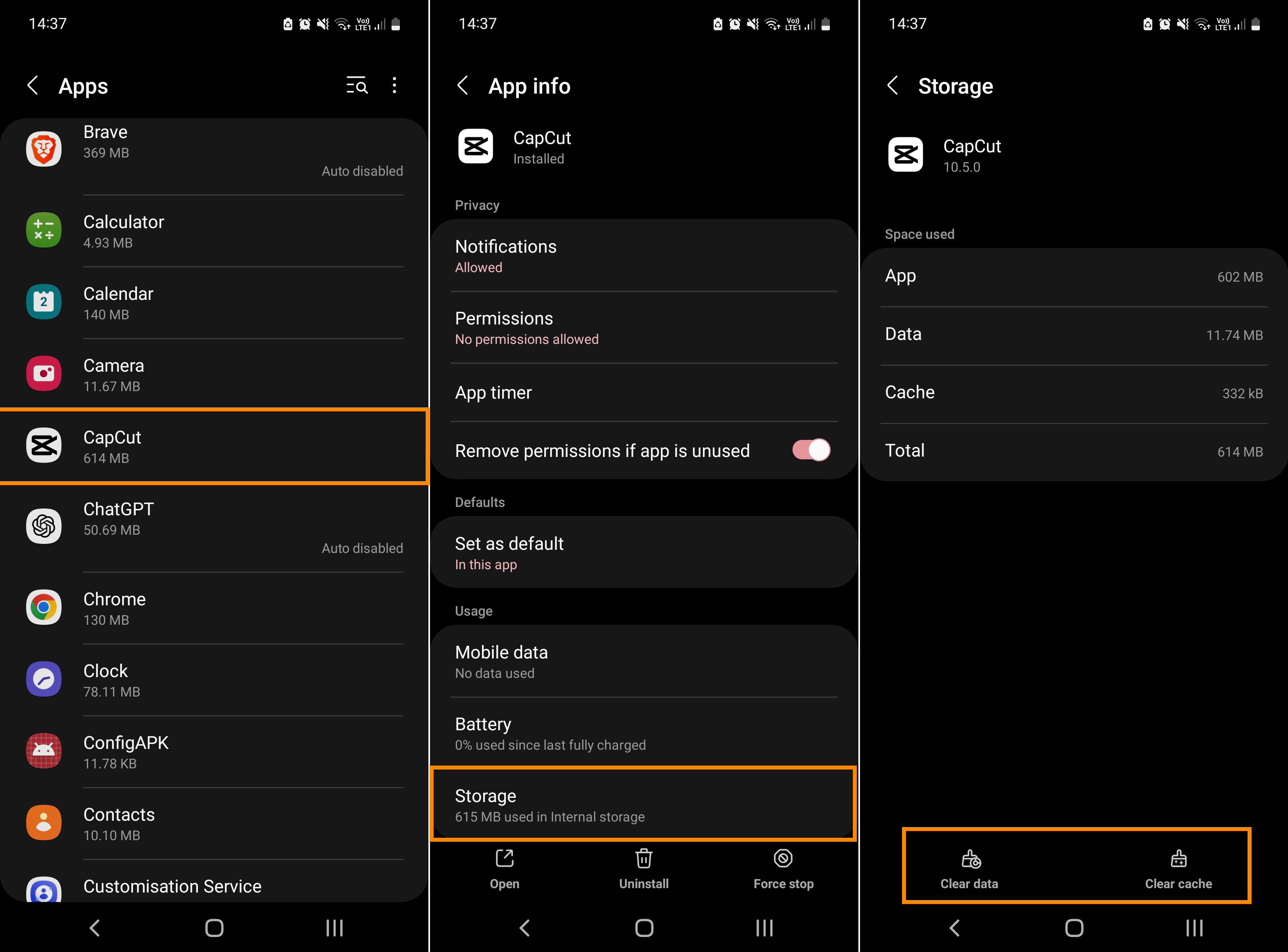
After you have cleared the cache you should be crash free have some extra storage space back and no longer have any other minor glitches. This handy option isn't available on iOS operating systems, unfortunately.
How to Fix CapCut app Crashing on iOS Devices.
Unfortunately, iPhone and iOS devices don't have the option to clear the cache and cache data for CapCut, instead, you will have to uninstall and reinstall the CapCut app on your device. Just make sure you have a backup of your content because you will lose it all once you remove it from your device. Uninstalling is quick and easy and should solve the problem. Once you have it uninstalled just download it again from the app store and you can start using it again.
