If you are trying to launch Davinci Resolve on your computer but keep getting the following error message: “The code execution cannot proceed because MSVCR120.DLL was not found. Reinstalling the program may fix this problem.” This guide will fix the problem for you. You may also get a slightly different variation of the MSVCR120.DLL, sometimes it can be a 110 or 100 error message but this guide will solve all of those errors.
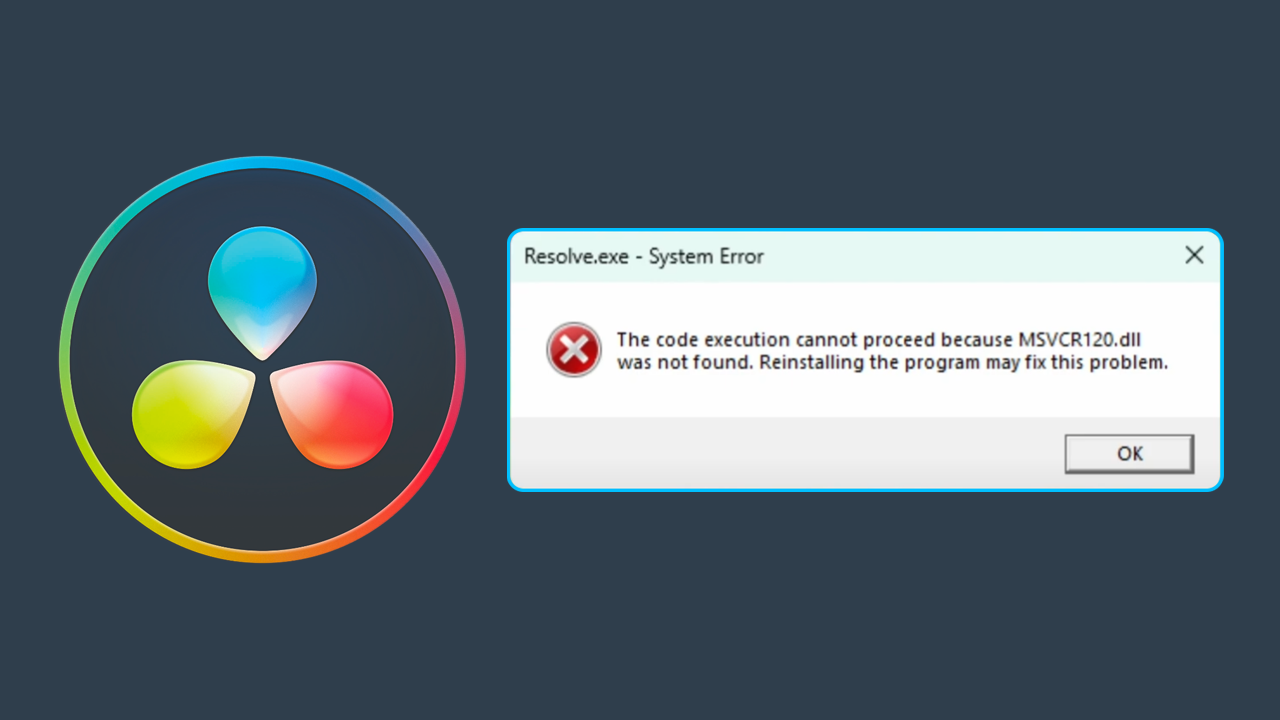
Table of Contents
Related: How to get the best colour settings for your Gigabyte G34WQC monitor.
Davinci Resolve is a fantastic piece of software for editing videos and creating amazing content. When it works! Everyone who has used Davinci Resolve at some stage knows that it can be quite hit-and-miss in a lot of areas, especially when it comes to workspaces and layouts. This guide however will focus on Davinci Resolve launch error:
“The code execution cannot proceed because MSVCR120.DLL.dll was not found. Reinstalling the program may fix this problem.”
In my case, I hadn’t changed anything on my system yet Davinci Resolve stopped working and the advice to reinstall didn’t work as a solution. Thankfully I managed to track down a decent solution that fixed these error messages at the same time and almost as expected! Windows was to blame!
Option 1: Davinci Resolve missing MSVCR120.DLL.dll, was not found error.
Before you go ahead and reinstall Davinci Resolve to fix any one of these error messages head on over to the Microsoft website and download Visual C++ Redistributable for Visual Studio 2012 Update 4. I know that sounds crazy because it’s from 2012 but it contains all of the .dll files that are missing from your computer which are needed to launch Davinci Resolve. Once you have downloaded and installed the missing data Davinci Resolve will launch without issue, however, I would recommend a restart before opening it.
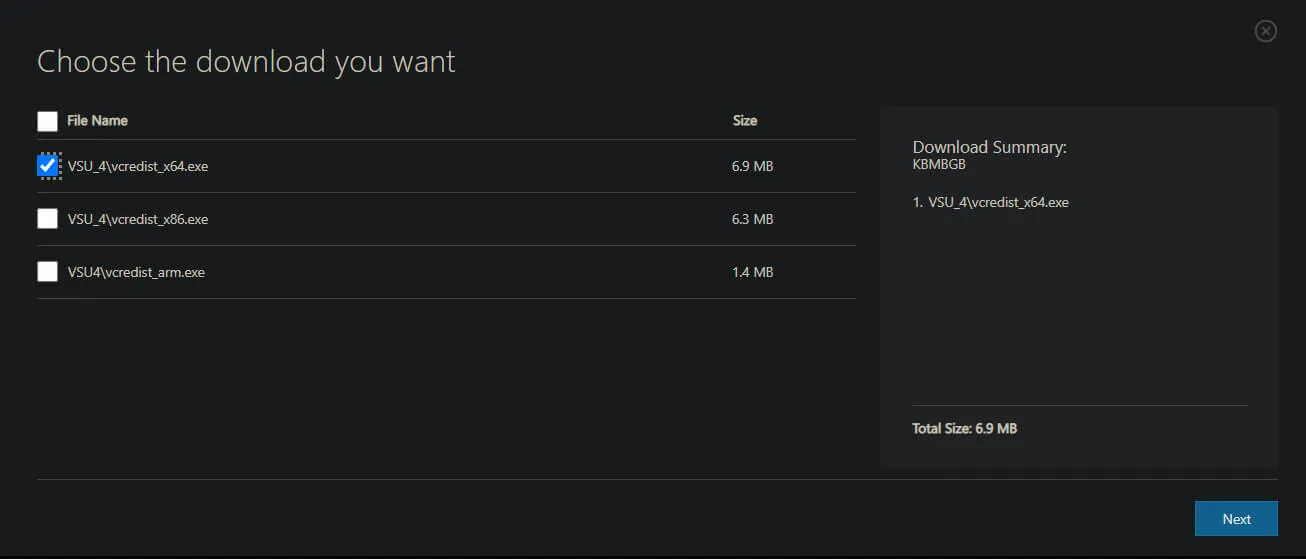
Option 2: Fix Davinci Resolve missing MSVCR120.DLL.dll was not found error.
Another way that you can solve this problem is to redownload the Davinci Resolve installation files and uninstall and reinstall Davinci Resolve on your computer. When Davinci Resolve clean install it also installs all of the required Microsoft Visual C++ versions. This saves you from having to figure out which ones are missing, corrupted or need updating.
Option 3: Fix Davinci Resolve missing MSVCR120.DLL.dll was not found error.
On the odd chance that this doesn’t work for you (super slim chance), you can head on over to https://www.dll-files.com/ and search for, then download the missing .dll files shown in the error message. This method does contain some risk though as you are trusting that the .dll files on the site are clean. You’ll also need to try several versions of the same .dll file including the correct architecture (32bit vs 64bit).
Personally, I would avoid this method unless you are completely out of alternative options. If you have a working installation on another device I would copy the files from there and paste them onto your system. You can find the files in C:\Windows\System32. While you’re here make sure you check out the following Davinci Resolve guides. Because there’s a good chance you’ll be back here at some stage looking for a solution for a new issue.
