If you are currently looking for a new Discord Music Bot to replace Groovy or Rythm. This article will show you how to install and use Hydrabot a new Discord Music bot that lets you stream music to your server and channels without having to worry about services like YouTube and Spotify. I’ve been using Hydrabot for a while now and have only had a few song requests fail.

Table of Contents
Related: How to Share Your Screen Using Discord.
As you are probably already aware, all of the most popular and well-known music bots that used YouTube and/or Spotify for content have been shut down with cease and desist notices. This has left a massive void for a lot of Discord, as music streaming in servers was one of the most popular additions to the platform. Thankfully there are still some really good alternatives around that so far seem to have takedown immunity. At least for the time being.
Hydrabot is one of these services and is a powerful music bot that you can add and use in your Discord server. It has all the usual options for controlling the music including using emoji reactions. Hydra also has simple commands, allowing server members to easily interact with the bot and request songs. You can request music directly from YouTube using the bot as well.
The song request channel will also show the currently playing song. This helps so if a member of your Discord hears a song they like they can find it quickly. You can even assign a DJ role to the Hydra bot to allow specific members of your Discord to have additional control over the music. So how do you set up Hydra Bot in Discord?
How do you add Hydra bot (Hydra.bot) to your Discord server?
- To begin, the first thing you need to do is visit the Hydra.bot website.
- Once you are on the main page, click Invite, then sign in to your Discord account.
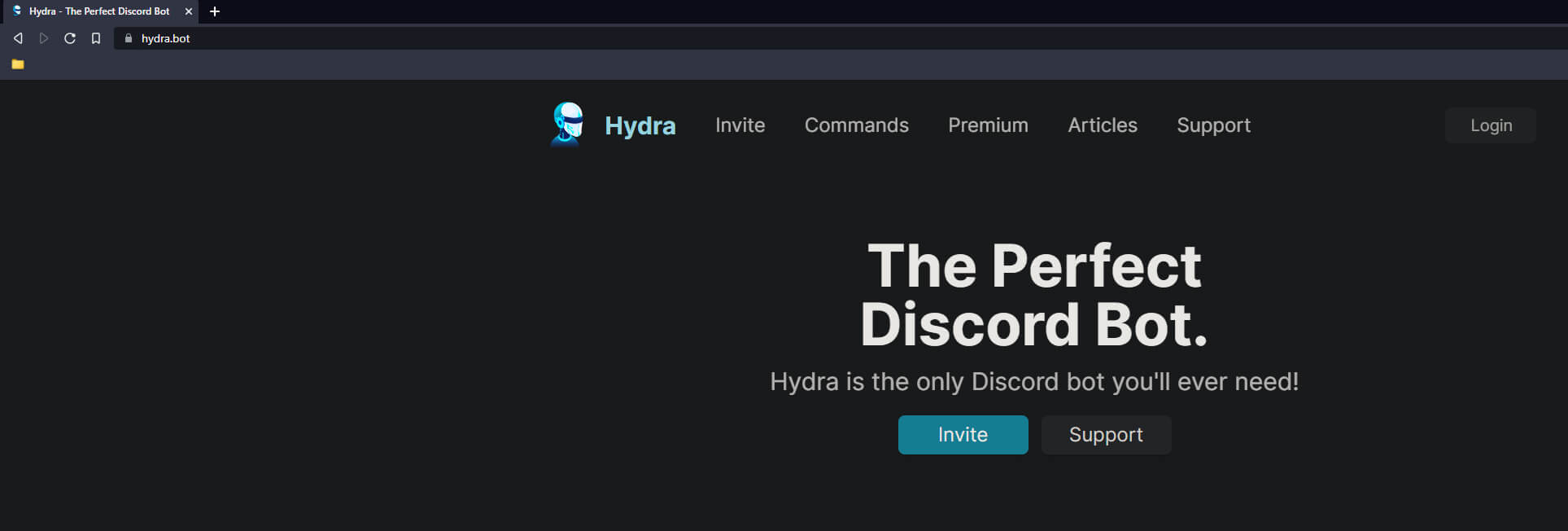
- You’ll have to accept the usual permissions and select your server from the list of servers you currently own.
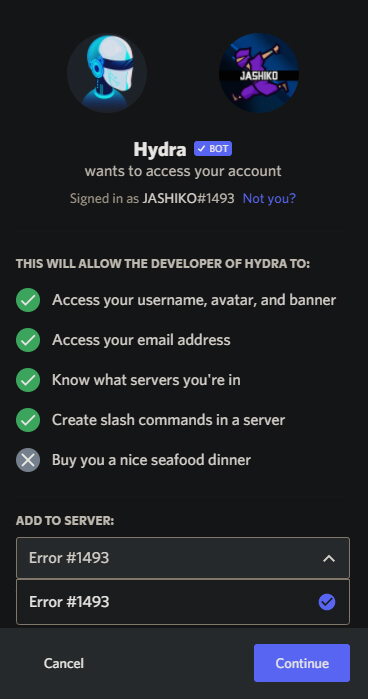
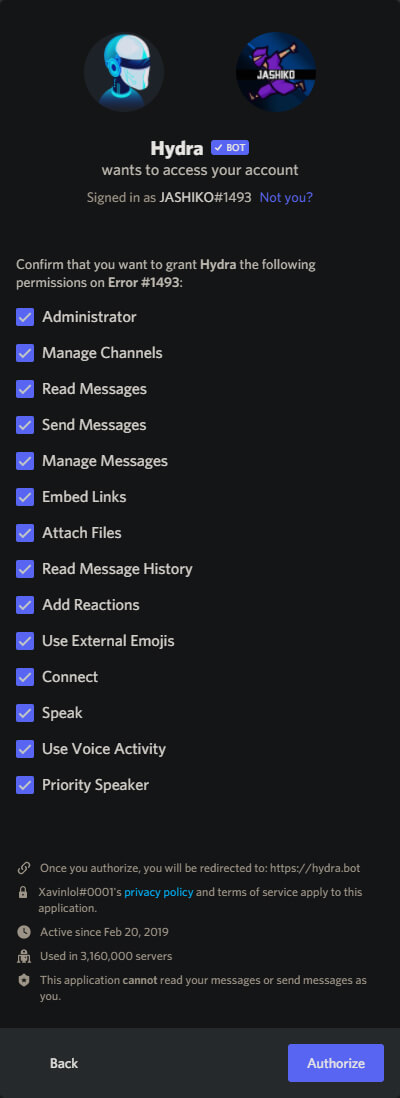
- When you have accepted all the permissions Discord will open and you will see Hydra bot in the list of users on the right-hand side of the page.
How to use hydra bot in your Discord server.
- To use Hydra bot make sure you have at least one voice channel.
- Type .setup into a text channel (any will do). This will create the channel you'll control Hydra bot from.
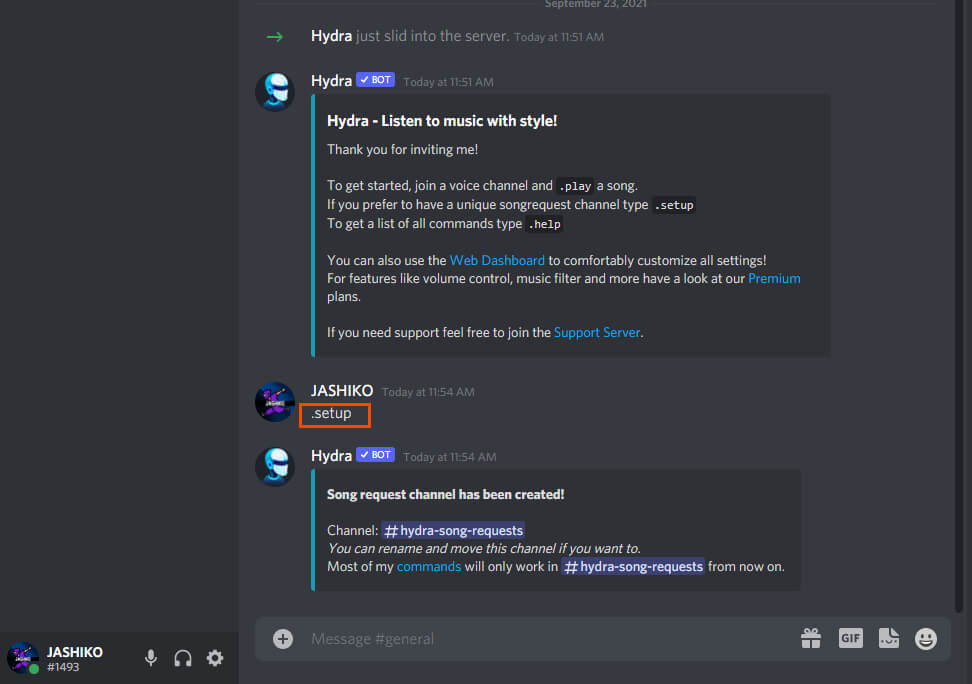
- Then select the #hydra-song-requests channel and type the name of the song you want to play.
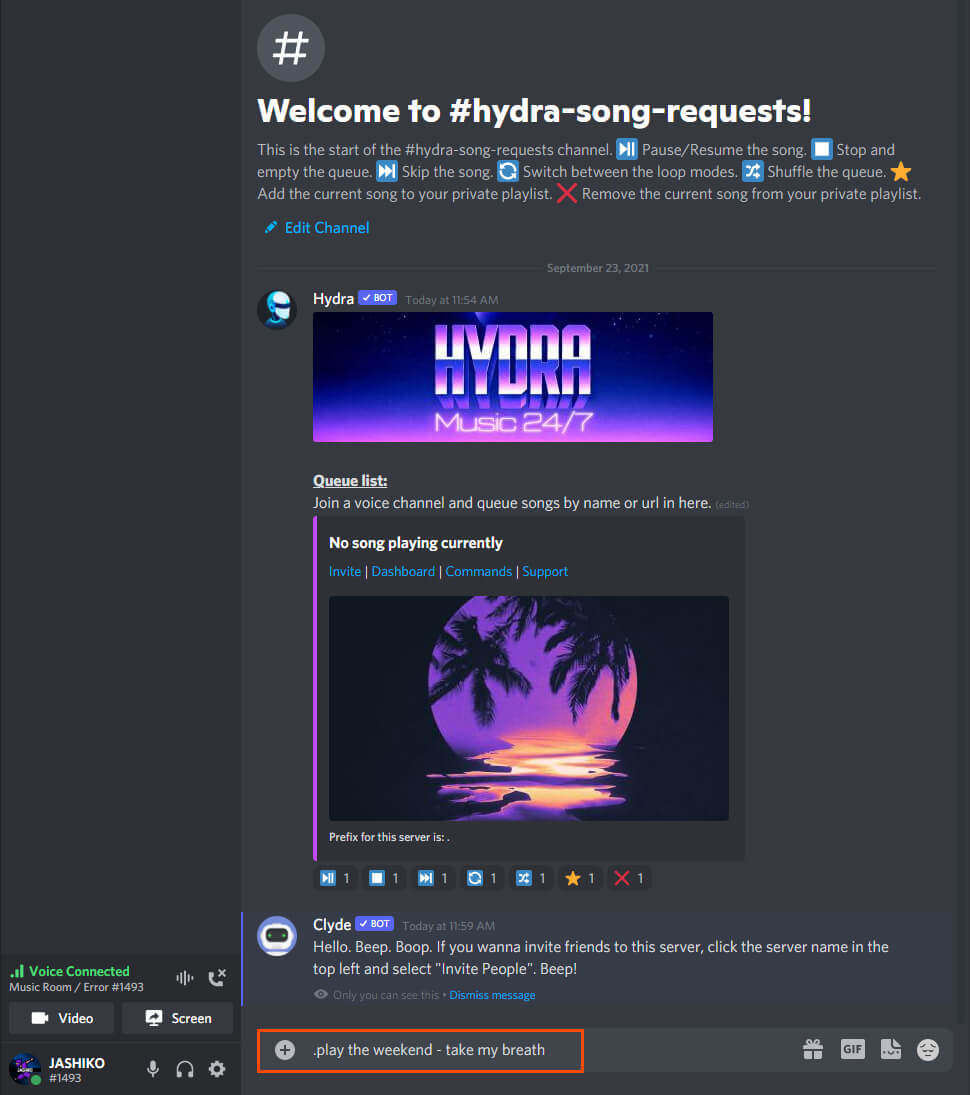
- You can type the .play command followed by the name of the song. But you don’t have to enter any commands, simply type the name of the song and it will be added to the list. For example, it should look something like this: Walker Hayes - Fancy Like. Press enter and the song will start playing.
- You can control the channel using the emojis underneath the song that is currently playing.
Note: This is the only channel that requests can be made. Entering requests into other channels won’t work.
If you want to move Hydra bot to a different channel, simply drag and drop it to a new voice channel and it will start working automatically. That’s all there is to it.
There are some songs that the bot doesn’t seem to be able to find though they are very, very few and far between. I’m also not exactly sure where the music is coming from but the quality is exceptional. To be honest it sounds even better than the sound that I’m getting from Spotify (free).
Hydra bot Discord Commands
|
.help Shows the help menu. Aliases: h .lyrics Shows lyrics for the currently playing song. Aliases: lyric, ly .lyrics <song title> Shows lyrics for the provided song. .ping Shows the latency of the bot. Aliases: latency .ping ws Shows the websocket latency of the bot. .ping rest Shows the rest latency of the bot. .play <song name/url> [flags] Plays a song. Aliases: p .play file Plays the file attached to the message. .playlist Play your saved default playlist. Aliases: pl .playlist list List your saved playlists. |
.playlist show <playlist name> [page number] Show the songs within the provided playlist. .playlist song save <url> [playlist name] Save a song to your default or provided playlist .playlist song delete <songId> [playlist name] Delete a song from your default or provided playlist .premiumstatus Show the user and server premium status Aliases: prem, premium .queue Shows the queue. Aliases: q, list .queue <page number> Show a specific page of the queue. .search <song name> Searches and lets you choose a song. .songinfo Shows details of the song currently being played. Aliases: si, np, song, nowplaying .songinfo <song number> Shows the detail of a specific song in the queue. .voteskip Lets you vote for skipping the current track. Aliases: vs |
