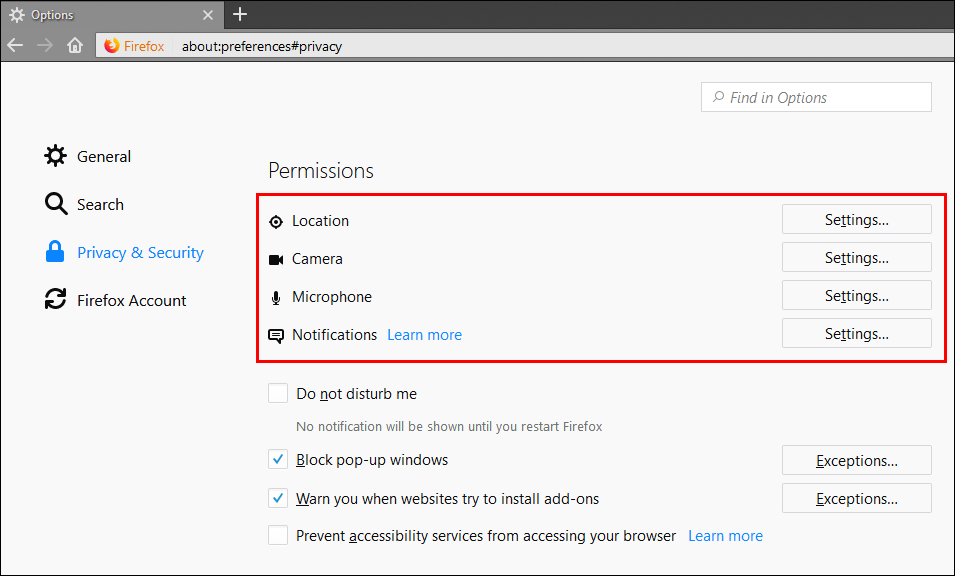Push notifications are an important component of many apps and programs, alerting us to incoming messages and emails. Unfortunately, though, some app developers and website creators are starting to abuse the feature, implementing notifications for the most mundane things. The good news is if you’re a Firefox Quantum user, it's possible to block all notification requests from services asking to use your Location, Microphone or Camera.
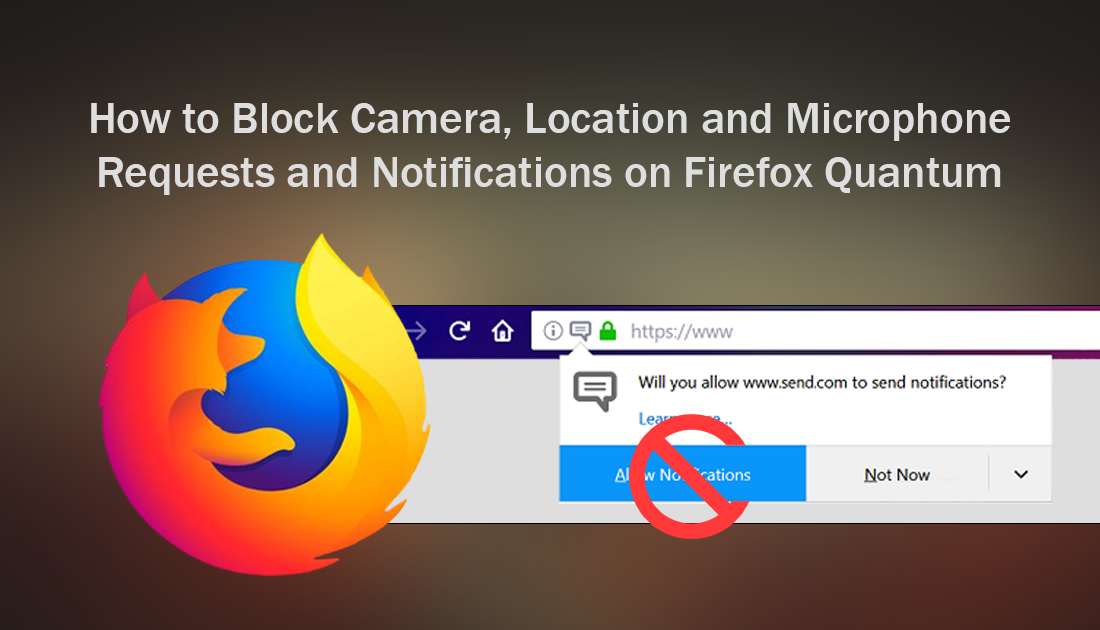
How to Remove Ads From Facebook Messenger on Android.
Although notifications and requests on mobile devices are relatively useful the same can’t really be said for computer-based browser notifications. For example, news websites asking if you would like to be notified about certain topics or requests to use your location, camera, or microphone to better tailor your experience.
Apart from being annoying, some of these requests may actually be quite risky from a security point of view. If you’re using Firefox Quantum and are sick and tired of having to manually say no to requests from websites to use some of your computer's hardware, below you will find out how to block all such requests.
How to Block Websites From Asking to Use Your Camera, Microphone or Location on Firefox Quantum.
As always, making changes like this on Firefox is a little more complicated than most other browsers. To begin, open Firefox Quantum and type the following into the address bar: about:config then press Enter. Next, accept the warning message to continue to the configuration page. On this page, you will need to track down several different options, one for each of the specific items you are blocking.
Disable All Website Notifications on Firefox Quantum.
To disable all notifications on firefox find dom.webnotifications.enabled using the search box in the upper left-hand corner, then double-click on it when it appears on the list. This will change the option from True (on) to False (off).
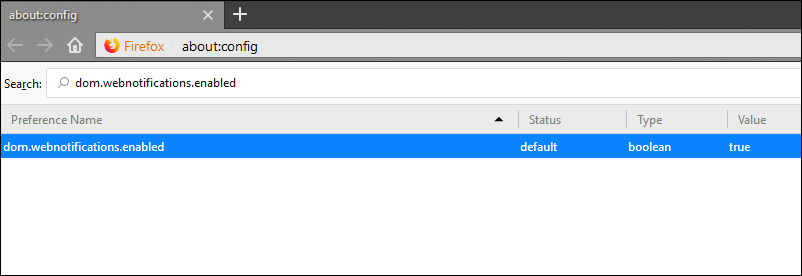
Disable Requests to Use Your Camera on Firefox Quantum.
To disable requests to use your webcam on Firefox Quantum, find media.navigator.enabled using the search box in the upper left-hand corner, then double-click on it when it appears on the list. This will change the option from True (on) to False (off).
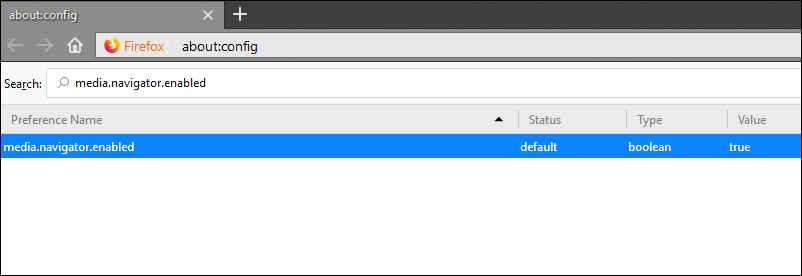
Disable Requests to Use Your Microphone on Firefox Quantum.
To disable requests to use your microphone on Firefox Quantum, find media.peerconnection.enabled using the search box in the upper left-hand corner, then double-click on it when it appears on the list. This will change the option from True (on) to False (off).
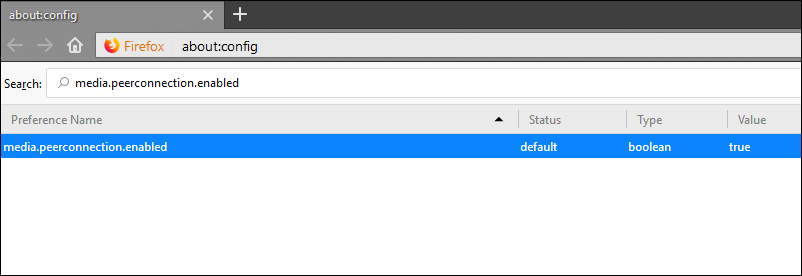
Disable Requests to Use Your Location on Firefox Quantum.
To disable requests to use your microphone on Firefox Quantum, find geo.enabled using the search box in the upper left-hand corner, then double-click on it when it appears on the list. This will change the option from True (on) to False (off).
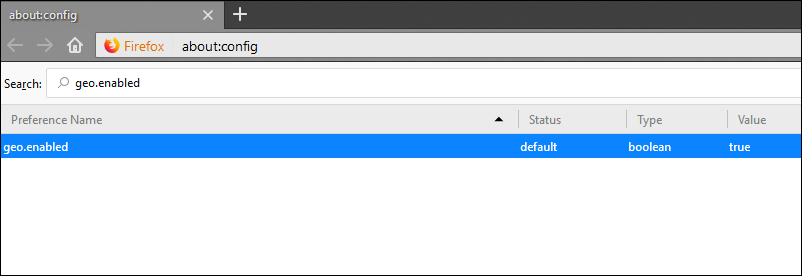
For the final step, enter about:preferences#privacy into the address bar then remove the contents next to each of the entries.