Sometimes we forget our user password - we are humans only and our memories aren't flawless. However, you don't need to panic or to set up a new account. All you have to do is to use an appropriate program that will allow you to read the lost password. It's easy, isn't it?

To retrieve you password you can use Ophcrack, a great tool that has been popular for quite a few years. It works on both older operating systems, such as XP and Vista, as well as on the newer ones - 7, 8, and even 8.1.
Installing Ophcrack
Ophcrack is not a standard program that you can install on the PC right away. You download it in the form of an ISO disc image file that you have to burn onto a CD or put onto a bootable pendrive. In the first case the operation is fairly easy - you just have to launch any burning program and extract the ISO file onto a CD to make the content accessible.
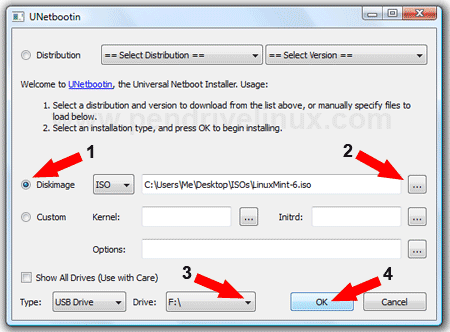
If you want to create a bootable USB stick you need to first download and install a program called UNetBootin. Launch the program and then mark the "Diskimage" option and leave "ISO file". Click on the button with "..." and choose the ISO file you have previously downloaded. At the bottom choose "USB Drive" from the "Type" menu and next to it pick up the letter representing your USB stick. Confirm by clicking OK. Now the program will create a bootable pendrive with the program on it.
Using Ophrack
Once you have burned the program to a CD or created a bootable USB stick you need to make sure that the device with Ophrack is plugged to the computer or that the CD is in the tray, and you should reboot the PC. Your PC should start from the CD or USB stick automatically - if it doesn't you need to find "Boot Menu" on the start screen and hit an appropriate button (it is usually ESC, F8 or F12) and choose the CD or USB as the primary booting source.
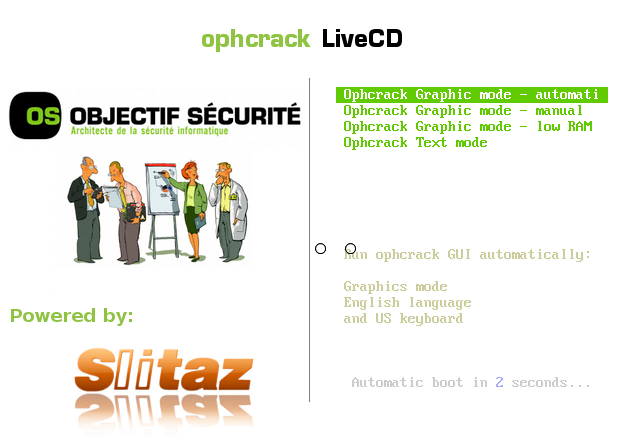
You don't have to change anything on Ophrack's start screen, since the program should automatically launch in a graphical mode. If it doesn't happen then you should choose the graphical mode manually using arrows to navigate, and then confirm by hitting Enter. The application will now load - it may take a while.
Once you have launched Ophrack you can see a window in the middle of the screen with a list of all the found users of Windows systems that have been detected by the program. Your user's account should also be present on the list. In our case this is the "Download" user.
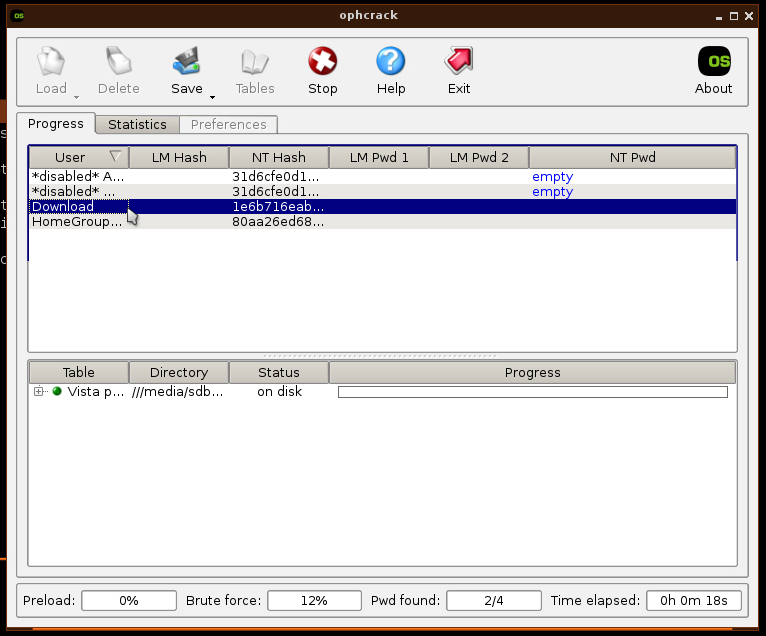
In the last column in the right (NT Pwd) you can see the password to your user account. The program will automatically commence the process of breaking the password with the Brute-firce method using rainbow tables. In the bottom part, in Brute-force field you can see a percentage of work done by the program. Once the program finds the password for the user account it will be displayed in the aforementioned NT Pwd field.
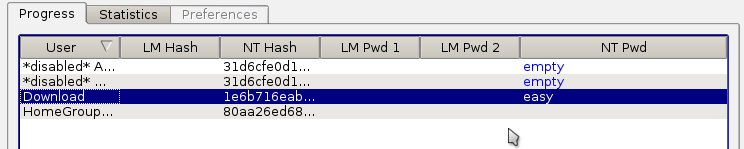
As you can see the program detected my password (easy) and displayed it correctly in Ophrack's window. Depending on the type of the password (alphanumerical, letters only, etc.), its lenght and how complicated it is, the process may take much longer.
