Table of Contents
Facebook has long been used to buy and sell stuff in many countries around the world, with Buy Swap and Sell pages being the main way to exchange items and services. When Facebook realized the potential it began working on its own Craigslist like Marketplace, which was implemented into the app as a new tab last year. If you haven’t heard about this feature and want to know a little more about it, you can find all the information you need here.
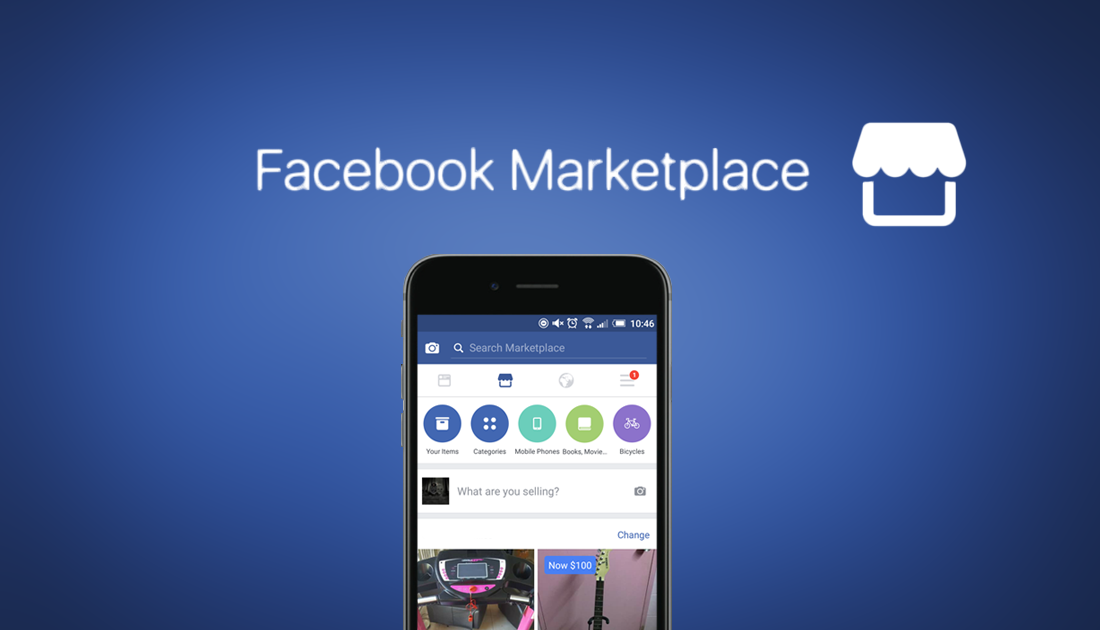
What are Facebook Messenger Room? And How do you use them?
As we mentioned above, the Facebook Marketplace has been around for a little while now, implemented as a new tab on the main Facebook interface. You can be forgiven if you haven’t found it though. Not all countries have been granted access to the feature, as with most of Facebook's new features, English speaking countries receive priority, so the Marketplace had a limited roll out. The United States, United Kingdom, Australia, and New Zealand were the first test countries, surprisingly Canada didn’t seem to make the list this time. As the feature has been out for quite some time now we should start to see it rollout in other countries soon.
Facebook’s official Marketplace Launch post:
“Marketplace was created to provide Facebook users with a convenient destination to discover, buy and sell items with people in your community. Marketplace makes it easy to find new things you’ll love, and find a new home for the things you’re ready to part with.”
How to Get Facebook Marketplace.
Getting access to the Facebook Marketplace is super easy, however, you can only do so if it is available in your country. There is also no point in trying to download another country's version of Facebook which includes the feature, as there will be no items listed to buy or sell in your area. Once Facebook Marketplace is active in your region though, all you have to do is make sure you app updates to the newest version and the rest will be done based on your location. You will then see a few changes to your interface, the main one being a new Marketplace icon listed alongside icons like notifications.
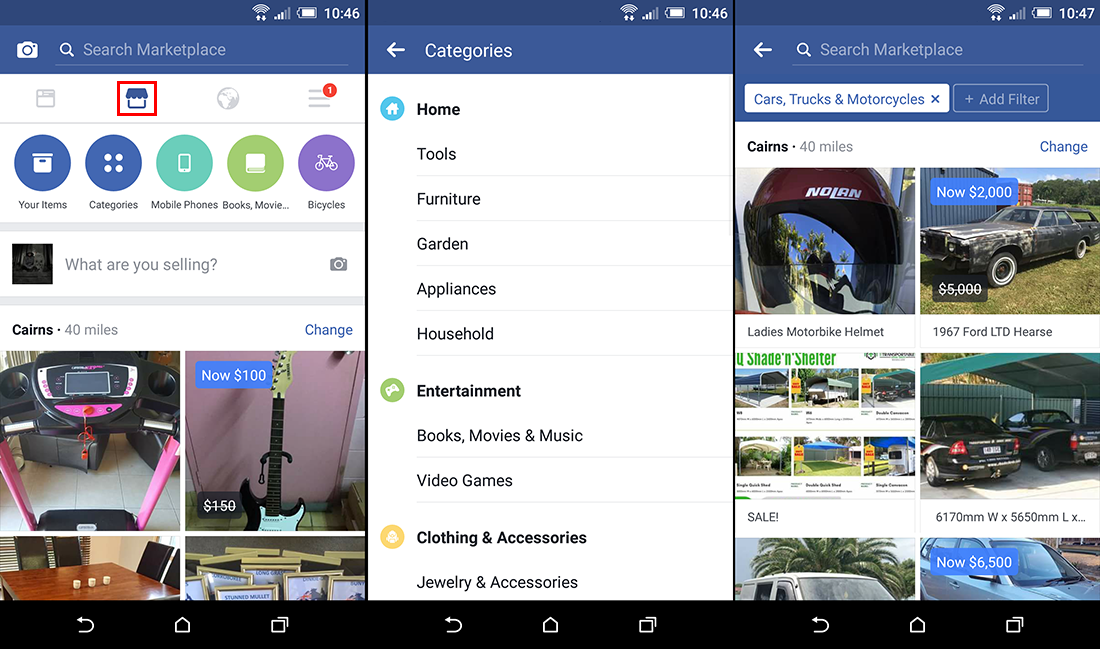
How to use the Facebook Marketplace to Buy Items.
Buying things using the Marketplace is really easy and you probably won’t need any instructions, however, if you want some, below are the steps you can follow to make a purchase.
- To get started tap on the Marketplace icon, this will open photo listings.
- You now have the ability to scroll through items that have been posted or search for any specific item you are looking for. Just type the keyword into the blue search bar.
- At any stage you can change the location of your search, by tapping Change in the upper right-hand corner of the Marketplace tab.
- When searching for specific items, you can also change the Price and Category you are looking in, simply tap Add Filter in the upper left-hand corner and make a change.
- When you finally find what you are looking for tap the item and you will be shown more information about the listing. You will now also have the option to Make an Offer or Message the Seller if there is anything else you wish to know about the item.
- If everything is to your liking and you want to purchase the item, you can then work out how to pay for and receive the item.
- If you have gone on a shopping spree or asked lots of questions, you can check replies and responses under the Your Items tab.
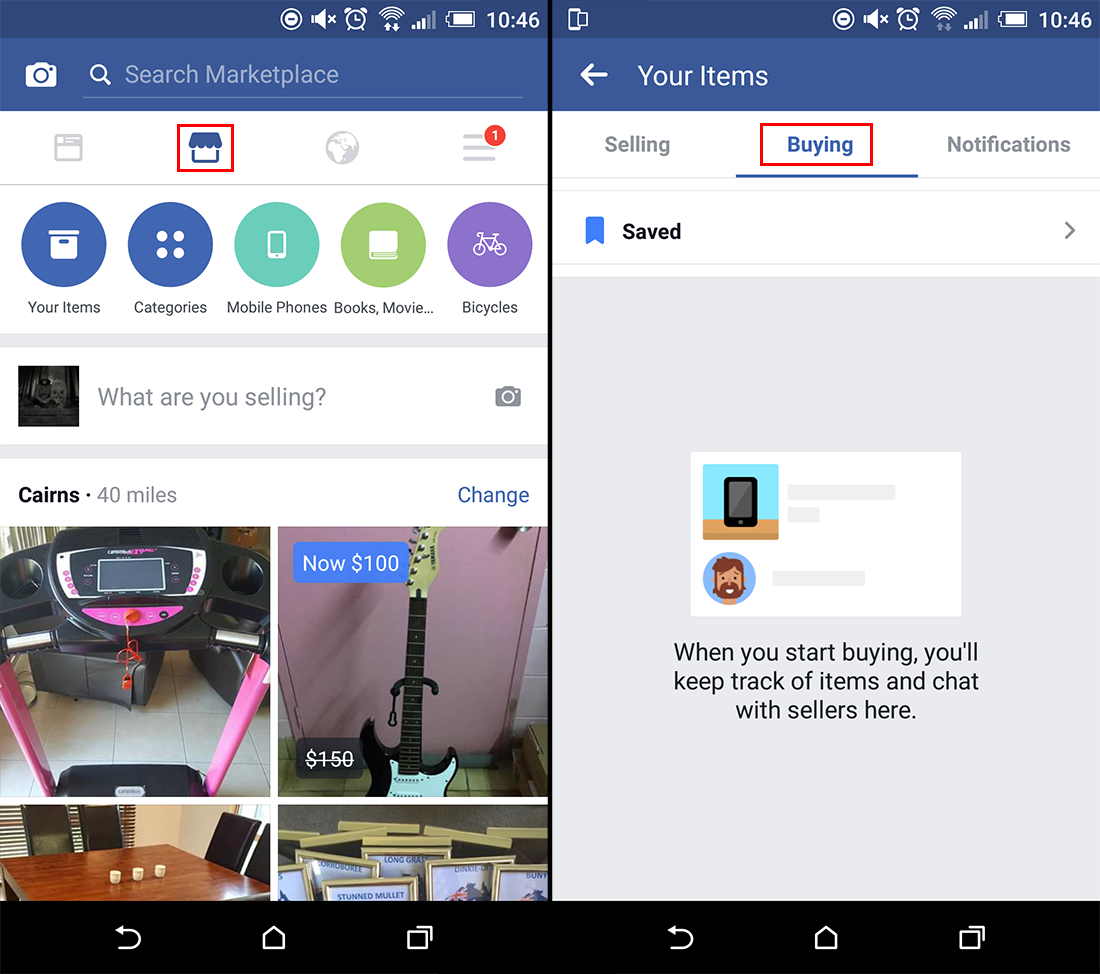
How to use the Facebook Marketplace to Sell Items.
If you are wanting to sell stuff using the Facebook Marketplace it is a little more involved than buying stuff but it’s still pretty simple. Below are the steps involved:
- The first and most important thing is to make sure you have a good photo of what you are wanting to sell, presentation is everything if you want a quick sale and good price.
- Next, tap the Marketplace icon, in the top, left-hand corner of the screen you’ll see the Sell option, tap this. It will automatically take you to the camera roll where you can take a photo of your item, or select up to 10 photos which you have previously taken. When you have picked the photos you wish to use tap Next.
- You can now choose a Title, Description, and Price for the item you are selling. You will also be able to choose a location/zip/postcode for where your item is located. Finally, you can enter the Category the item will be listed under. Once you have done that all you have to do is click Post and your item will be live.
- Finally and most importantly, to check if you’ve gotten any hits on your item/items or if you want to tag the item as sold, tap Your Items.
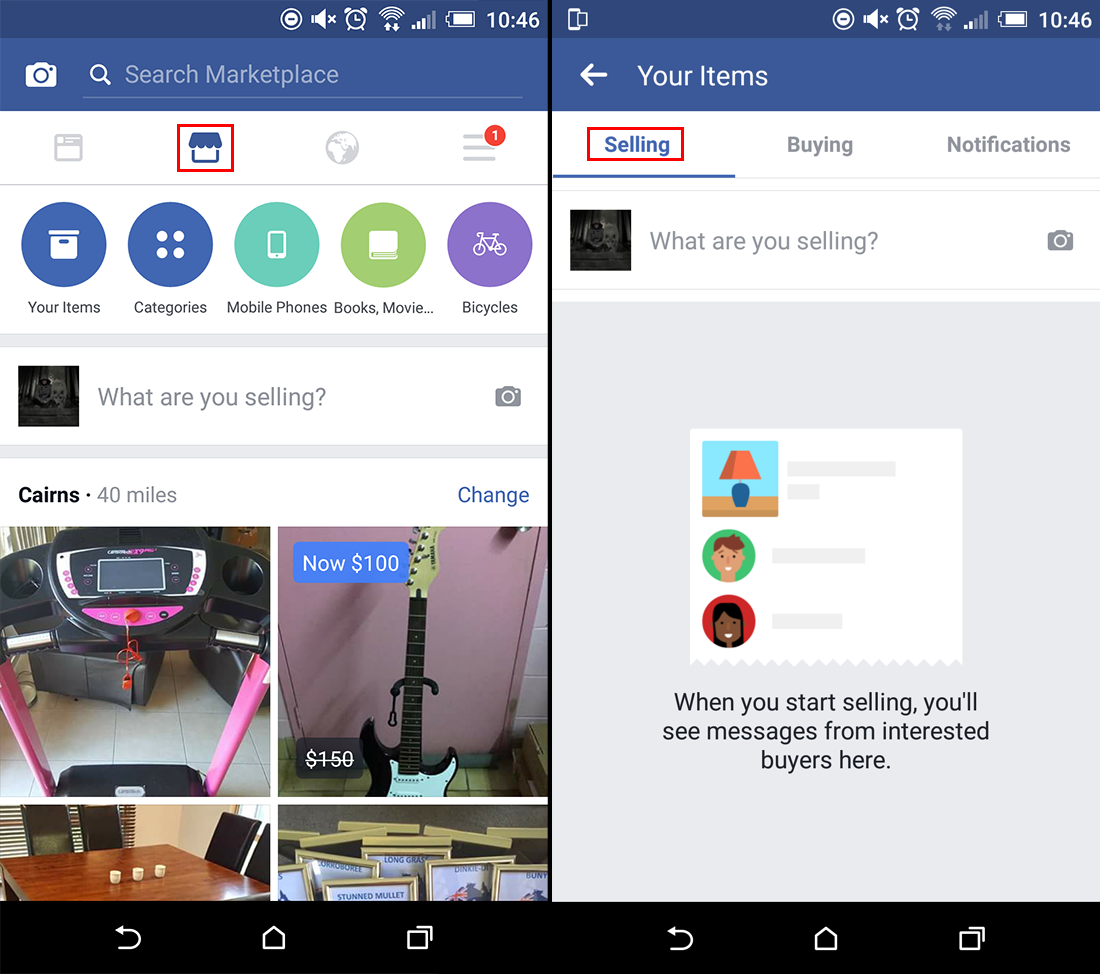
That’s everything you need to know about using the Facebook Marketplace. Keep an eye out for the Marketplace icon on your Facebook App in the near future.
