Table of Contents
The Windows 10 Mail app is by far the most useful of all the preinstalled Windows 10 apps. It’s easy to setup and use and allows for a variety of different email accounts to be added. If you are using the Windows Mail app as your main email client, this guide will show you how to remove or change the default signature ‘Sent from Mail for Windows 10’ sent on all outgoing emails.
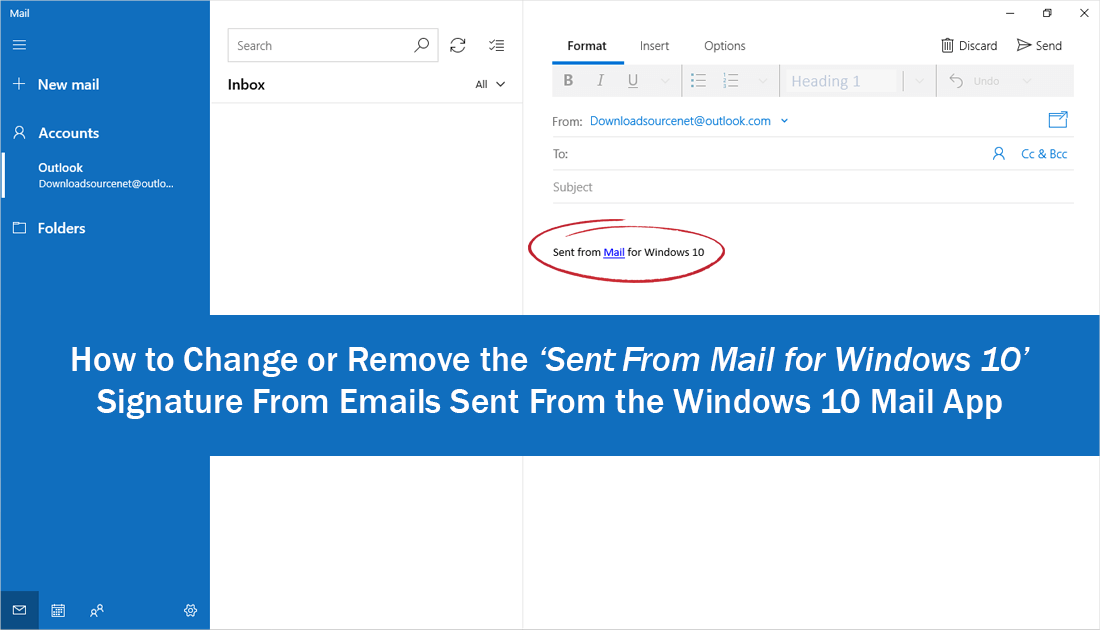
How to Change Back to GIMPS Old Interface and Icon Layout.
Almost all email clients like to announce to the world that you are using their service in a bid promote their product. Generally, this is done by adding a signature to the bottom of all your emails saying something along the lines of “Sent using _ _ _ _” with a link attached. Even though Microsoft is leagues above most other companies and developers, they to like to promote the Mail app and Windows 10 as a great product to use.
Thankfully unlike a lot of other mail apps and clients, Microsoft still allows you to remove or customize this signature to anything you’d like. What’s even better is that you can make the change relatively easy.
Related: If you are looking for an amazing email app for your mobile devices, either Android or iOS, check out BlueMail.
How Do You Remove the Windows 10 Mail App Signature: ‘Sent from Mail for Windows 10’?
To change the Windows 10 Mail App signature the first thing you need to do is open the app and sign into your email accounts. Once you are logged in and on the home screen, click the Settings icon in the bottom center of the screen, then select Signature in the pane that appears on the right of the screen.
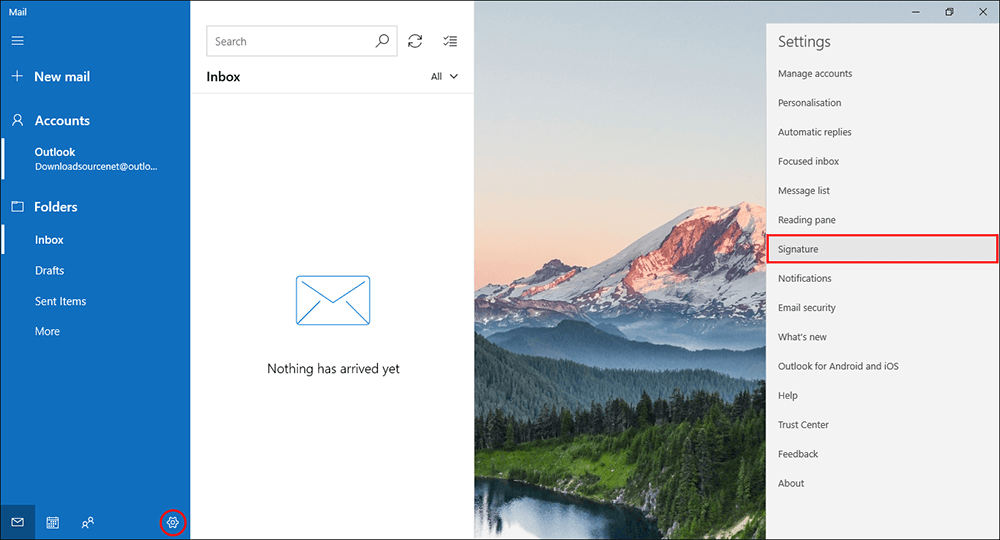
In the new Window that appears, you have two options, you can completely remove signatures from your emails by flipping the toggle below Use an email signature. Or customize the preset option to something better suited for your situation. To add your own signature, simply use the text box below the toggle to configure a signature.
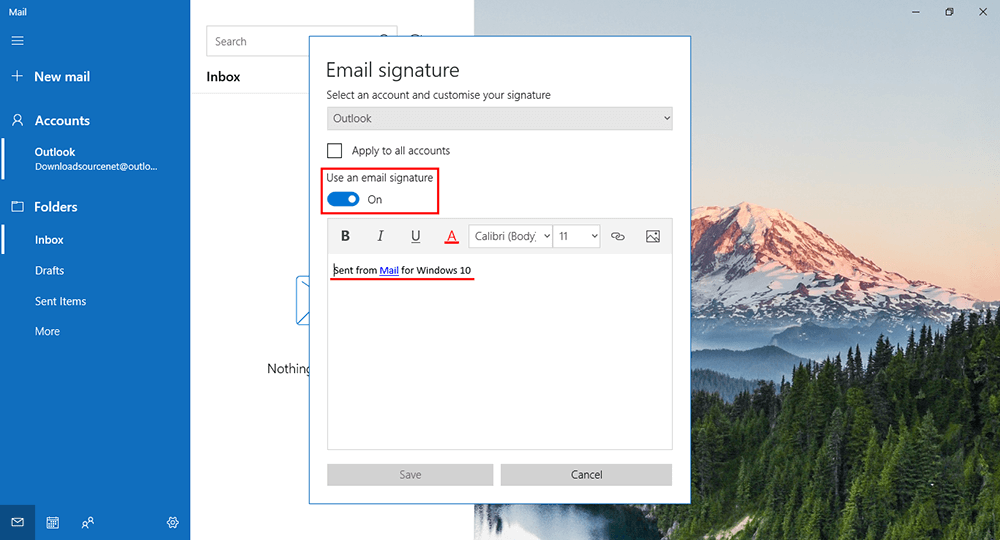
If you have more than one email account setup in the mail app, you can use the tick box at the top to make the change universal across all your accounts. If you don’t want to do this, you can customize them individually by following the same process on your other accounts.
If you are having any trouble with the Windows Mail app or plan on updating to Windows 10 version 1803, check out the troubleshooting guides below which address two of the Mail apps most common April Update issues.
How to Fix Windows Mail App Error 0x8007139f.
How to Fix Windows Mail App Inboxes Not Opening After Updating to Windows 1803.
