Table of Contents
If you have recently updated from Windows 10 version 1709 to 1803 (April Update) and now don’t have proper access to the Windows Mail app, this guide will show you how to fix the issue and get the mail app working normally again.
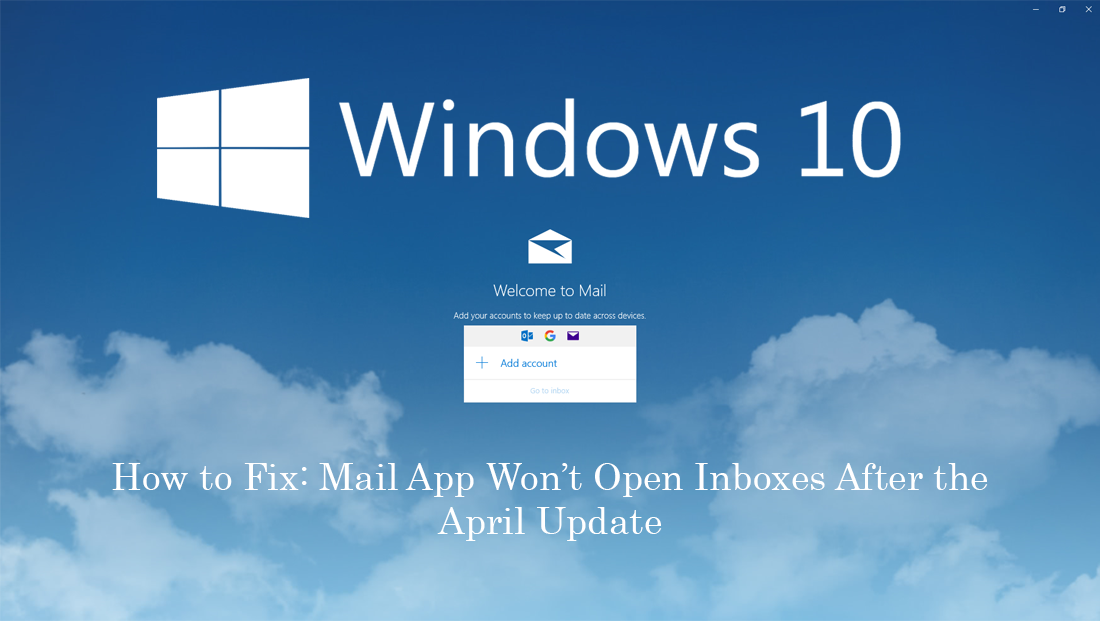
How to Filter and Hide Unwanted Content on Facebook.
The Windows 10 Mail app is one of the more useful Windows 10 default apps, allowing you to quickly and easily setup a variety of email accounts and manage them all from one safe easy to use location. Unfortunately, this time around the Mail app hasn’t escaped the tradition of Windows update bugs. Everyone knows Microsoft has a terrible track record when it comes to Windows 10 updates, no major update to date has been without issue and the Windows 10 April update, aka Spring Creators, aka Redstone 4 is no different.
Although most issues can be fixed relatively easy one major problem identified in the April update is linked to a previous Windows 10 automatic update error which caused (KB4093112) - Error 0x80070002. When users manually try to update to Windows version 1803 to bypass error 0x80070002, Windows becomes corrupted beyond repair and requires a fresh install. So if you have a computer that has this error message, make sure you make a backup of your system before installing the April Update.
Note: Although there are many possible fixes for automatic update error 0x80070002 none of them are guaranteed to work. The silver bullet was to manually update to 1803 using the official Microsoft Manual Update Tools.
Getting back on track, the issue with the Windows Mail app isn’t anything serious and can be fixed by toggling a few Settings within the Privacy options menu. For most people who are accustomed to using Windows 10 and it’s fondness of tracking, you may have inadvertently disabled a setting whilst scouring all the new options added in the April update. Regardless of the cause below, you will find the solution.
How to Fix the Windows 10 Mail App Not Showing/Opening Inboxes.
To begin open the Settings menu go to Privacy, then select Email from the list of options in the left-hand pane. Here make sure you have Allow Apps to Access Your Email enabled and make sure the Mail and Calendar option below is also enabled. If these options are already enabled on your system, disable them, Restart your computer then re-enable them. When your computer restarts, the Windows Mail app should be working normally.
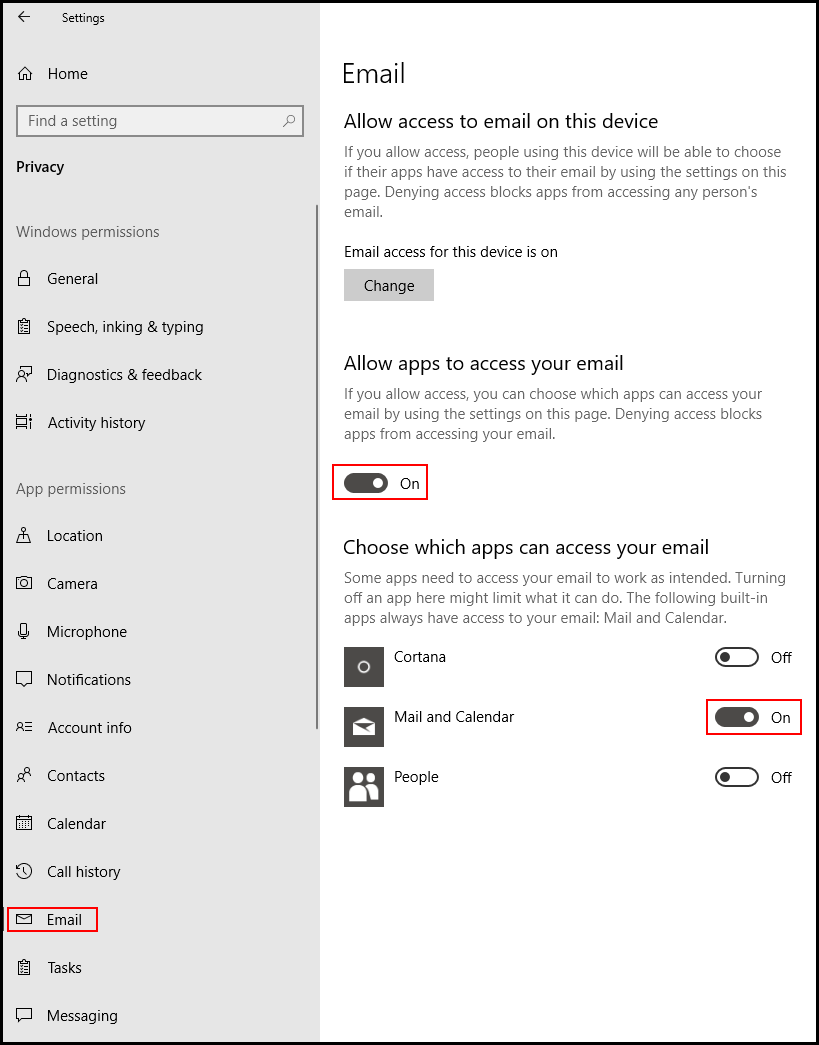
Related: Whilst you are focused on the Windows 10 Mail app why not learn how to disable Notifications and back up emails
