Table of Contents
If you are looking for a way to filter out or hide certain content from your Facebook newsfeed or the main interface, this guide will show you how to customize/remove just about any feature of Facebook you don’t like. Including content posted or shared by your friends, baby spam for example.
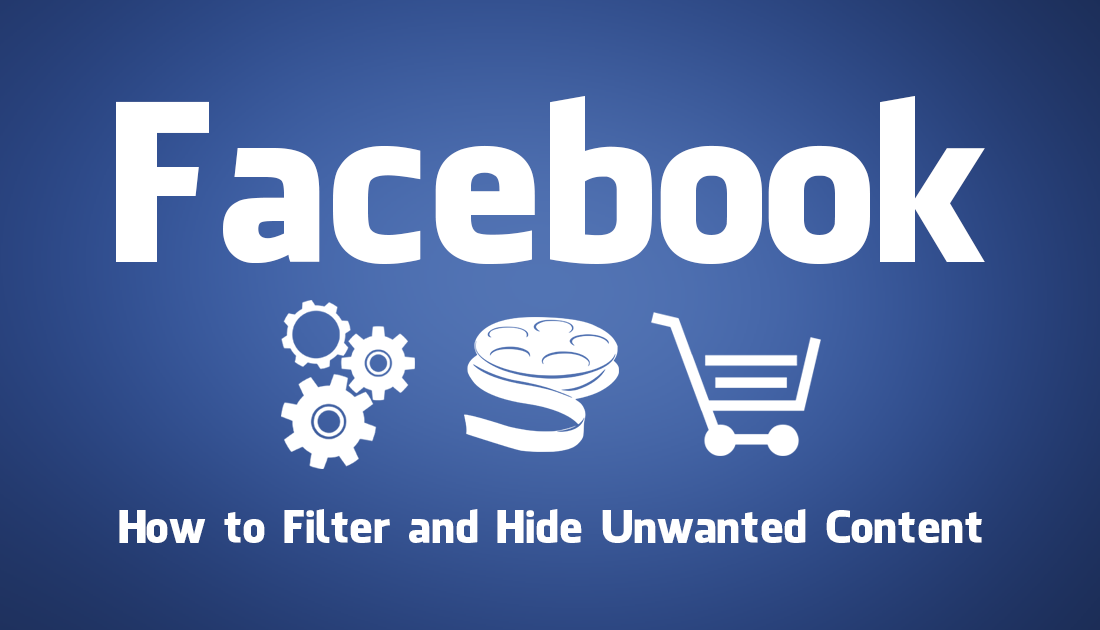
How to Delete Your Facebook Search History.
Each and every day it seems like there is more and more junk floating around the Facebook interface and newsfeed. So much so, it often feels like the Internet equivalent of the Great Pacific Garbage Patch (worthing reading about if you haven’t already). Thankfully there are ways to filter/hide the majority of this useless information, advertising, and pointless features from the interface and newsfeed. As always this level of customization comes from a clever developer and an extension.
The extension is called F.B Purity, ‘aka’ FluffBusting ‘aka’ F.B.(FluffBusting) Purity and is by far the best Facebook extension on the Chrome Web Store. With F.B Purity you can customize just about every aspect of Facebook you can think of. For example, you can sort your newsfeed to most recent, hide ads, hide certain content like dog pictures, hide suggested posts, shares, etc. You can change just about anything you can see on Facebook.
How Do You Hide Unwanted Content on Facebook? (Filter Facebook Content)
To begin, you will first need to visit the Chrome Web Store and download F.B Purity, which you can do using the link below.
Download F.B Purity From the Chrome Web Store.
Note: Unfortunately the Firefox extension isn’t compatible with Firefox Quantum but it will run on older versions prior to Firefox 57.
Once you have the extension installed on your computer, using it is relatively easy, however, the interface does look a little intimidating. The main reason for this is the number of options on display, my advice is to start from the top left-hand corner and work your way down the list, expanding each and every section as you go. To access the F.B Purity Settings menu click the newly added FBP Icon to the right of the Home icon.
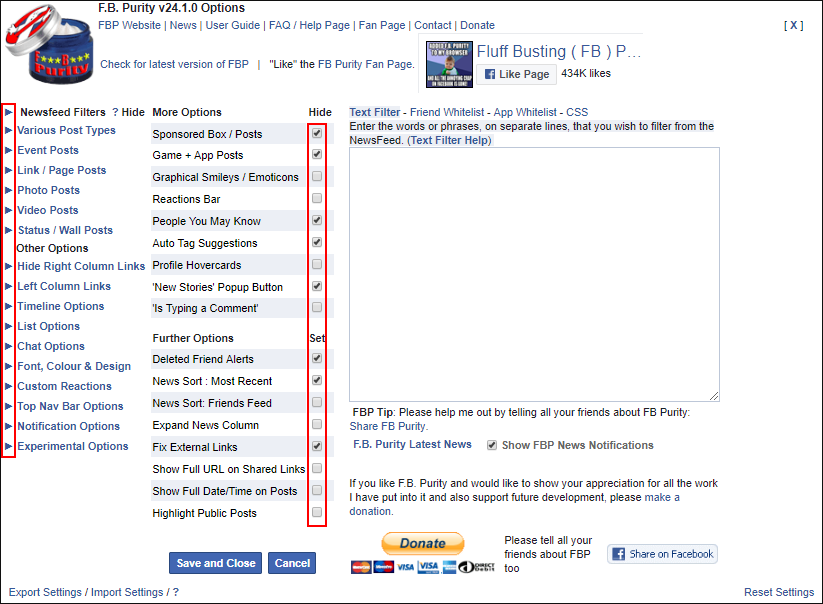
Note: If you are using the Stylish extension, you may need to disable it when using the F.B Purity settings menu as some skins render poorly and make changing settings difficult.
Once you have enabled all the filters you desire, save the changes using the Save and Close option, then refresh Facebook. If you have enabled a ton of different filters and options, you may notice Facebook takes a little longer to load. This is because FB.Purity is filtering out all the content you decided to avoid viewing. Personally, I think a little extra loading time is a small price to pay for a far cleaner junk free Facebook experience.
