Table of Contents
If you are using Windows 10 and would like to customize the color of any folder on your operating system, this guide will show you how to get the job done without using any difficult tools like Command Prompt, PowerShell of the Registry Editor.
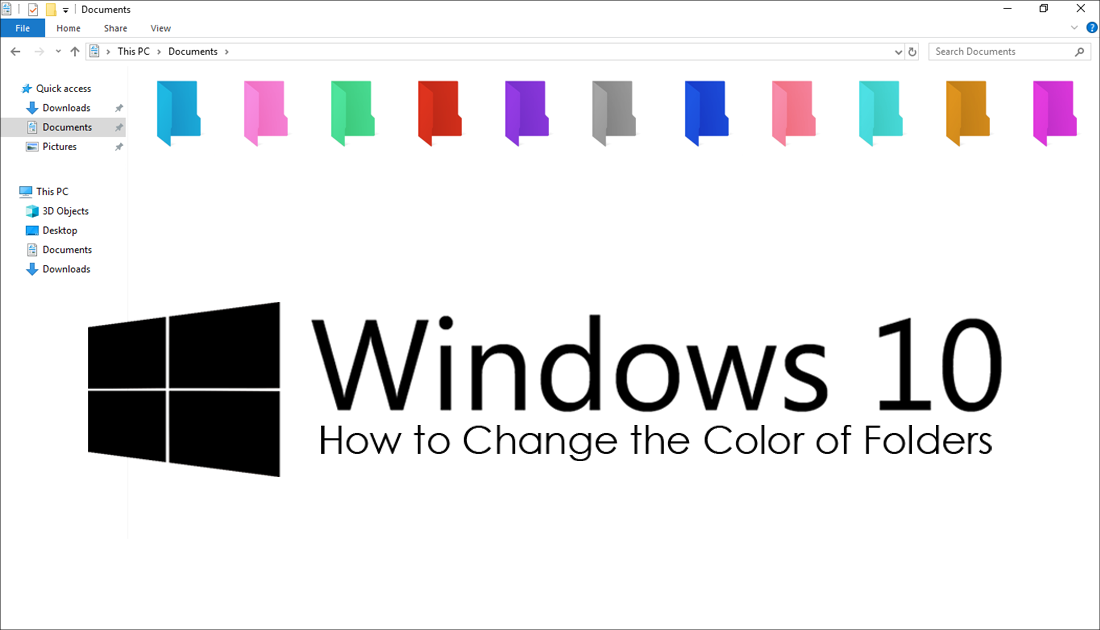
How to Remove the Windows 10 Lock Screen Image History.
Windows 10 has a lot of customization options available that allow you to quickly and easily change the look and feel of your operating system. Unfortunately, even though you can change any folder icon on your machine, it’s not possible to change the color of folders using standard tools.
The good news is that although Windows doesn’t allow you to change folder colors by default, you can still get it done without any difficulty. To do this, you will need to use a tiny portable tool called FolderPainter, which allows you to change any folder on your system to a color of your choice with only a click or two. What’s even better is the fact that you can change folder colors in bulk, so you won’t have to waste time making changes to every folder individually.
How Do You Change the Color of Folders on Windows 10?
To start customizing the color of folders on Windows 10, you will first have to download FolderPainter, which you can do using the link below.
Once you have FolderPainter on your computer, unzip it, then double-click the .exe file within its folder to start the utility. When it launches, click the green + icon to add a shortcut to the context menu (right-click menu), this makes using FolderPainter even easier.
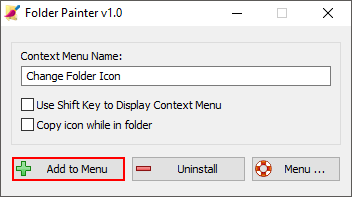
Now all you have to do is select a folder, right-click on it, choose Change Folder Icon and select a color from the list.
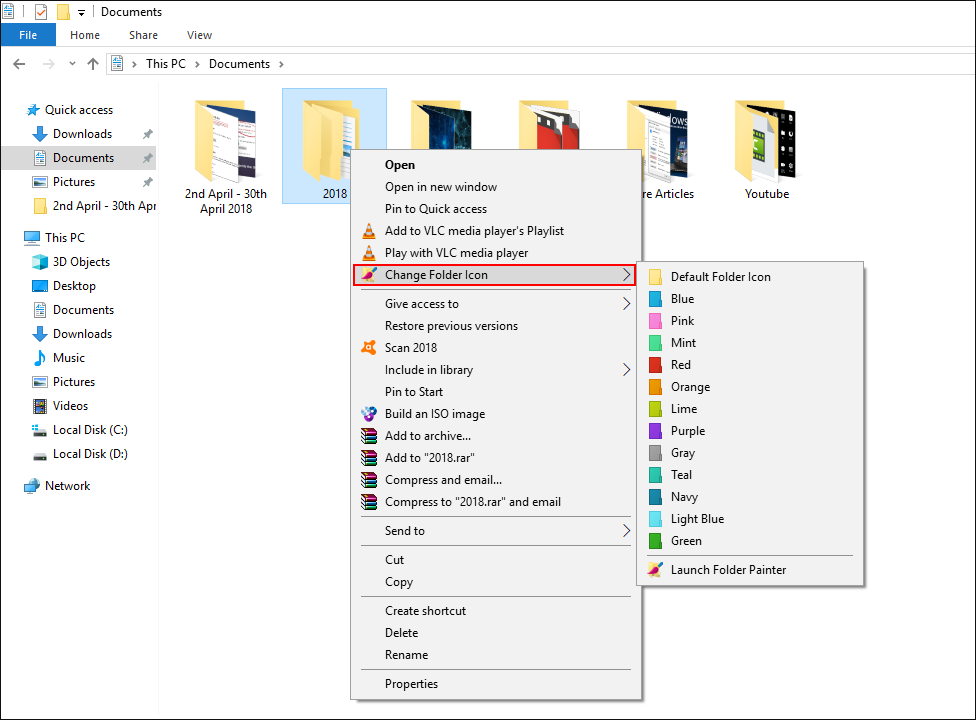
The folder icon will blink a few times then update to its new color. If you want to change the color of more than one folder at a time select all the folders you wish to change, then repeat the process. The only downside to changing the color of folders is that they won’t show the contents inside anymore. If you want to restore a folder icon back to default, simply choose Default Folder Icon from the list.
Alternative Programs For Changing Windows Folder Colors.
Although FolderPainter is one of the best folder color changing options for Windows 10, it isn’t the only option available. Below are three other programs/utilities that allow you to make folder color changes.
All three of the above options follow the exact same usage process, however, all have different color options. Rainbow Folders is the most user intensive of the 3 but doesn’t take any advanced knowledge of Windows to use. I personally find Folder Colorizer and FolderPainter to be the top picks for options and ease of use.
Related: If you are looking for information about changing the color of folders on Windows 10, you’ll probably also like to change the icon, color, and remove the text of Windows 10 start menu tiles. So make sure you check out the guide here.
