If you are trying to change the region that your Xbox console is set to. This article will show you how to quickly and easily change your Xbox console region settings. Changing your region changes the content offering and pricing in selected circumstances however it is a little more complicated than that so follow along as we enlighten you on some extra details.

Table of Contents
Related: How to request access to Adobe Podcast. Previously Project Shasta
Changing the region on an Xbox console is a simple process that can be done in just a few steps. This can be useful if you are moving to a new country or region, or if you want to access content that is only available in certain regions. That said there are quite a few limitations on the table when changing regions.
For example, if you are trying to access content at cheaper prices in different regions, changing your region won’t simply give you access to alternative pricing. Microsoft uses your payment information and IP to triangulate your exact location to give you prices. Changing your region will allow you to access different content though. So if you are in a location that has restrictions on certain content changing your region may help. Though it’s probably also a good idea to use a VPN.
Another benefit of changing your region is getting more accurate language and review data. Game Pass reviews are linked directly to your region so all reviews will appear in that language from users of that locality.
How do you change the region your Xbox console is set to? Changing your Xbox region.
Here is a really quick rundown on how to change the region on an Xbox console:
- Navigate to the "Settings" menu on your Xbox console. You can do this by pressing the "Home" button on your controller, and then selecting "Settings" from the main menu.
- Select "System" from the list of options in the "Settings" menu.
- Scroll down and select "Language & location."
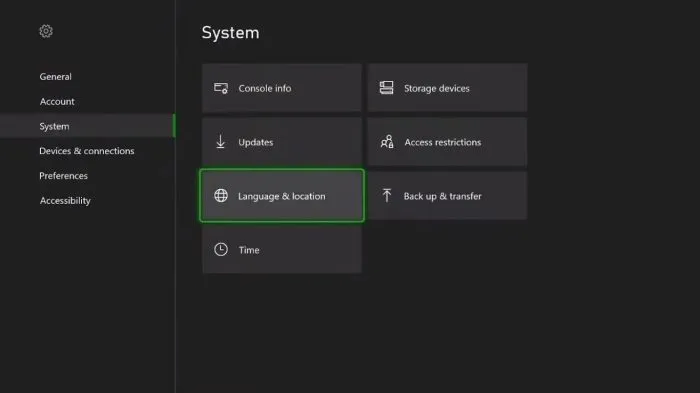
- Select "Location" from the list of options.
- Select "Change location" from the list of options.
- A list of regions will appear. Select the region you want to change to by using the left joystick on your controller and pressing the "A" button.
- Confirm your selection by selecting "Yes" when prompted.
- The console will now update to the new region. This may take a few minutes.
Again, it's important to note that changing the region on your Xbox console may affect the content that is available to you. Some content may not be available in certain regions or may require an additional subscription to access. Additionally, changing the region may also affect the currency that is used for purchasing games and other content from the Xbox Store.
If you are planning to move to a new region permanently, you may also want to consider changing the region on your Microsoft account. This can be done through the "Account Settings" menu on your Xbox console, or by logging into your account on the Microsoft website. Changing the region on your Microsoft account will ensure that you have access to the correct content and pricing when you are in your new location.
In summary, changing the region on an Xbox console is a simple process that can be done through the "Settings" menu. Keep in mind that changing the region may affect the content and pricing available to you, and you may also want to consider changing the region on your Microsoft account if you are moving permanently to a new location.
