If you are using Microsoft Teams but aren’t happy with the name you have for your profile. This article will show you how to change the name that Microsoft assigns automatically. By default, Microsoft will use the name that you have set on your Microsoft account but if that doesn’t work for you here’s how to change it.
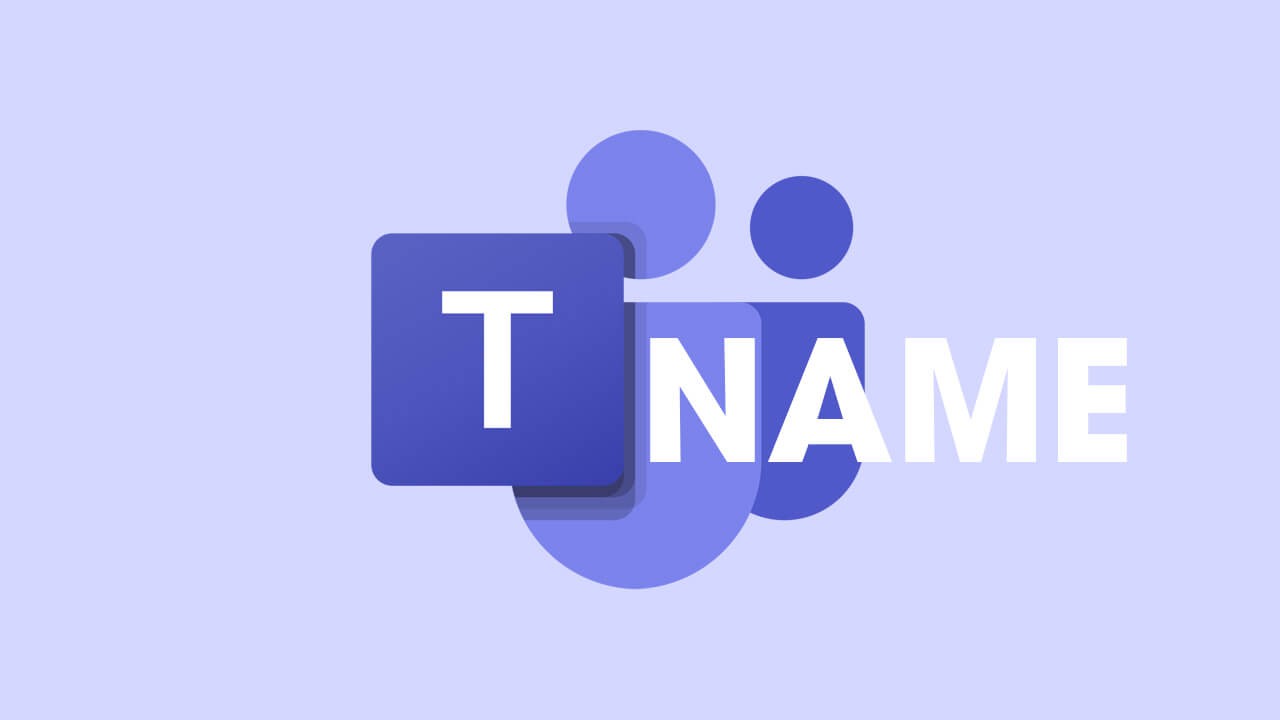
Related: How to fix Microsoft Teams can’t change sign-in email address.
Microsoft Teams has quickly become one of the most used pieces of software on the planet, allowing people to work from home or any other remote location whilst still maintaining close contact. It’s free, easy to use and pretty much has all the features you need to collaborate, plan, organise, and complete tasks and projects.
I’ve been using Microsoft Teams for the last 18 months and apart from some teething issues early on it’s been quite a hassle-free experience. Depending on how you are using Microsoft Teams and the environment within your team. You may want to or need to change the name that Microsoft Teams allocated you based on your Microsoft account info. Thankfully changing your name in Microsoft Teams is quick and easy and can be done from the browser, app, and desktop clients so follow along as we guide you through the process.
Note: You can change your name as many times as you like so don’t feel like you will be stuck with the name you choose for an extended period of time.
How do you change your name in Microsoft Teams? Change Microsoft Teams name from the Windows app.
To change your Microsoft Teams name from the Windows client, you’ll need to do the following.
- First, open Microsoft Teams and sign into your account and Teams channel. Once you are signed in, click your profile icon in the top left-hand corner then click your profile image in the small fly out.
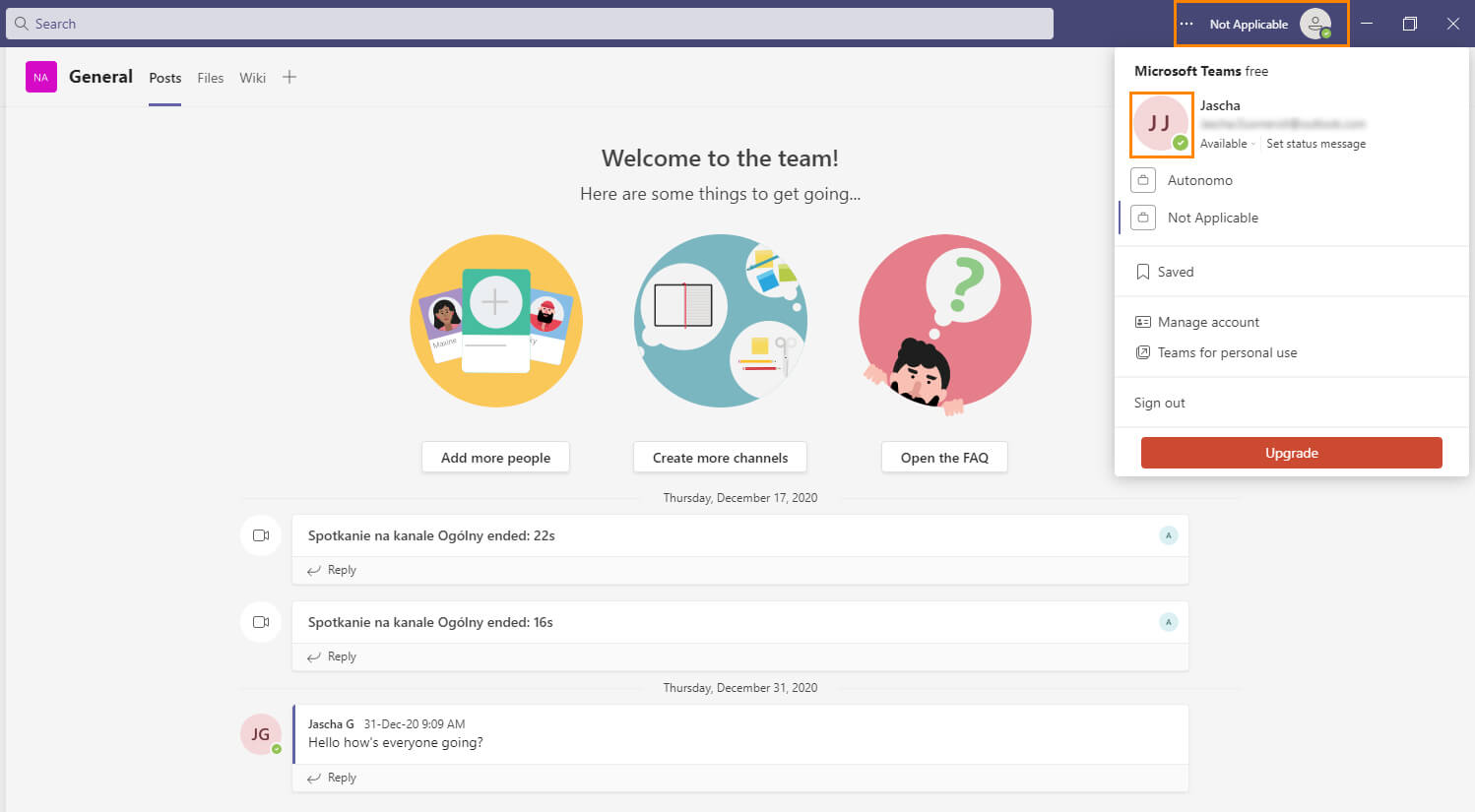
- This will open a new screen where you can change your Microsoft Teams name along with your profile picture. Once you have made the change, click Save and you’re done.
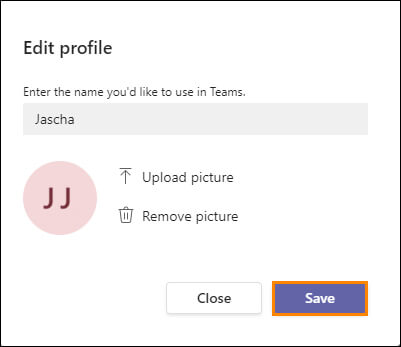
How do you change your name in Microsoft Teams? Change Microsoft Teams name from the mobile app.
If you spend more time using the Microsoft Teams mobile app you can change your Teams name from the app as well. To change your Microsoft Teams name from the mobile app, you’ll need to do the following.
- First, make sure you are signed in to your account, then click your profile icon in the top left-hand corner. (You can do this from just about any screen)
- Once you have done this, tap your name at the very top of the list, then click the Edit option (pen) in the top right-hand corner of the screen.
- Now simply enter a name that you’d like to use, then click the tick in the top right-hand corner to save the change.
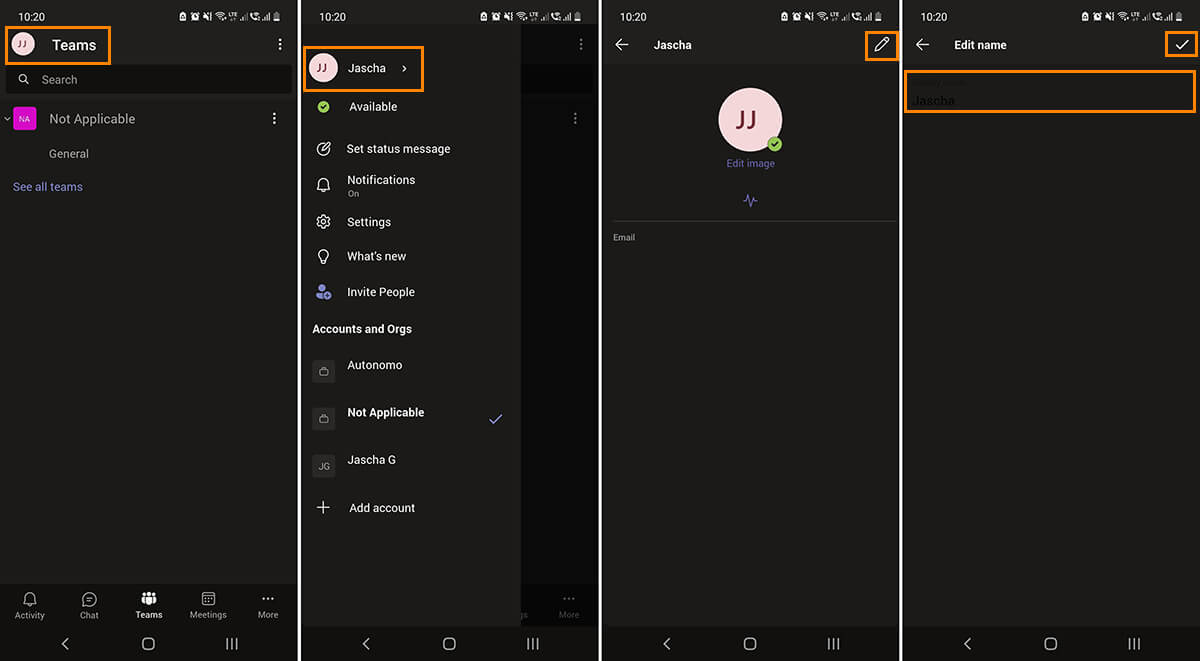
How do you change your name in Microsoft Teams? Change Microsoft Teams name from the web version.
To change your Microsoft Teams name from the web version, you’ll need to do the following.
- First, open Teams and sign into your account and Teams channel. Once you are signed in, click your profile icon in the top left-hand corner then click your profile image in the small fly out.
- This will open a new screen where you can change your Microsoft Teams name along with your profile picture. Once you have made the change, click Save and you’re done.
