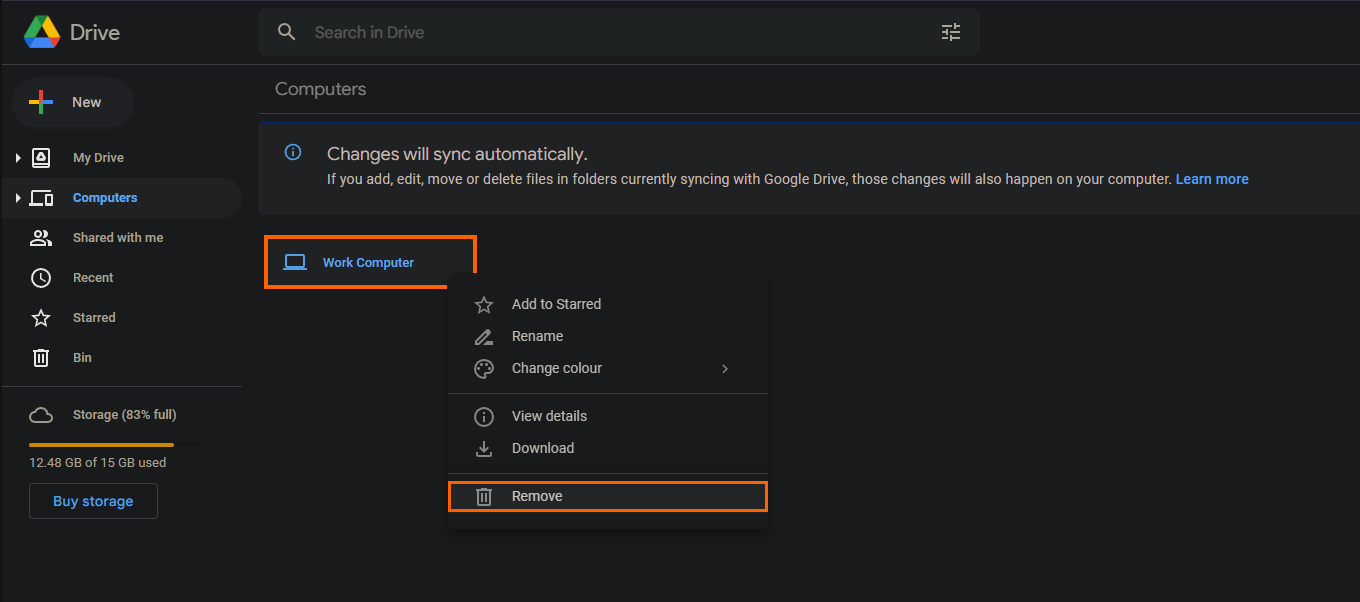If you are trying to delete everything from your Google Drive account in one go but can’t seem to figure out exactly how to do it. This article will show you how to permanently delete everything you have stored on your Google Drive account. Unfortunately, there isn’t a quick easy-to-find solution that is obvious for everyone.
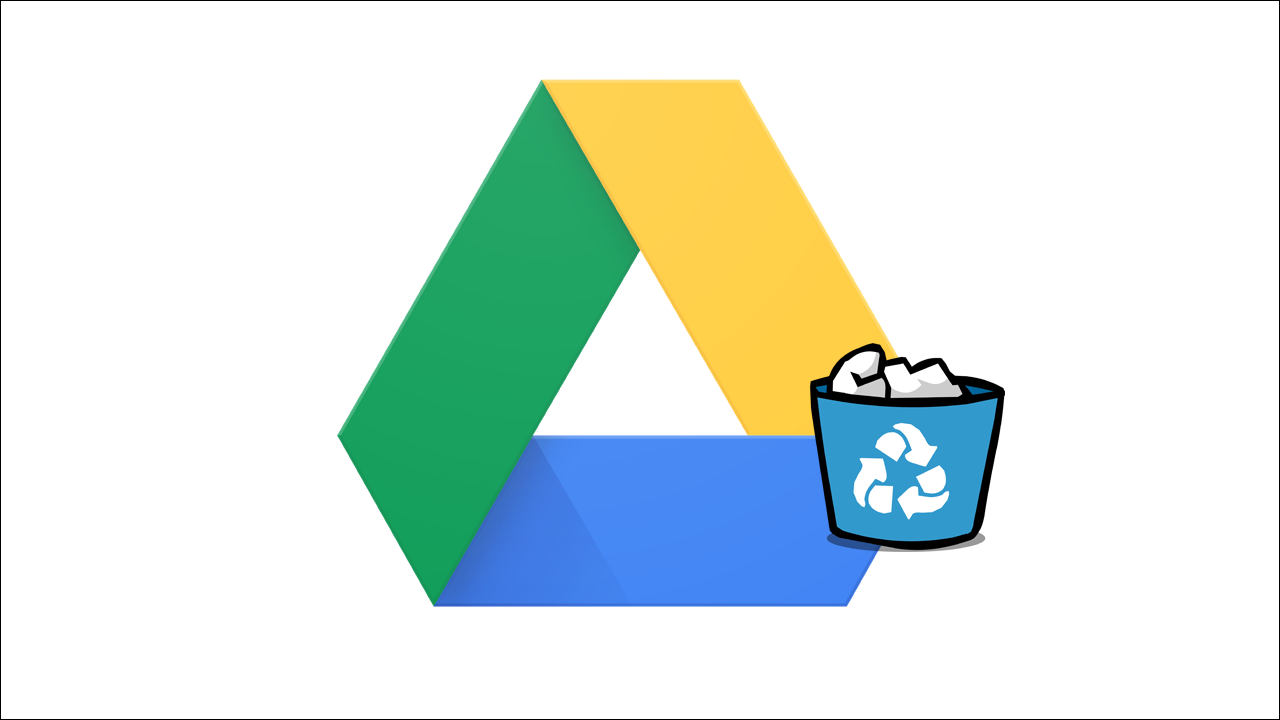
Table of Contents
Related: How to fix the Google Drive sign-in loop error.
Google Drive is one of the best free storage services currently available offering a whopping 15GB of free storage space. Something that no other service can compare with. However, if you are also subscribed to a paid plan this can go all the way up to 30Gb. While this is awesome Google doesn’t offer a quick and easy way to clear all your files from your Drive account.
The good news is that there is a reasonable way to remove everything, though it does take a little time and isn’t a simple option or a tool. If you happen to have folders set up the process is straightforward as you can just delete the core folders one by one. But if you just have everything in the base Google Drive folder things are a little more complicated.
How do you delete all files from your Google Drive account? Delete everything from Google Drive.
- To begin, the first thing that you will need to do is visit the Google Drive website and sign into your Google account (the one you want to delete everything from).
- Now that you are signed in, click the Storage icon in the left-hand pane.
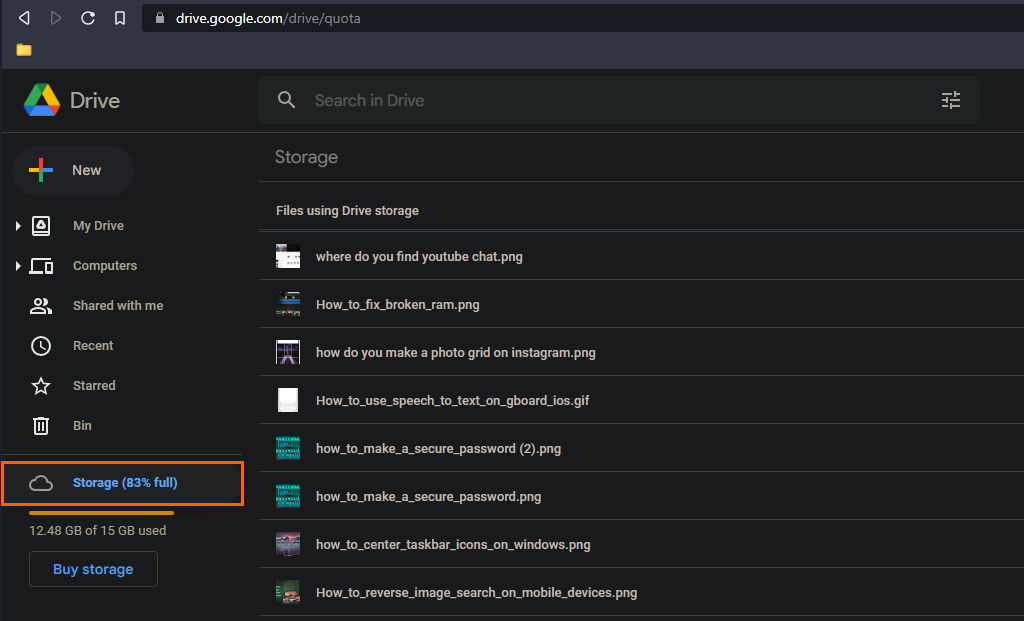
- This will show you every single thing that you currently have stored on your Google Drive account.
- Next, comes the annoying part. You are going to have to keep scrolling down the page until you reach the very bottom. Which may take a while if you have a lot of files.
- Once you have reached the bottom click a file then press Ctrl + A on your keyboard to select everything. It will probably take a minute or two to select everything so don’t be surprised if it looks like your browser froze. It’s just loading all the data.
- Finally, click the trash can icon in the top right-hand corner and everything will be removed to the recycle bin.
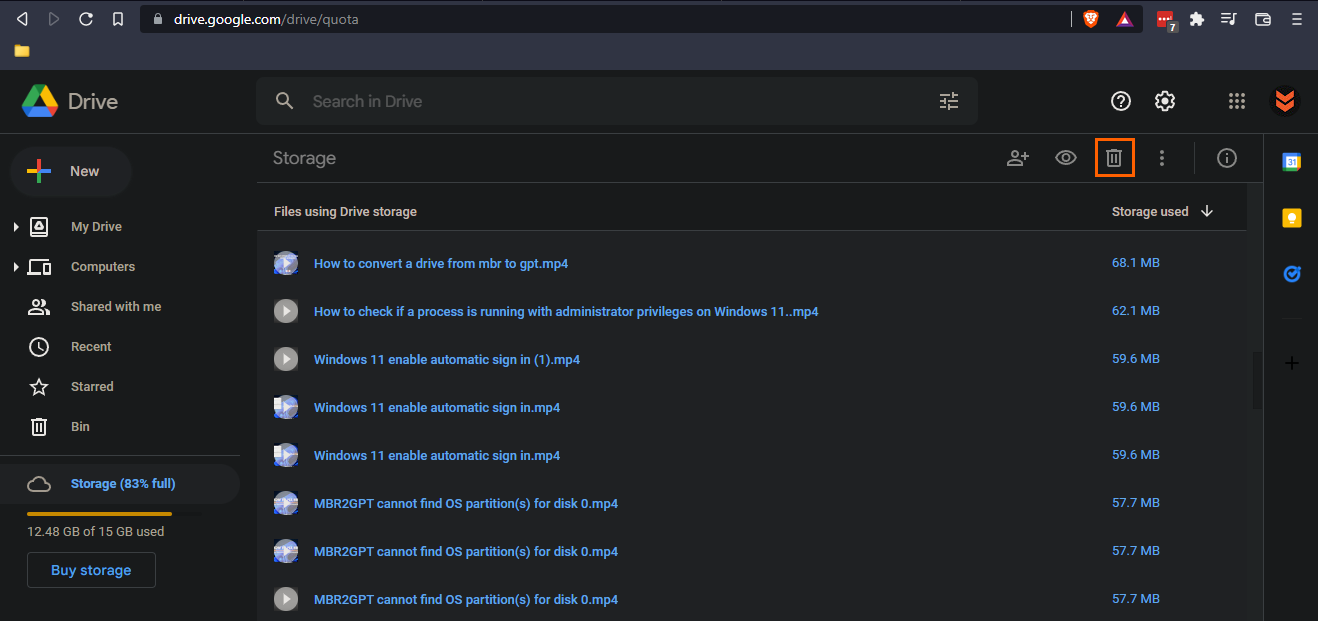
- If you want to get rid of everything forever, click Bin in the left column and repeat the process in the recycling bin. Just be aware that once everything is gone from the recycling bin it is gone for good and there is no way to get it back so make sure you know what you are doing.
Can I use this process to delete single or multiple files rather than everything?
If you just want to delete a few files you can use the exact same process, in fact, it’s usually a lot quicker. Just be aware that anything in the Bin will get automatically removed within 30 days.
Using Google Backup and Sync? Just delete the backup device and everything on it will be removed.
If you are using Google’s backup app you can just click Computers, then right-click the Computer you want to delete then select Remove and the process will be completed. Just remember that doing this will remove all of your data. Anyway, that wraps up another guide, if you’ve found it useful don’t forget to check out our YouTube channel and drop a like and subscribe.