Table of Contents
The Windows 10 Photos App was pretty basic before the Fall Creators update rolled out, its only real use was to open an assortment of image files quickly and easily. If you have updated to Fall Creators and are starting to use the Photos app more often, this guide will show you how to disable the new 'Face Detection' and 'Face Recognition' service.
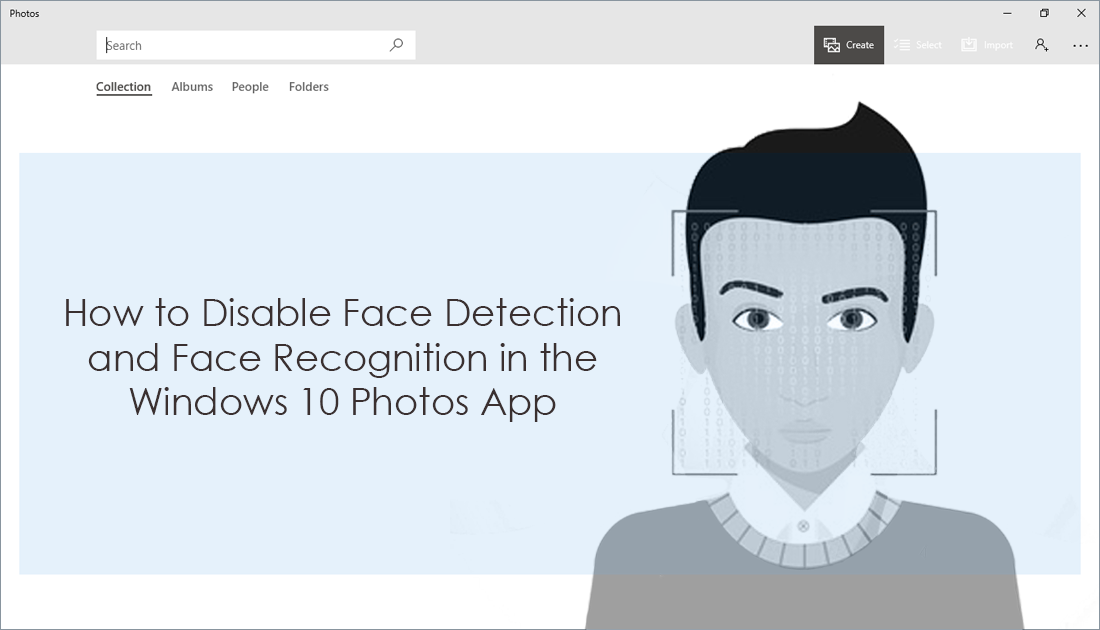
How to Set Manual Download Speeds For Individual Tabs on Google Chrome.
A lot of programs, apps, and services got updated and tweaked in the latest update to Windows 10, Fall Creators. One of the more surprising updates was the list of features added to the Windows Photos app, an app that was only ever used to view images. The Fall Creators update gave the Photos app the ability to edit videos and search for people and objects in photos, things like trees, mountains, and buildings. The entire interface was also updated and now has a very minimalistic feel, similar in appearance to Microsoft Edge and Windows in general.
Although the Windows 10 Photos app only uses 'Face Detection' and 'Facial Recognition' to sort and categorize photos, there is still a lot of controversy and conspiracy surrounding what Windows and other companies do with the information gathered. Because of the uncertainty most people have for this technology and where the information finally ends up, this guide will show you how to disable facial recognition and face detection on the Windows 10 photos app.
Note: If you haven’t heard any of these facial recognition theories, check out this article at wired.com about Apple FaceID and facial recognition.
How to Disable Facial Recognition and Face Detection in the Windows 10 Photos App.
Thankfully disabling facial recognition and face detection in the Windows 10 Photos app isn’t as hard as disabling other features on Windows 10. Cortana for example. To begin, open the Photos app on your computer or tablet using any method you like. Once you have the open in the main window, click the three dots in the upper right-hand corner of the screen, then click Settings.
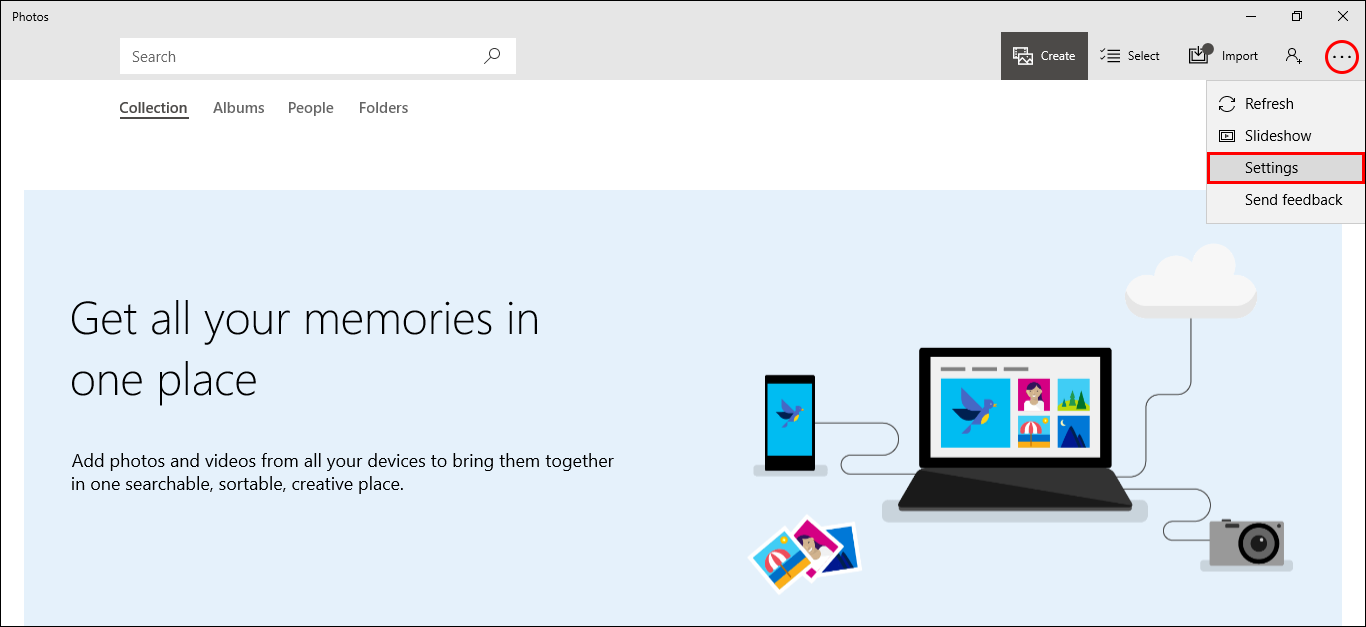
Within this menu scroll down until you find the heading People (about halfway down the list). When you find it, flip the toggle from On to Off. As soon as you make the change, Windows will automatically save your choice, so you can exit the screen whenever you choose. If at any stage you wish to re-enable the feature, simply return to the same location and flip the toggle once more.
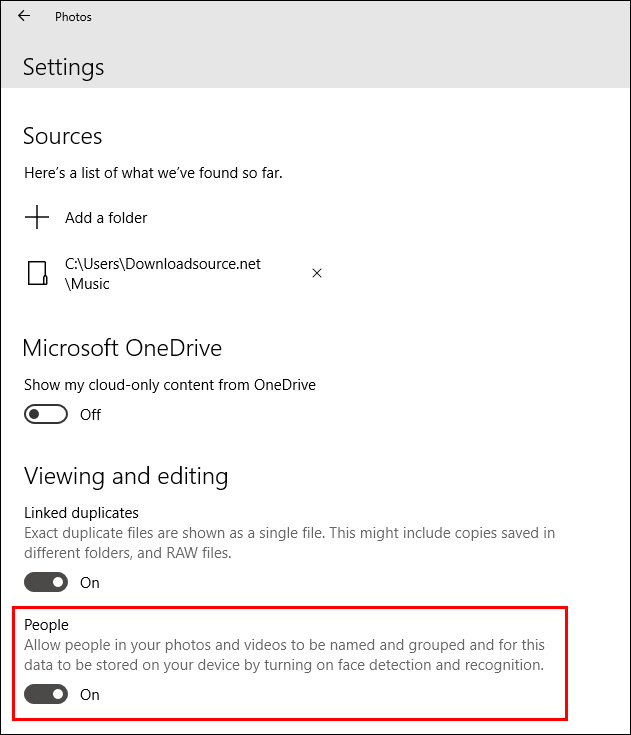
If you haven’t yet had the chance to fully explore the updates made to the Windows 10 photos app, the guide below will show you how to take advantage of the video editing and search tools.
How to Edit Videos and Search For Photos Based on Their Contents Using the Windows 10 Photos App.
