If Google Chrome is your main Internet browser on PC and your Mobile device, you may have heard of a new feature called Google Trends. This new addition attempts to predict what it is that you are about to search for by taking into account, your age bracket, location, a few other things and internationally trending topics/data.
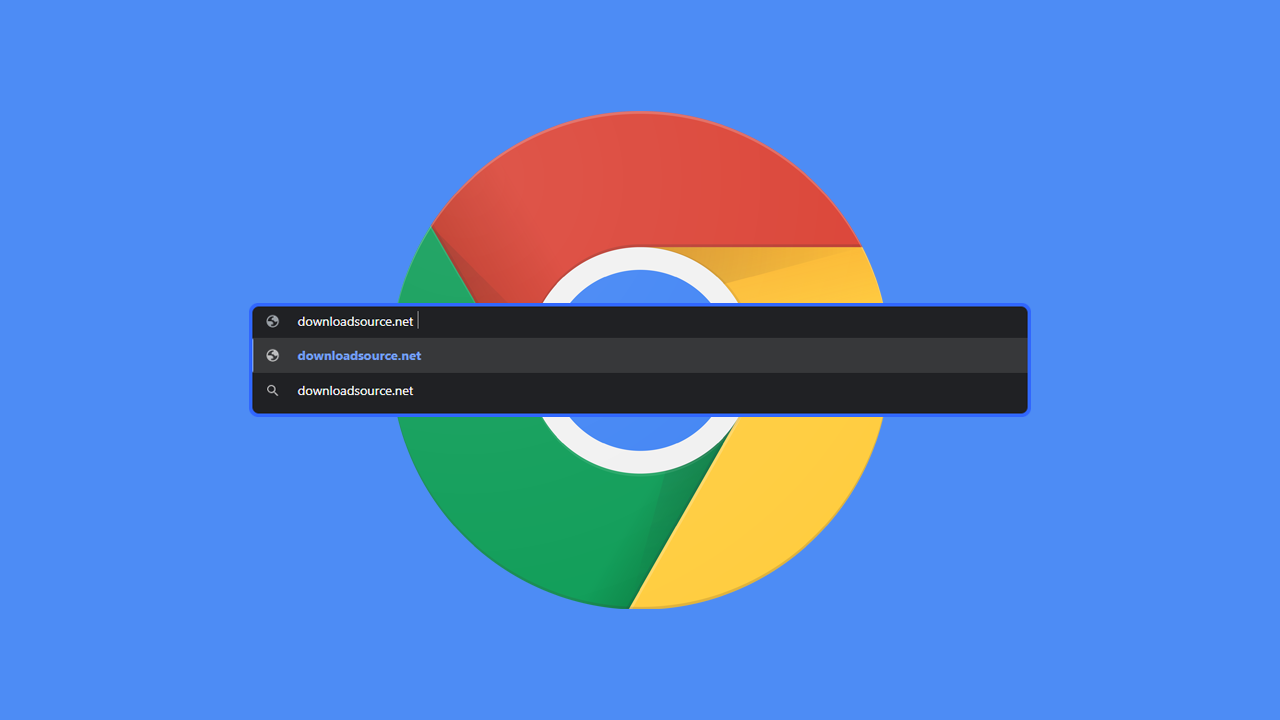
Related: How to fix Chrome browsing history disappeared.
Google is constantly looking for ways to improve the overall user experience in Chrome, while continually optimising its data collection methods. Although this is a catch-22 system for users, most of the time it does lead to better search results and more relevant ads but it isn’t exactly much of a privacy approach. In an effort to improve things even further and potentially push users in a certain direction Google has also implemented Google Trends to search.
Google Trends is an auto-suggestion feature that takes your previous search history, age bracket, location data, and international trends into account when showing you search and URL suggestions. While it can be a handy addition to Google Chrome and search, it can also be super annoying when you are being shown content that you have zero interest in, which, let’s face it happens all the time with algorithms. So how do you disable Google Trends Search Suggestions?
How do you turn off Google Trends Search Suggestions in Google Chrome? PC.
- First, open Chrome on your computer then click the dots in the top right-hand corner and select Settings.
- Now go to You and Google and expand Sync and Google services.
- Here you will see an option called auto-complete searches and URLs. Flip this to off and Google Trends Suggestions will be disabled.
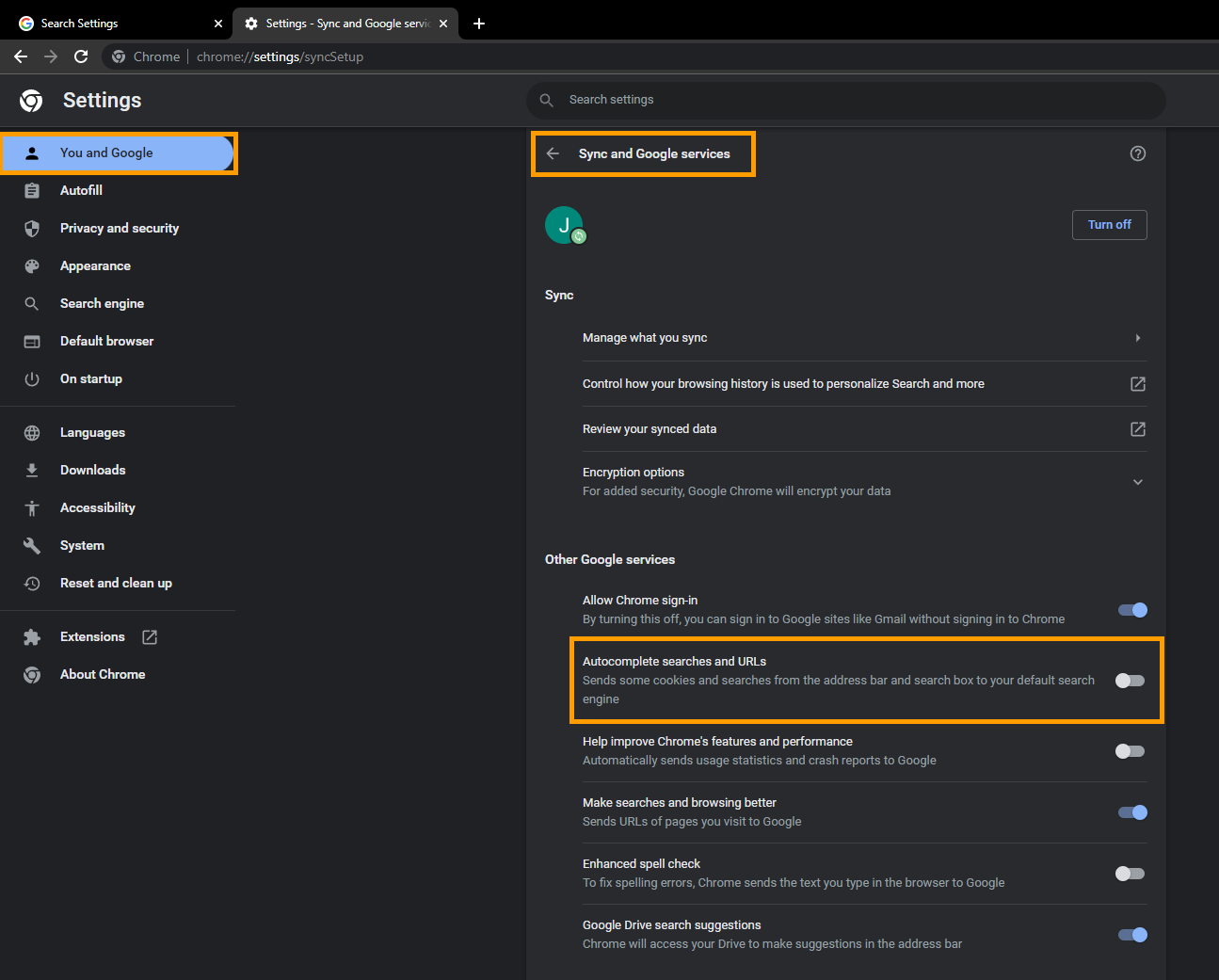
That’s it you’ll now stop getting annoying search suggestions from Google Chrome. However, you will need to make this change on your mobile device as well if you want full coverage. This feature doesn’t sync.
How do you turn off Google Trends Search Suggestions? Google.com (web) MOBILE & PC.
- On mobile open your browser (any will do) then go to Google.com.
- Next tap the Hamburger icon in the top left-hand corner and select Settings from the list that appears.
- Now scroll down and make sure that you change the option under Auto-complete with trending searches to Do not show popular searches.
- Once you have made the change scroll to the very bottom of the page and tap Save. If you don’t do this your preferences won’t update.
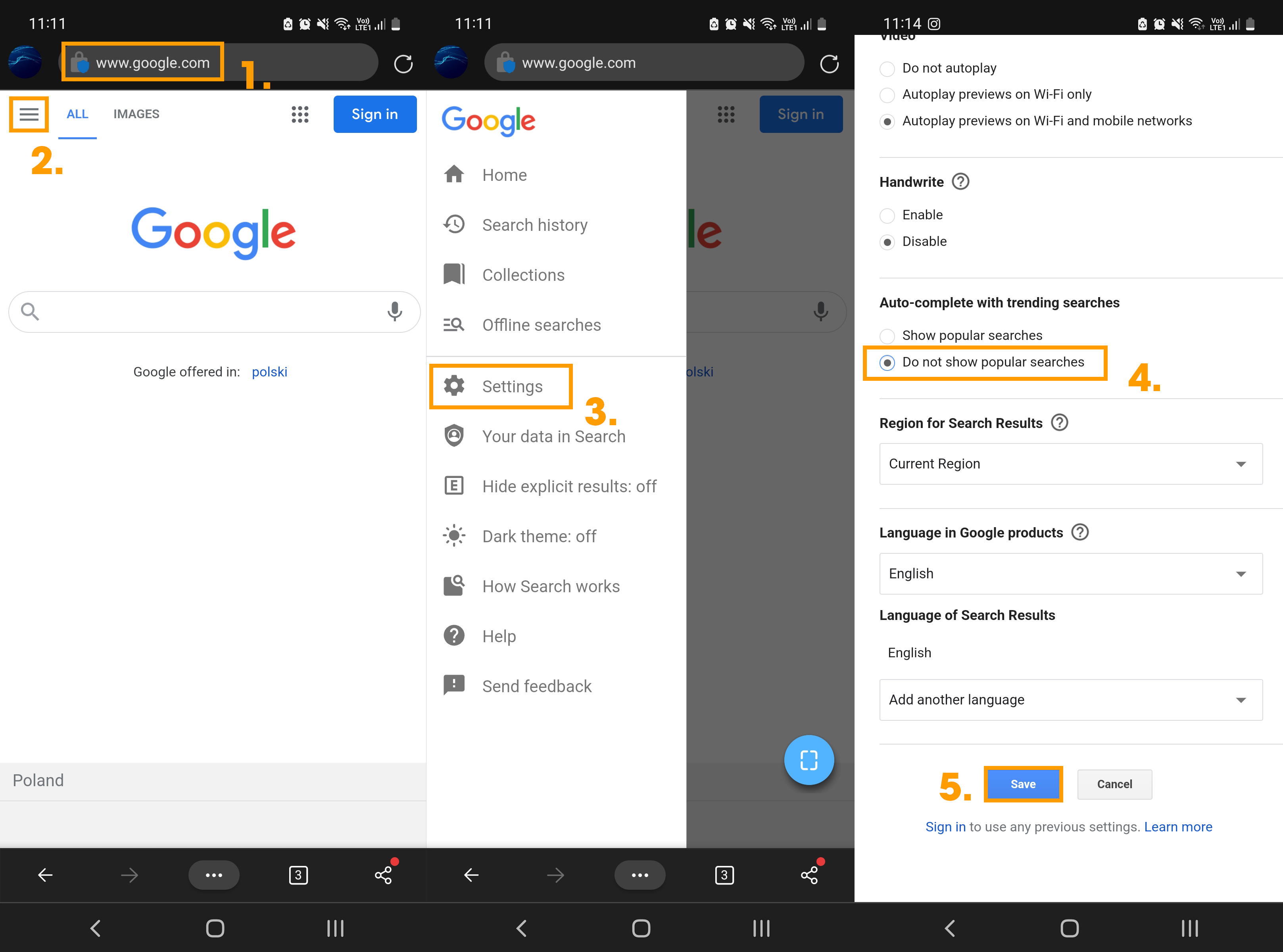 Above: What it looks like on Mobile.
Above: What it looks like on Mobile.
Below: What it looks like from the web.
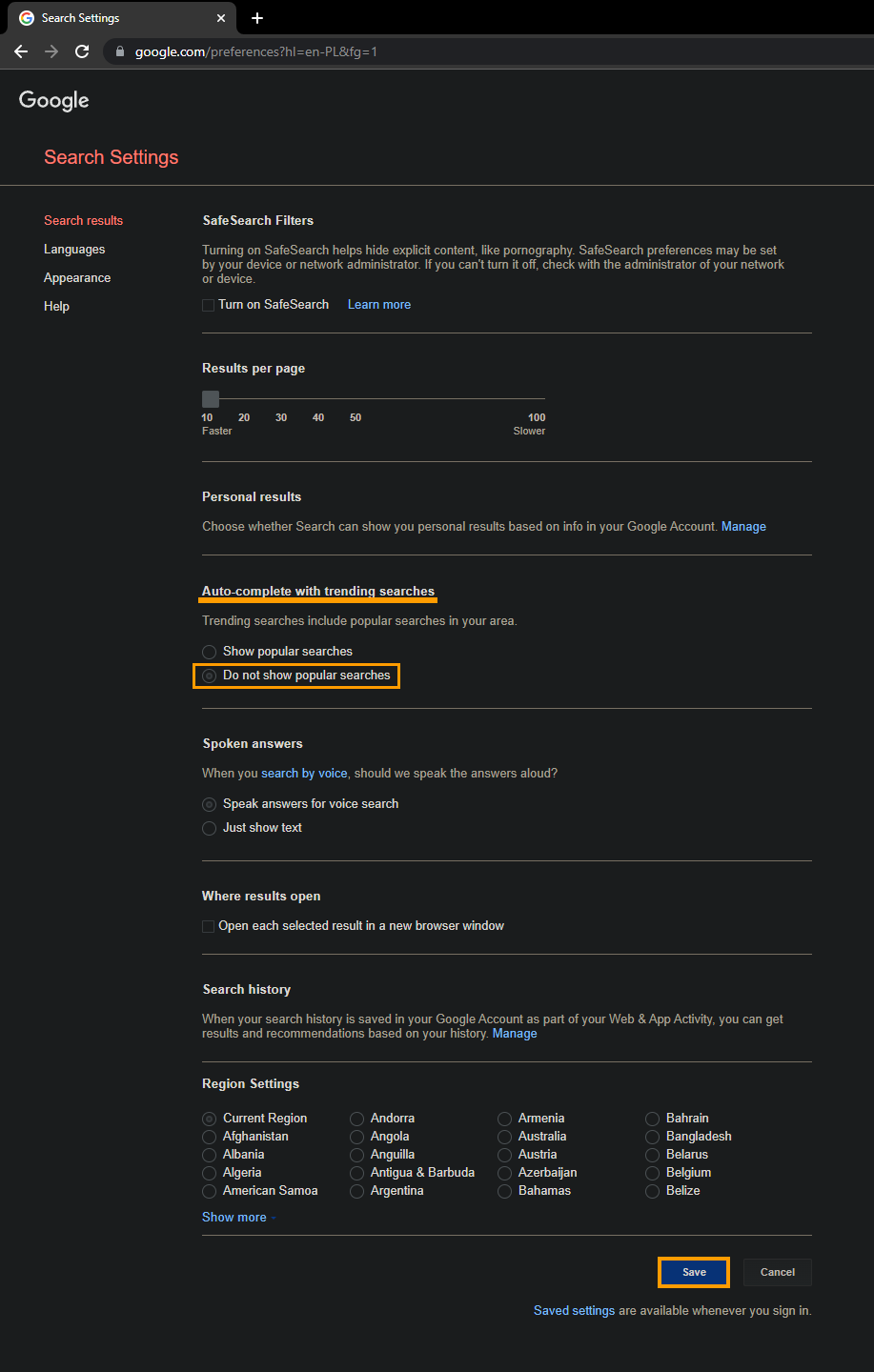
How do you turn off Google Trends Search Suggestions? Chrome Browser MOBILE.
Unfortunately, you can’t disable this feature in the Mobile Chrome app, the best you can do is disable it on the Google.com Home page as the method above details. This means that using the URL bar to search for content in Chrome on Mobile will have Trends Suggestions by default. This is by design at the moment, however, it may change at a later date.
