If you use Microsoft Edge as your main Internet browser you may want to disable the newly added feature that puts the 5 most recent tabs into the Alt + Tab shortcut window. Although this feature is quite handy, it can be annoying if you have other things you’d rather take priority over browser tabs.
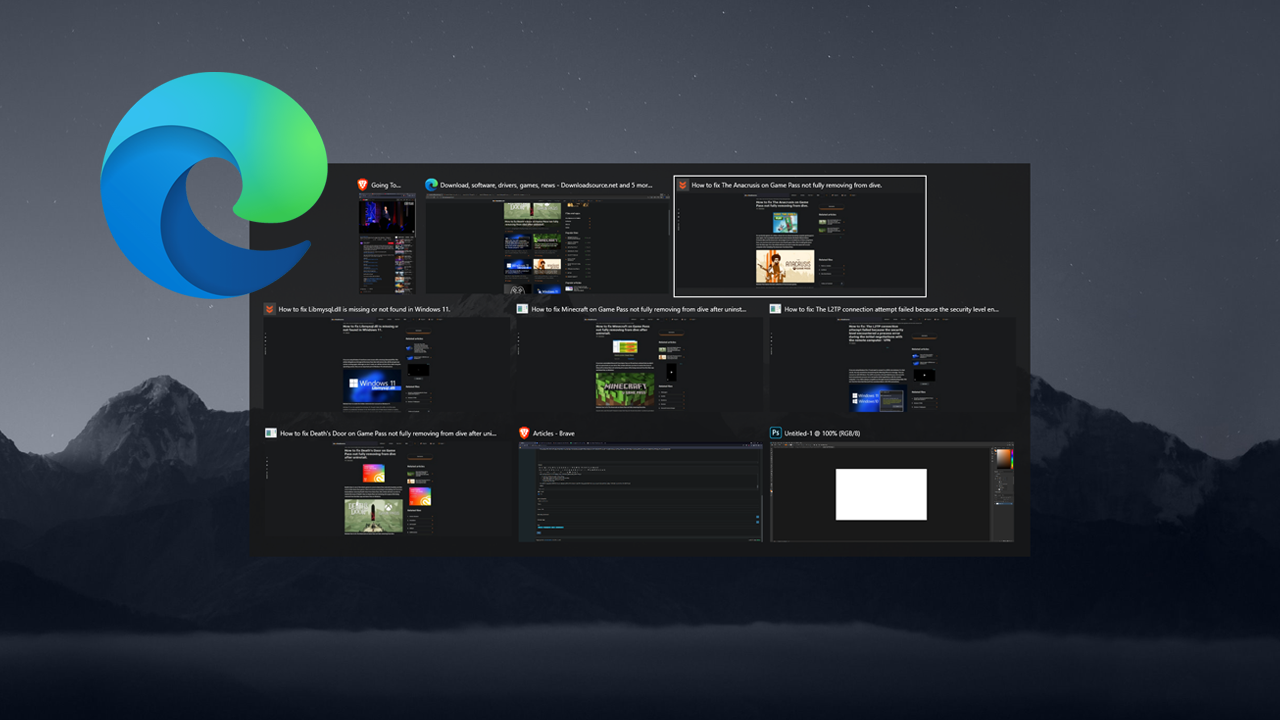
Table of Contents
Microsoft Edge is a great Google Chrome alternative and one of the best browsers on the market at the moment. It’s got a ton of features, uses far fewer resources than Google Chrome and has some unique options that make it a fantastic choice. One of the most interesting features in Edge is the ability to switch through the 5 most recent tabs using the Alt+Tab feature.
This is quite a handy little addition to Edge but it can be annoying if you’d rather just switch between programs and the likes rather than tabs and programs. It can make the Alt+Tab screen get rather crowded. Luckily, Alt+Tab allows customizing, you can make it show
- Open windows and all tabs in Microsoft Edge.
- Open windows and 5 most recent tabs in Microsoft Edge.
- Open windows and 3 most recent tabs in Microsoft Edge.
- Open windows only.
Disable or change Edge Tabs in the Alt+Tab on Windows 10/11.
If you don’t want Edge tabs to show when you use the Alt + Tab shortcut on Windows 10 or 11 you can disable or change the way they work by doing the following.
- Press Windows Key + I to open the Settings app.
- Change to the System tab on the left, then click on Multitasking.
- Here you’ll be able to change the Alt + Tab settings using the drop-down menu. Select one of the following options.
- Open windows and all tabs in Microsoft Edge.
- Open windows and 5 most recent tabs in Microsoft Edge.
- Open windows and 3 most recent tabs in Microsoft Edge.
- Open windows only.
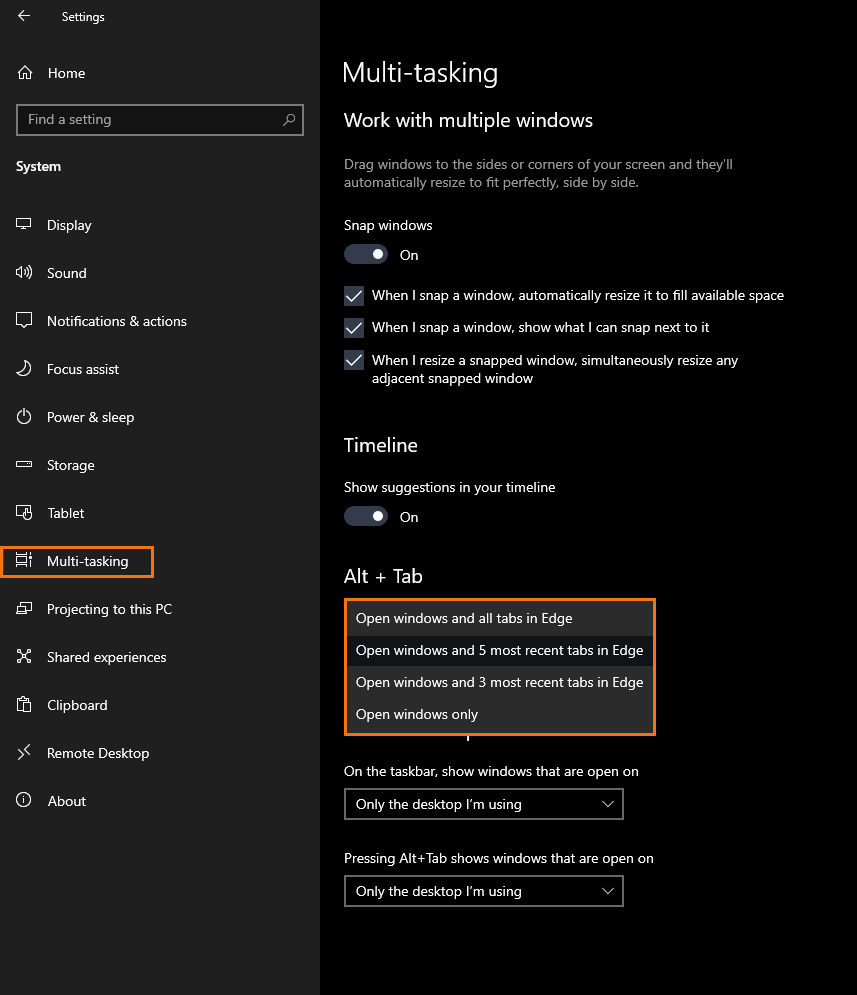
As soon as you make the change Microsoft Edge will start respecting your choice.
Disable or change Edge Tabs in the Alt+Tab on Windows 10/11 using the Registry Editor.
Although I wouldn’t suggest using this method when you have an easier one above, it is also possible to make this change to Microsoft Edge from the Windows Registry Editor. Just make sure you have created a restore point.
- To begin, press Windows Key + R to open the Run tool, then type regedit into the text box and press Enter. Once you have the Registry Editor open navigate to the following location using the left-hand pane.
HKEY_CURRENT_USER\SOFTWARE\Microsoft\Windows\CurrentVersion\Explorer\Advanced
- Now simply find the MultiTaskingAltTabFilter file in the central pane and double click on it to open a new window.
Note: If you don’t see a MultiTaskingAltTabFilter file right click and create a 32-bit DWORD value called MultiTaskingAltTabFilter. Then double-click on it.
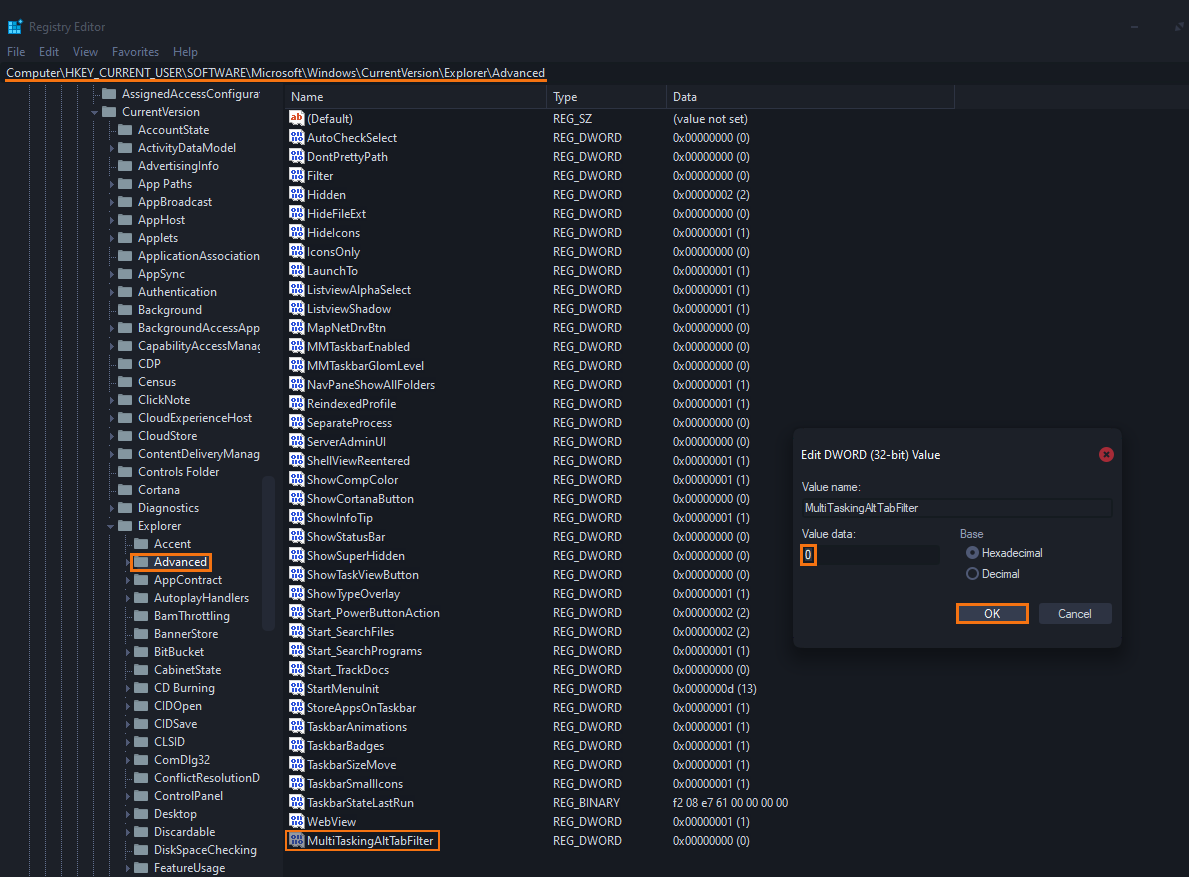
Now set the Value data to one of the following. Simply change the number to get the desired outcome.
- 0 Show open windows and all tabs in Microsoft Edge.
- 1 Show Open windows and 5 most recent tabs in Microsoft Edge.
- 2 Show Open windows and 3 most recent Edge tabs.
- 3 Remove Edge tabs entirely.
Once you have changed the number click Ok and restart your computer for the change to take effect. Although this method works just as well as the first option from Settings, I don’t think it's worth all the extra effort involved.
